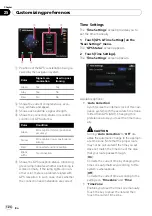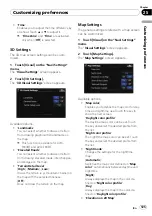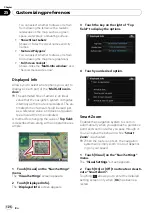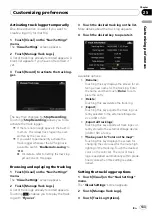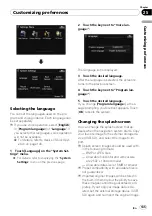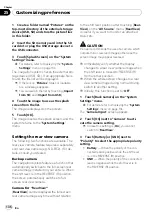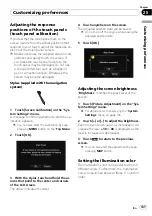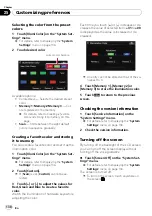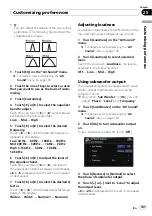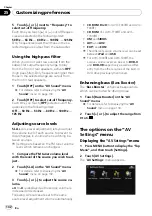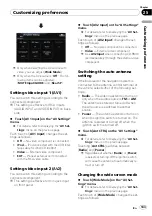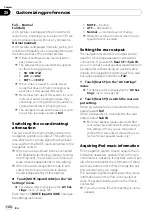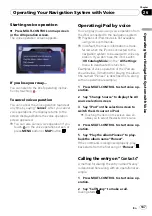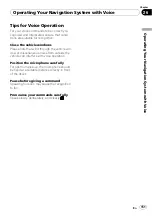1
Create a folder named
“
Pictures
”
on the
top-most directory of the external storage
device (USB, SD) and store the picture files
in this folder.
2
Insert the SD memory card into the SD
card slot or plug the USB storage device to
the USB connector.
3
Touch [Splash Screen] on the
“
System
Settings
”
menu.
=
For details, refer to
The navigation system checks the external sto-
rage device (USB, SD). If an appropriate file is
found, the file list will be displayed.
p
If there is no
“
Pictures
”
folder or loadable
file, a message appears.
p
You can switch the list by touching [
Import
from SD
] and [
Import from USB
].
4
Touch the image to use as the splash
screen from the list.
The image is displayed on the screen.
5
Touch [OK].
The image is set as the splash screen, and the
system returns to the
“
System Settings
”
menu.
Setting the rear view camera
The following two functions are available. The
rear view camera feature requires a separately
sold rear view camera (e.g. ND-BC2). (For de-
tails, consult your dealer.)
Back up camera
The navigation system features a function that
automatically switches to the full-screen rear
camera image installed on your vehicle. When
the shift lever is in the REVERSE (R) position,
the screen automatically switches to full-
screen rear view camera.
Camera for
“
RearView
”
[
RearView
] can be displayed the full-screen
rear camera image any time without relation
to the shift lever position after touching [
Rear-
View
] on the
“
AV Source
”
menu. [
RearView
]
is useful if you want to monitor an attached
trailer, etc.
CAUTION
Pioneer recommends the use of a camera which
outputs mirror reversed images, otherwise the
screen image may appear reversed.
p
Immediately verify whether the display
changes to a rear view camera image when
the shift lever is moved to REVERSE (R)
from another position.
p
When the whole screen changes to a rear
view camera image during normal driving,
switch to another setting.
p
Initially, this function is set to
“
Off
”
.
1
Touch [Back Camera] on the
“
System
Settings
”
menu.
=
For details, refer to
The
“
Camera Input
”
screen appears.
2
Touch [On] next to
“
Camera
”
to acti-
vate the camera setting.
p
Unless this setting is [
On
], you cannot
switch to
“
RearView
”
.
3
Touch [Battery] or [GND] next to
“
Polarity
”
to select the appropriate polarity
setting.
!
Battery
—
When the polarity of the con-
nected lead is positive while the shift lever
is in the REVERSE (R) position
!
GND
—
When the polarity of the connected
lead is negative while the shift lever is in
the REVERSE (R) position
Customizing preferences
En
136
Chapter
25