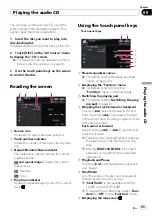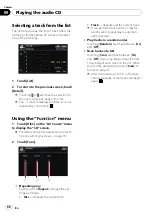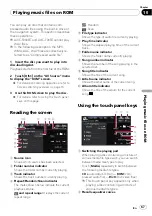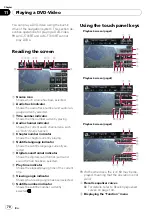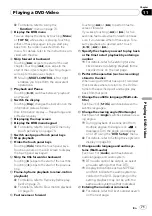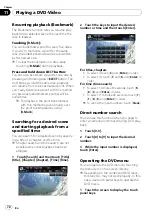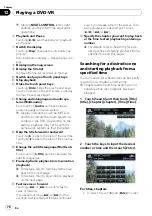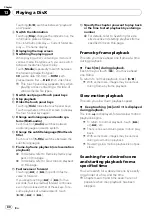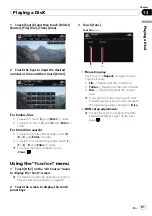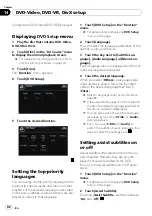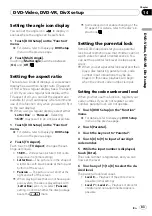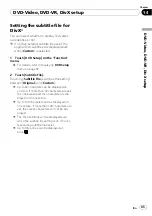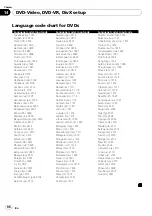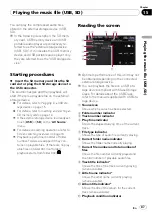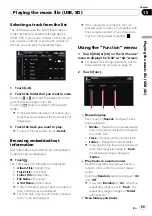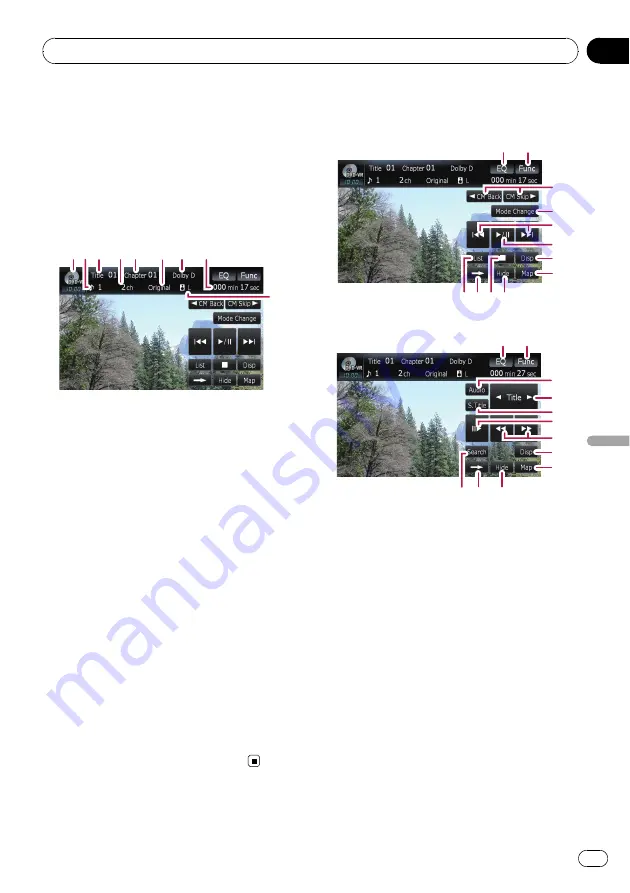
You can play a DVD-VR (DVD Video Recording
Format) using the built-in drive of the naviga-
tion system. This section describes operations
for DVD-VR.
p
AVIC-F700BT and AVIC-F7010BT cannot
play DVD-VR.
Reading the screen
1
3
4 5
6 7
8
9
2
1
Source icon
Shows which source has been selected.
2
Audio track indicator
Shows the audio track number currently se-
lected.
3
Title number indicator
Shows the title number currently playing.
4
Audio channel indicator
Shows the current audio channel type, such
as
“
Mch
”
(Multi-channel).
5
Chapter number indicator
Shows the chapter currently playing.
6
Play mode indicator
Shows the current play mode.
=
For details, refer to
7
Digital sound format indicator
Shows the digital sound format (surround
sound format) has been selected.
8
Play time indicator
Shows the elapsed playing time of the current
title.
9
Mixing condition indicator
Shows the current mixing condition.
Using the touch panel keys
Playback screen (page1)
1
2
9
b c
a
3
6
4
5
7
8
Playback screen (page2)
1
2
i a
c
d
e
7
8
f
g
h
p
With some discs, the icon
9
may be dis-
played, meaning that the operation is not
valid.
1
Recalls equalizer curves
=
For details, refer to
2
Displaying the
“
Function
”
menu
=
For details, refer to
3
c
CM Back
/
CM Skip
d
=
For details, refer to
4
Switching the playback mode
=
For details, refer to
5
Skip forward or backward
Touching [
p
] skips to the start of the next
chapter. Touching [
o
] once skips to the
start of the current chapter. Touching it again
will skip to the previous chapter.
Playing a DVD-VR
En
75
Chapter
12
Playing
a
DVD-VR