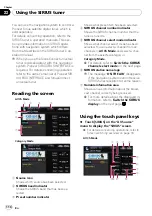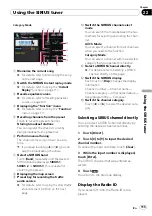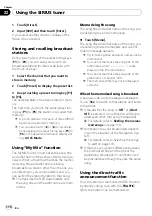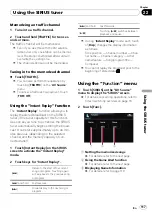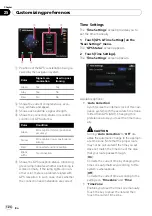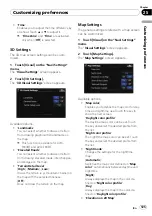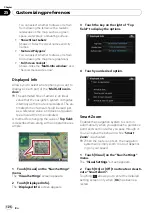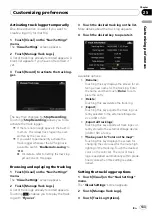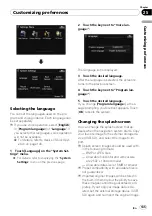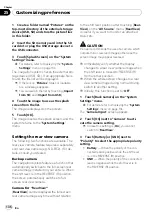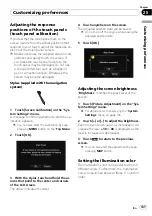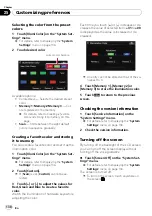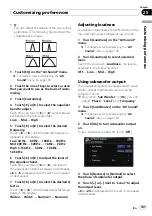You can select whether to draws or refrain
from drawing the terrain with a realistic
landscape on the map, such as a green
space, water place, undulating surface.
!
“
Show Street Labels
”
Shows or hides the street names and city
names.
!
“
Textured Polygons
”
You can select whether to draws or refrain
from drawing the map more graphically.
!
“
Full Screen Cockpit
”
Shows-hides the
“
Multi-Info window
”
and
“
Second manoeuvre arrow
”
.
Displayed Info
Allows you to select what options you want to
display on each part of the
“
Multi-Info win-
dow
”
.
p
The estimated time of arrival is an ideal
value that the navigation system computes
internally as the route is calculated. The es-
timated time of arrival should be read just
as a reference value, and does not guaran-
tee arrival at the time indicated.
A method for changing the value of
Top field:
is described here along with an operational ex-
ample.
1
Touch [Visual] on the
“
Navi Settings
”
menu.
The
“
Visual Settings
”
screen appears.
2
Touch [Displayed Info].
The
“
Displayed Info
”
screen appears.
3
Touch the key on the right of
“
Top
field:
”
to display the options.
4
Touch your desired option.
Smart Zoom
Enables the navigation system to zoom in
automatically when you approach a guidance
point and zoom out after you pass through it.
You can setup the behavior while
“
Smart
Zoom
”
is activated.
p
When the route is not set, the navigation
system will simply zoom in or out depend-
ing on your speed.
1
Touch [Visual] on the
“
Navi Settings
”
menu.
The
“
Visual Settings
”
screen appears.
2
Touch [On] or [Off] to activate or deacti-
vate
“
Smart Zoom
”
.
Touching
allows you to enter the detailed
setting screen only when [
On
] has been se-
lected.
Customizing preferences
En
126
Chapter
25