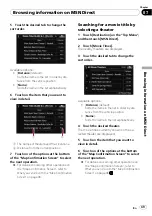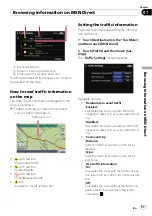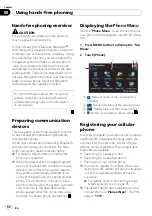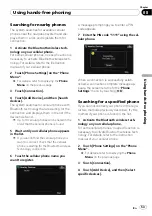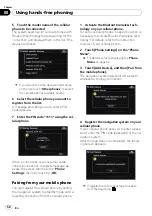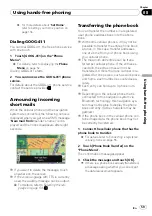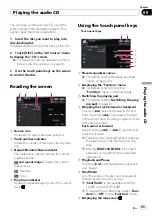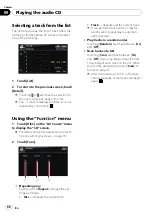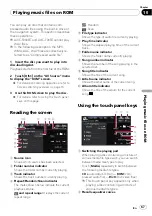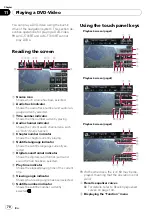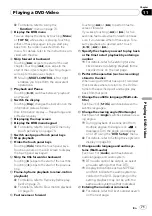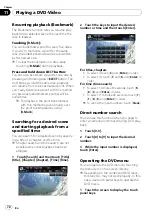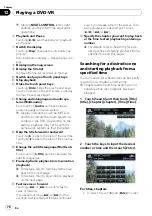!
If private mode is selected on the cellular
phone, hands-free phoning may not be per-
formed.
Registration and connection
!
Cellular phone operations vary depending
on the type of cellular phone. Refer to the
instruction manual that came with your cel-
lular phone for detailed instructions.
!
Depending on the mobile phone, transfer-
ring phone book may not work even though
your phone can be pairing with the naviga-
tion system. In such case, disconnect your
phone, perform pairing again from your
phone to the navigation system, and then
perform the phone book transfer.
Making and receiving calls
!
You may hear a noise in the following situa-
tions:
—
When you answer the phone by using
the button on the phone.
—
When the person on the other end of
line hangs up the phone.
!
If the person on the other end of the phone
call cannot hear the conversation due to an
echo, decrease the volume level for hands-
free phoning. This may reduce the effects
of the echo.
!
With some cellular phones, even if you
press the accept button on the cellular
phone when a call comes in, hands-free
phoning may not be performed.
!
The registered name appears if the phone
number of the received call is already regis-
tered in the phone book. When one phone
number is registered under different
names, the name that comes first alphabe-
tically is displayed.
!
If the phone number of the received call is
not registered in the phone book, the
phone number of the received call appears.
The received call history and the dialed
number history
!
Calls made or editing performed only on
your cellular phone will not be reflected to
the dialed number history or phone book in
the navigation system.
!
You cannot make a call to the entry of an
unknown user (no phone number) in the re-
ceived call history.
!
If calls are made by operating your cellular
phone, no history data will be recorded in
the navigation system.
About phone book transfers
!
If there are more than 400 phone book en-
tries on your mobile phone, all entries may
not be able to be downloaded completely.
!
With some cellular phones, it may not be
possible to transfer all items in the phone
book at one time. In this case, transfer
items one by one from your cellular phone.
!
Depending on the cellular phone, this navi-
gation system may not display the phone
book correctly. (Some characters may be
garbled or first name and last name are in
reverse order.)
!
If the phone book in the cellular phone con-
tains image data, the phone book may not
be transferred correctly. (Image data can-
not be transferred from the cellular phone.)
!
Depending on the cellular phone, phone
book transfer may not be available.
Using hands-free phoning
En
63
Chapter
08
Using
hands-fr
ee
phoning