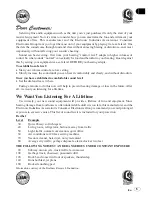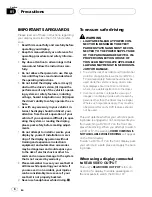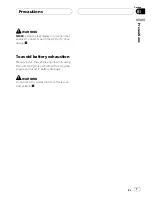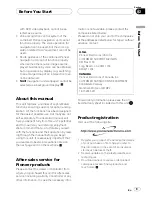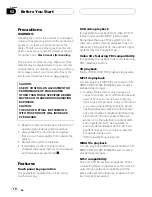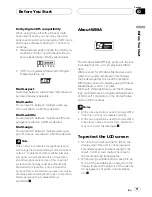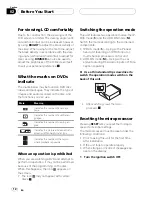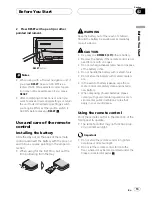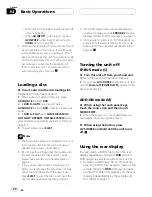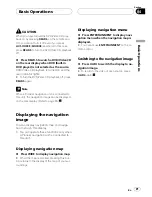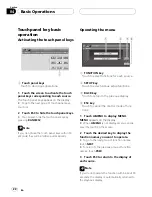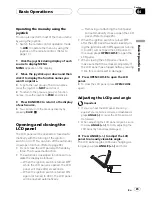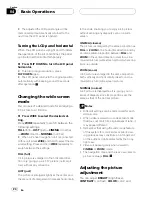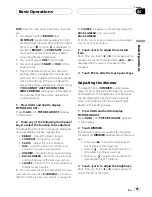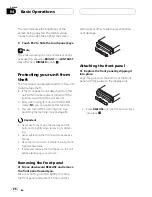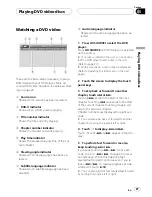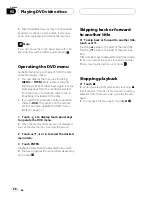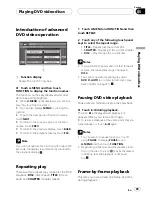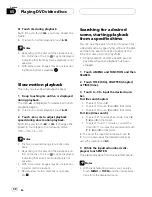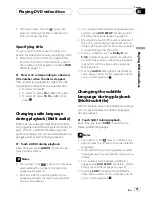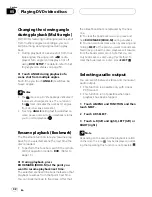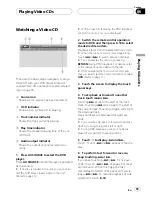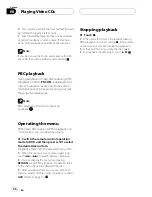Turning the unit on and
selecting a source
1
1
Source icon
Shows which source has been selected.
You can select a source you want to listen to. If
DVD D. AUTO
is turned on, load a disc in the
unit to switch to
DVD
(refer to
Switching the
automatic disc playback
on page 63).
IP-BUS mode (
S
)
1 Select this DVD player as a source on
your head unit.
Refer to the head unit operation manual.
2 Press AV SOURCE to select a video
source.
Press
AV SOURCE
repeatedly to switch be-
tween the following sources:
DVD
(built-in DVD player)
AV-1
(video input
1)
AV-2
(video input 2)
NAVI
(navigation
unit)
Note
In the following cases, the sound source will not
change:
!
When there is no unit corresponding to the se-
lected source connected to this unit.
!
When there is no disc in the unit.
!
When
AV INPUT1
(video input 1) and/or
AV INPUT2
(video input 2) are not set to
VIDEO
(refer to page 65).
ADD-ON mode (
M
)
%
When using the touch panel keys,
touch the source icon and then touch the
desired source name.
The source names are displayed and select-
able ones are highlighted.
!
DVD
Built-in DVD player
!
M-CD
Multi-CD player
!
TV
Television
!
AV-1
Video input 1
!
AV-2
Video input 2
!
EXT-1
External unit 1
!
EXT-2
External unit 2
!
AUX
AUX
!
NAVI
Navigation unit
!
SOURCE OFF
Turn the unit off
#
When the source icon is not displayed, you
can display it by touching the screen.
#
To return to the playback display, touch
ESC
.
%
When using the button, press
AV SOURCE to select a source.
Press
AV SOURCE
repeatedly to switch be-
tween the following sources:
TV
(television)
AV-1
(video input 1)
AV-2
(video input 2)
DVD
(built-in DVD player)
M-CD
(multi-CD player)
EXT-1
(external
unit 1)
EXT-2
(external unit 2)
AUX
(AUX)
NAVI
(navigation unit)
Notes
!
In the following cases, the sound source will
not change:
When there is no unit corresponding to the
selected source connected to this unit.
When there is no disc in the unit.
When there is no magazine in the multi-
CD player.
Basic Operations
En
19
Section
04
Basic
Operations