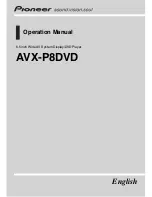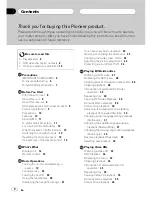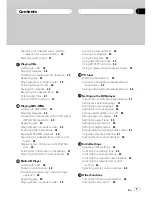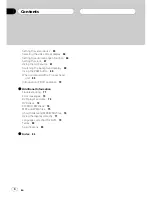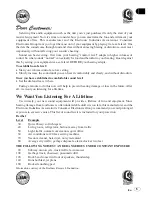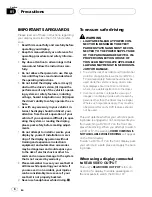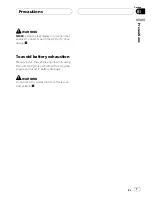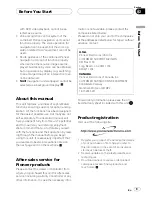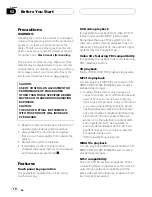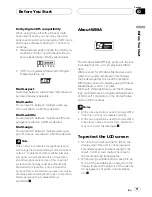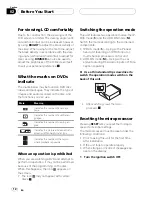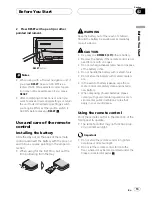Thank you
for buying this Pioneer product.
Please read through these operating instructions so you will know how to operate
your model properly.
After you have finished reading the instructions, keep this man-
ual in a safe place for future reference.
Be sure to read this
!
Playable discs
8
!
DVD video disc region numbers
8
!
When an operation is prohibited
12
Precautions
IMPORTANT SAFEGUARDS
6
To ensure safe driving
6
To avoid battery exhaustion
7
Before You Start
Information to User
8
About this unit
8
About this manual
9
After-sales service for Pioneer products
9
Product registration
9
Precautions
10
Features
10
About WMA
11
To protect the LCD screen
11
For viewing LCD comfortably
12
What the marks on DVDs indicate
12
Switching the operation mode
12
Resetting the microprocessor
12
Use and care of the remote control
13
What
s What
Display unit
14
Remote control
16
Basic Operations
Turning the unit on and selecting a
source
19
Loading a disc
20
Turning the unit off
20
Using the rear display
20
Displaying the navigation image
21
Touch panel key basic operation
22
Opening and closing the LCD panel
23
Changing the wide screen mode
24
Adjusting the picture adjustment
24
Protecting your unit from theft
26
PlayingDVD video discs
Watching a DVD video
27
Operating the DVD menu
28
Skipping back or forward to another title
28
Stopping playback
28
Introduction of advanced DVD video
operation
29
Repeating play
29
Pausing DVD video playback
29
Frame-by-frame playback
29
Slow motion playback
30
Searching for a desired scene, starting
playback from a specified time
30
Changing audio language during playback
(Multi-audio)
31
Changing the subtitle language during
playback (Multi-subtitle)
31
Changing the viewing angle during playback
(Multi-angle)
32
Resume playback (Bookmark)
32
Selecting audio output
32
PlayingVideo CDs
Watching a Video CD
33
PBC playback
34
Operating the menu
34
Stopping playback
34
Introduction of advanced Video CD
operation
35
Repeating play
35
Pausing Video CD playback
35
Frame-by-frame playback
35
Slow motion playback
36
Contents
En
2