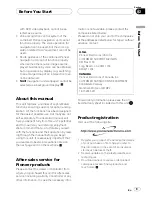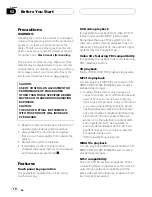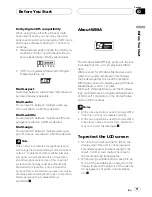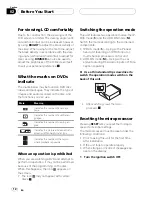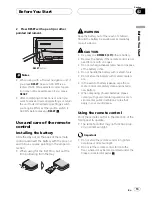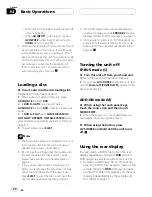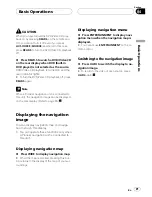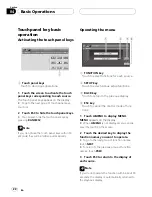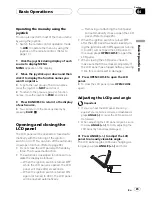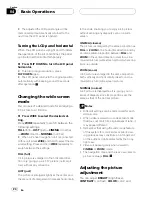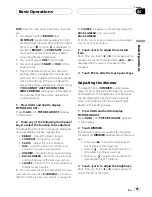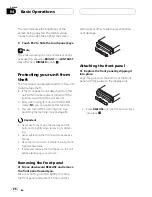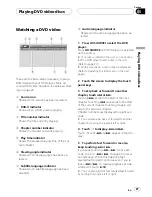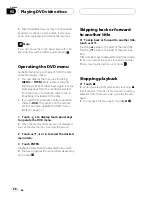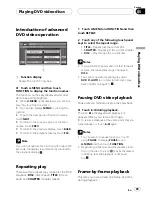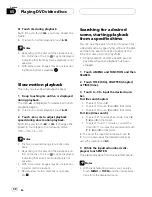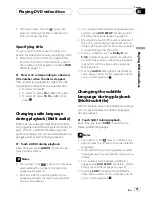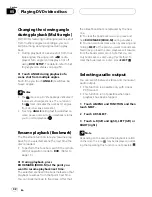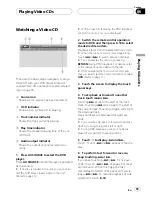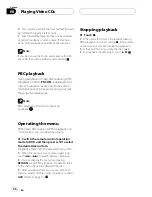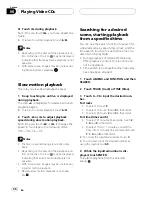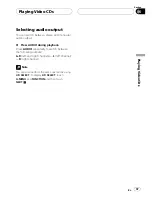Touch panelkey basic
operation
Activating the touch panelkeys
1
1
Touch panel keys
Touch to do various operations.
1 Touch the screen to activate the touch
panel keys corresponding to each source.
The touch panel keys appear on the display.
#
To go to the next group of touch panel keys,
touch
d
.
2 Touch ESC to hide the touch panel keys.
#
You can also hide the touch panel keys by
pressing
BAND/ESC
.
Note
If you do not use the touch panel keys within 30
seconds, they will be hidden automatically.
Operating the menu
1
3 4
2
1
FUNCTION key
Touch to select functions for each source.
2
SETUP key
Touch to select various setup functions.
3
BACK key
Touch to return to the previous display.
4
ESC key
Touch to cancel the control mode of func-
tions.
1 Touch A.MENU to display MENU.
MENU
appears on the display.
#
When
A.MENU
is not displayed, you can dis-
play it by touching the screen.
2 Touch the desired key to display the
function names you want to operate.
#
To go to the next group of function names,
touch
NEXT
.
#
To return to the previous group of function
names, touch
PREV
.
3 Touch ESC to return to the display of
each source.
Note
If you do not operate the function within about 30
seconds, the display is automatically returned to
the playback display.
Basic Operations
En
22
Section
04