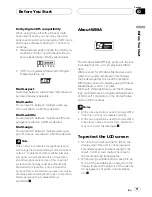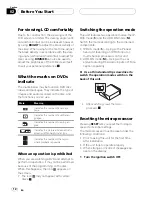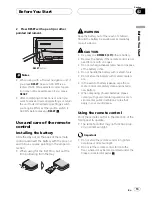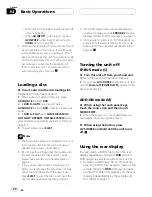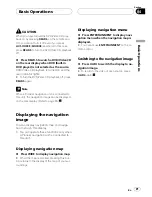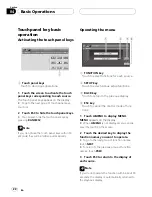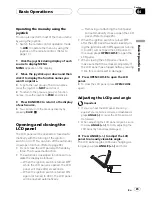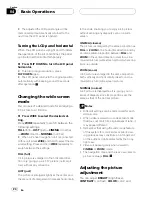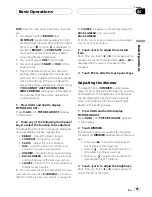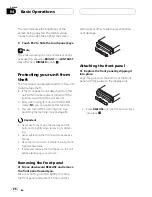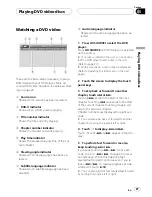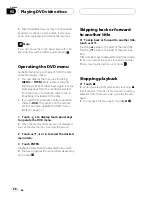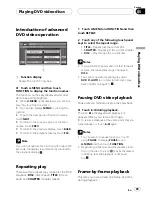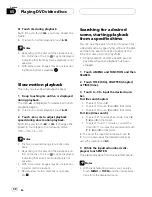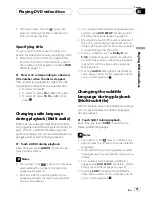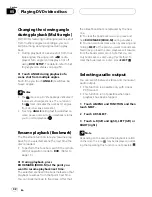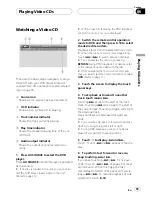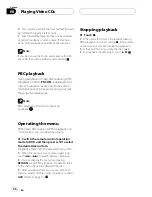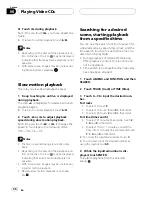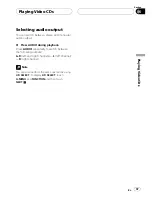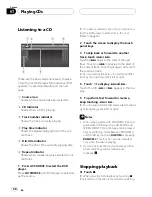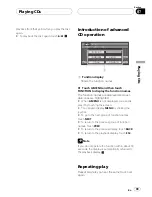HUE
(hue) for each source and rear view cam-
era.
!
The adjustments of
BRIGHT
and
CONTRAST
are stored separately for light
ambient (daytime) and dark ambient (night-
time). A sun
or moon
is displayed to
the left of
BRIGHT
and
CONTRAST
, respec-
tively, as the ambient light sensor deter-
mines brightness or darkness.
!
You cannot adjust
HUE
for PAL video.
!
You cannot adjust
COLOR
or
HUE
for the
audio source.
!
This unit detects whether your vehicle
s
parking brake is engaged or not, and pre-
vents you from adjusting the picture adjust-
ment while driving. When you attempt to
adjust the picture adjustment, the warning
YOU CANNOT USE THIS FUNCTION
WHILE DRIVING
will appear on the display
and indicate that the picture adjustment
cannot be used.
1 Press V.ADJ and hold to display
PICTURE ADJUST.
Press
V.ADJ
until
PICTURE ADJUST
appears
in the display.
2 Touch any of the following touch panel
keys to select the function to be adjusted.
The adjustment function names are displayed
and adjustable ones are highlighted.
!
BRIGHT
Adjust the black intensity
!
CONTRAST
Adjust the contrast
!
COLOR
Adjust the color saturation
!
HUE
Adjust the tone of color (red is em-
phasized or green is emphasized)
!
DIMMER
Adjust the brightness of display
!
BACK-CAMERA
Switch to the picture ad-
justment display for the rear view camera
!
SOURCE
Return to the picture adjustment
display for each source
#
You can adjust the picture adjustment for rear
view camera only when
B. CAMERA
is turned on.
(Refer to
Setting for rear viewcamera
on page 65.)
#
SOURCE
will appear in the display instead of
BACK-CAMERA
when you select
BACK-CAMERA
.
#
With some rear view cameras, picture adjust-
ment may not be possible.
3 Touch
c
or
d
to adjust the selected
item.
Each time you touch
c
or
d
it increases or de-
creases the level of selected item.
+24
24
is
displayed as the level is increased or de-
creased.
4 Touch ESC to hide the touch panel keys.
Adjusting the dimmer
The adjustment of
DIMMER
is stored sepa-
rately for each ambient light; daytime, evening
and nighttime. The brightness of LCD screen
will be adjusted to optimum level automati-
cally in accordance with the ambient light
based on the setting values.
1 Press V.ADJ and hold to display
PICTURE ADJUST.
Press
V.ADJ
until
PICTURE ADJUST
appears
in the display.
2 Touch DIMMER.
The ambient light level used as the standard
for adjusting
DIMMER
appears above the level
bar.
!
Yellow sun
Adjust the brightness for
bright ambient light (daytime)
!
Red sun
Adjust the brightness for in-
termediate brightness (evening)
!
Blue moon
Adjust the brightness for
dark ambient light (nighttime)
3 Touch
c
or
d
to adjust the brightness.
Each time you touch
c
or
d
moves yellow to-
wards the left or the right.
Basic Operations
En
25
Section
04
Basic
Operations