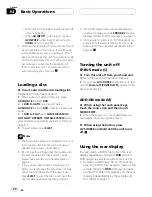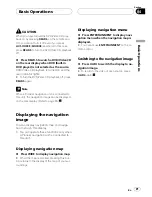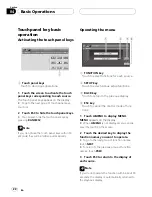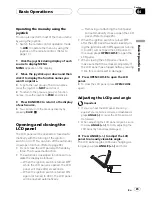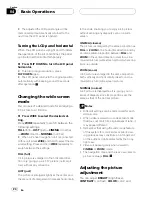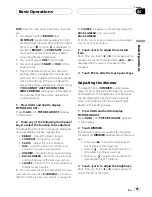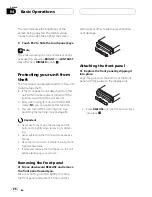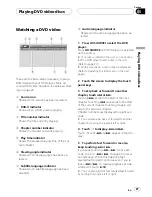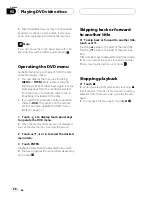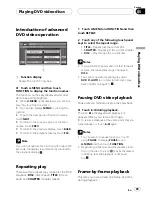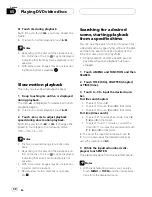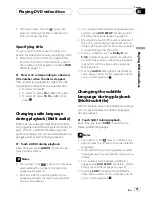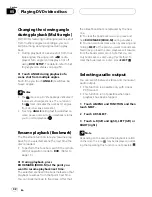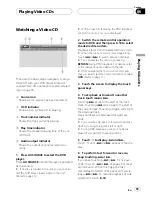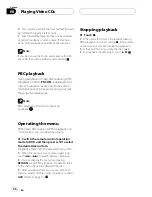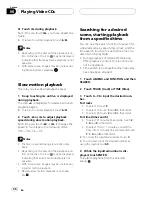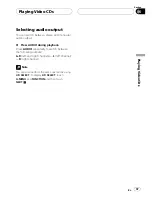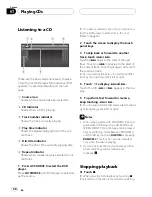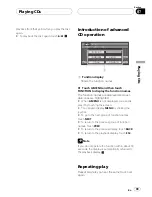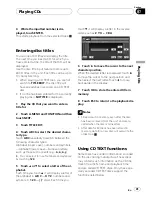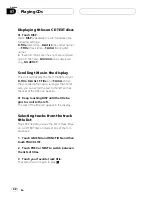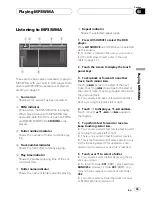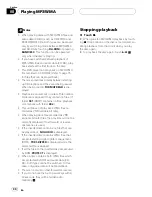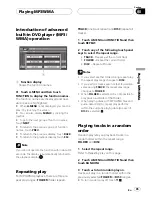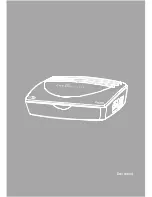%
Touch
r
during playback.
Each time you touch
r
, you move ahead one
frame.
#
To return to normal playback, touch
f
.
Notes
!
Depending on the disc and the playback loca-
tion on the disc, the icon
may be displayed,
indicating that frame-by-frame playback is not
possible.
!
With some discs, images may be unclear dur-
ing frame-by-frame playback.
Slow motion playback
This lets you slow down playback speed.
1 Keep touching
r
until
is displayed
during playback.
The icon
is displayed, forward slow motion
playback begins.
#
To return to normal playback, touch
f
.
2 Touch
q
or
r
to adjust playback
speed during slow motion playback.
Each time you touch
q
or
r
it changes the
speed in four steps in the following order:
1/16
1/8
1/4
1/2
Notes
!
There is no sound during slow motion play-
back.
!
Depending on the disc and the playback loca-
tion on the disc, the icon
may be displayed,
indicating that slow motion playback is not
possible.
!
With some discs, images may be unclear dur-
ing slow motion playback.
!
Reverse slow motion playback is not possi-
ble.
Searching for a desired
scene, starting playback
from a specified time
You can use the search function to search for
a desired scene by specifying a title or chapter,
and the time search function to specify the
time on a disc at which play starts.
!
Chapter search and time search are not
possible when disc playback has been
stopped.
1 Touch A.MENU and FUNCTION and then
SEARCH.
2 Touch TITLE (title), CHAPTER (chapter)
or TIME (time).
3 Touch 0
9 to input the desired num-
ber.
For titles and chapters
!
To select 3, touch
3
.
!
To select 10, touch
1
and
0
in that order.
!
To select 23, touch
2
and
3
in that order.
For time (time search)
!
To select 21 minutes 43 seconds, touch
2
,
1
,
4
and
3
in that order.
!
To select 1 hour 11 minutes, convert the
time into 71 minutes 00 seconds and touch
7
,
1
,
0
and
0
in that order.
#
To cancel the inputted numbers, touch
C
.
#
You can also input the desired number by
using the joystick and
0-9
.
4 While the inputted number is dis-
played, touch ENTER.
This starts playback from the selected scene.
Notes
!
With discs featuring a menu, you can also
touch
MENU
or
TOP.M
and then make selec-
tions from the displayed menu.
Playing DVD video discs
En
30
Section
05