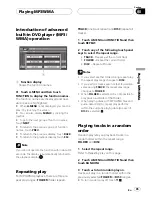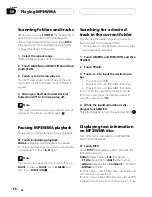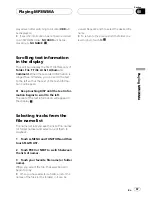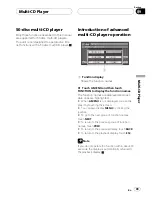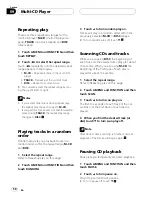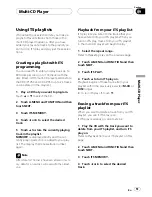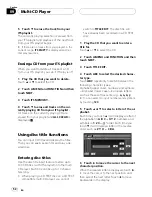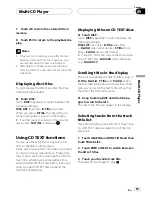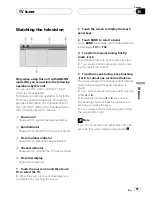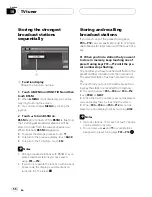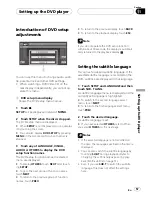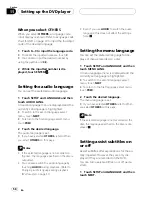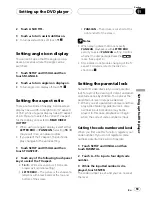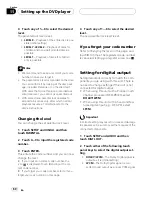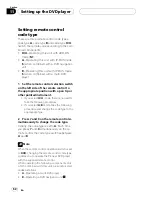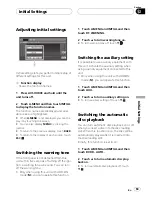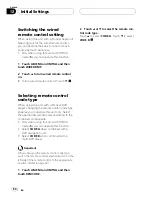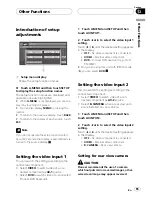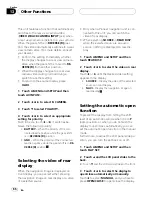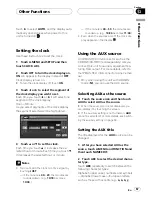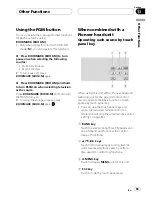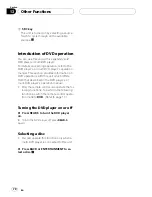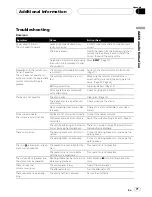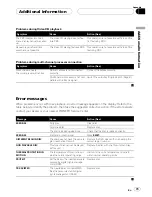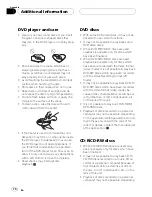2 Touch ASUB TITL.
3 Touch
a
to turn assist subtitles on.
#
To turn assist subtitles off, touch
b
.
Setting angle icon display
You can set it up so that the angle icon ap-
pears on scenes where the angle can be
switched.
1 Touch SETUP and VISUAL and then
touch M. ANGLE.
2 Touch
a
to turn angle icon display on.
#
To turn angle icon display off, touch
b
.
Setting the aspect ratio
There are two kinds of display. A wide screen
display has a width-to-height ratio (TV aspect)
of 16:9, while a regular display has a TV aspect
of 4:3. Be sure to select the correct TV aspect
for the display connected to
REAR VIDEO
OUTPUT
.
!
When using a regular display, select either
LETTER BOX
or
PANSCAN
. Selecting
16 : 9
may result in an unnatural picture.
!
If you select the TV aspect, the unit
s dis-
play changes to the same setting.
1 Touch SETUP and VISUAL and then
touch TV ASPECT.
2 Touch any of the following touch panel
keys to select the TV aspect.
!
16 : 9
Wide screen picture (16:9) is dis-
played as it is (initial setting)
!
LETTER BOX
The picture is the shape of a
letterbox with black bands at the top and
bottom of the screen
!
PANSCAN
The picture is cut short at the
right and left of the screen
Notes
!
When playing discs that do not specify
PANSCAN
, playback is with
LETTER BOX
even if you select
PANSCAN
setting. Confirm
whether the disc package bears the
16 : 9 LB
mark. (See page 12.)
!
Some discs do not enable changing of the TV
aspect. For details, refer to the disc
s in-
structions.
Setting the parentallock
Some DVD video discs let you use parental
lock to restrict the viewing of violent and adult-
oriented scenes by children. You can set the
parental lock level in steps as desired.
!
When you set a parental lock level and then
play a disc featuring parental lock, code
number input indications may be dis-
played. In this case, playback will begin
when the correct code number is input.
Setting the code number and level
When you first use this function, register your
code number. If you do not register a code
number, parental lock will not operate.
1 Touch SETUP and VISUAL and then
touch PARENTAL.
2 Touch 0
9 to input a four digit code
number.
3 While the inputted number is dis-
played, touch ENTER.
The code number is set, and you can now set
the level.
Setting up the DVD player
En
59
Section
11
Setting
up
the
DVD
player