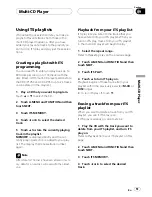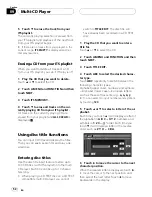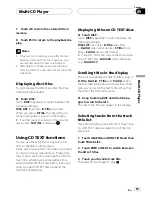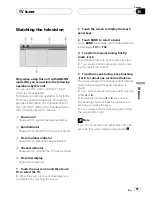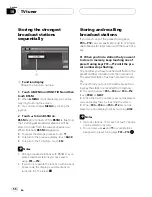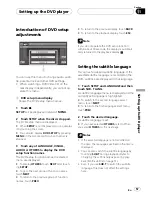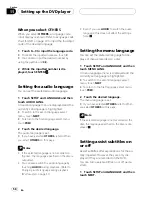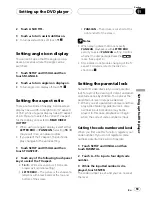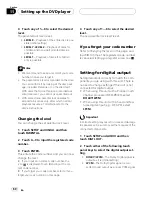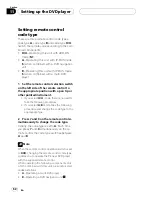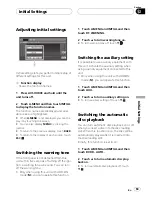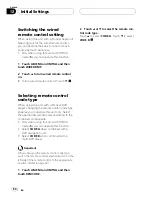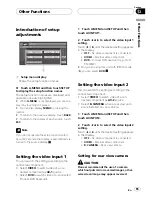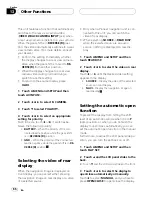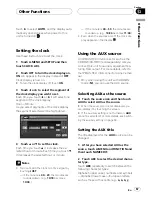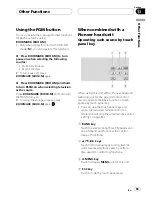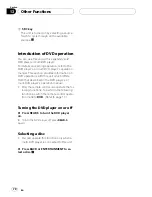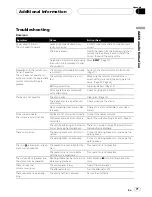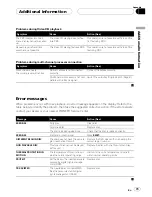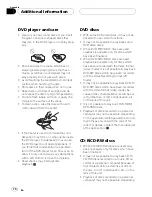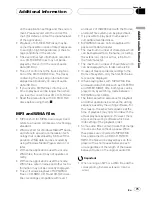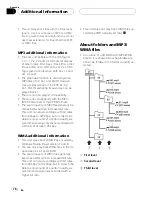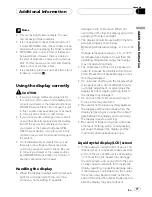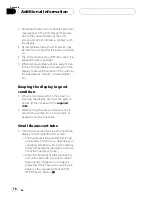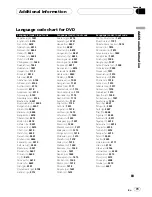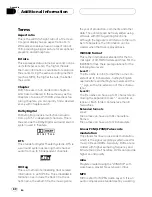Introduction of setup
adjustments
1
1
Setup menu display
Shows the setup function names.
%
Touch A.MENU and then touch SETUP
to display the setup function names.
The setup function names are displayed and
operable ones are highlighted.
#
When
A.MENU
is not displayed, you can dis-
play it by touching the screen.
#
You can also display
MENU
by clicking the
joystick.
#
To return to the previous display, touch
BACK
.
#
To return to the display of each source, touch
ESC
.
Note
If you do not operate the setup function within
about 30 seconds, the display is automatically re-
turned to the source display.
Setting the video input 1
You can switch the setting according to the
connected component.
!
Select
VIDEO
to watch video of a con-
nected component as
AV-1
source.
!
Select
DVD
to watch video of a connected
Pioneer DVD head unit.
1 Touch A.MENU and SETUP and then
touch AV INPUT1.
2 Touch
c
or
d
to select the video input 1
setting.
Touch
c
or
d
until the desired setting appears
in the display.
!
OFF
No video component is connected
!
VIDEO
External video component
!
DVD
Pioneer DVD head unit (e.g., DVH-
P5000MP)
#
Only when using this unit with IP-BUS mode
(
S
), you can select
DVD
.
Setting the video input 2
You can switch the setting according to the
connected component.
!
Select
VIDEO
to watch video of a con-
nected component as
AV-2
source.
!
Select
B. CAMERA
when a rear view cam-
era is installed on your vehicle.
1 Touch A.MENU and SETUP and then
touch AV INPUT2.
2 Touch
c
or
d
to select the video input 2
setting.
Touch
c
or
d
until the desired setting appears
in the display.
!
OFF
No video component is connected
!
VIDEO
External video component
!
B. CAMERA
Rear view camera
Setting for rear view camera
CAUTION
Pioneer recommends the use of a camera
which outputs mirror reversed images, other-
wise screen image may appear reversed.
Other Functions
En
65
Section
13
Other
Functions