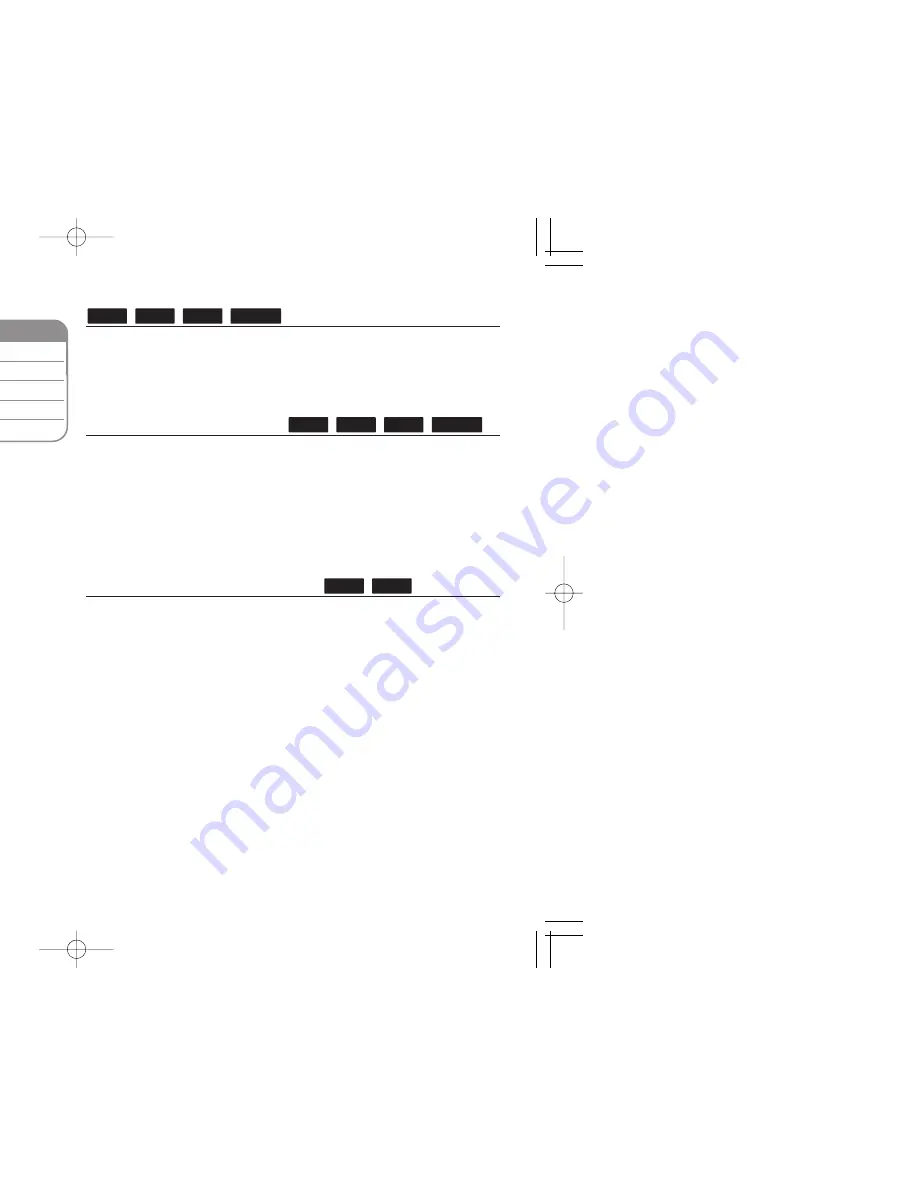
34
¥
Title – Current title number/total number of titles.
ø
Chapter – Current chapter number/total number of chapters.
π
Time – Elapsed playing time.
[
Audio – Selected audio language or channel.
“
Subtitle – Selected subtitle.
]
Angle – Selected angle/total number of angles.
Notes:
•
If no button is pressed for a few seconds, the on-screen display
disappears.
•
A title number cannot be selected on some discs.
•
An item may not be available on some discs or titles.
•
If BD interactive title is playing back, some setting information is
displayed on the screen but prohibited to be changed.
Moving to another title/chapter
When a disc has more than one title/chapter, you can move to
another title/chapter/track.
Press DISPLAY during playback then use
5
/
∞
to select the
[Title/Chapter] icon. Then, press the appropriate numbered button
(0-9) or
2
/
3
to select a title/chapter number.
Playing from selected time
Press DISPLAY during playback. The time search box shows the elapsed
playing time. Select the [Time] option and then input the required start time
in hours, minutes, and seconds from left to right. For example, to find a
scene at 2 hours, 10 minutes, and 20 seconds, enter “21020” and press
ENTER. If you enter the wrong numbers, press CLEAR and enter the
correct numbers.
Note:
This function may not work on some disc or titles.
Watching from a different angle
If the disc contains scenes recorded at different camera angles, you can
change to a different camera angle during playback.
During playback, press DISPLAY to display the playback menu. Use
5∞
to select the [Angle] option, then use
2 3
to select desired angle.
DVD
BD
MOVIE
AVCHD
DVD
BD
MOVIE
AVCHD
DVD
BD
Displaying disc information
1 Play the disc loaded on the unit:
PLAY
2 Displays the playback menu:
DISPLAY
3 Select an item:
5∞
4 Adjust the playback menu settings:
2 3
5 Exit the disc playback menu:
DISPLAY
ON REMOTE
¥
ø
π
[
“
]
Summary of Contents for BCS-FS500
Page 1: ......
Page 27: ...27 steps ared iscs are d rating eight ve and the an age limit ings ing the the DVD ...
Page 44: ...ntrol our Pioneer he ...
Page 49: ...mm D 6 mm D 0 mm D kets 2 49 ...
Page 56: ......
















































