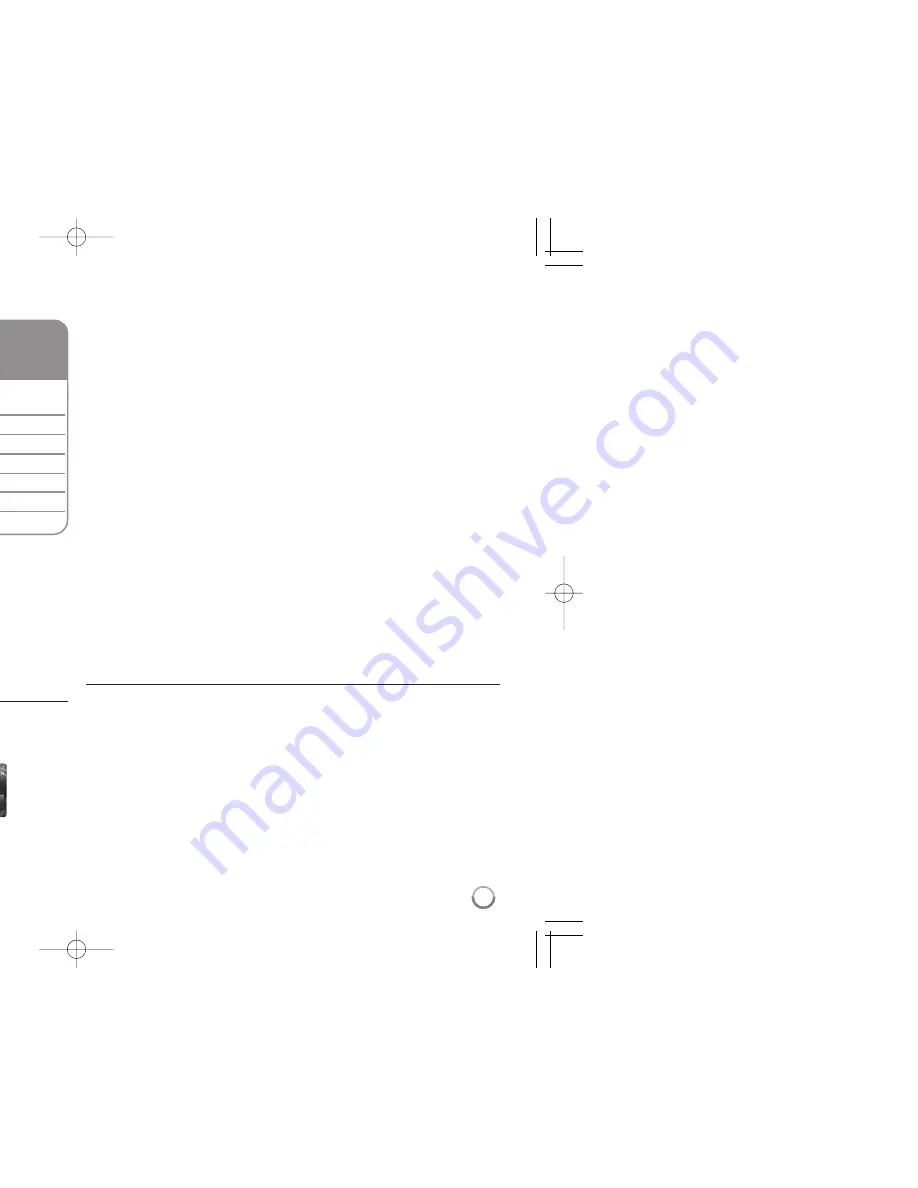
39
Notes:
• When the USB device is connected and a disc is inserted
simultaneously, the menu for selecting a media will appear. Select a
media then press ENTER.
• You can start the slide show by pressing PLAY (
£
) while photo file is
selected in the [PHOTO] menu.
• On the [PHOTO] menu, use red or blue button to move to the first or the
last file and green or yellow button to move to the previous or next page.
• You can change the content list view by pressing DISPLAY repeatedly.
Options during viewing a photo file in full screen
You can use various options during viewing a picture in full screen.
Use
5∞2 3
to select an option and use the options as described below.
¥
Use
2 3
to advance to the previous or next file.
ø
Press ENTER to start or pause the slide show.
π
Press ENTER to play or pause the background music. This option
is available after the background music is selected using
[Music Select] option.
[
Selects the background music.
1) Press ENTER and the menu will appear.
2) Use
5 ∞ 2 3
to select a media or folder that there are music
file(s).
3) Press ENTER to confirm your selection.
“
Press ENTER to rotate the picture clockwise.
This option is not available during slide show.
]
Use green or yellow buttons to zoom in or out the picture. You can
move through the zoomed picture using
5 ∞ 2 3
buttons. Press
RETURN to exit the [Zoom] menu and return to the normal picture size.
‘
Use
5 ∞
to selects an option between [Effect] or [Delay].
Use
2 3
to adjusts and press ENTER to set the selected option.
[Effects] – You can apply various effects when sliding photos.
OFF : Slide Show without any effect.
Random : Slide show effects are applied randomly.
Slide : Slides a photo from various direction.
Door : Photo will be appear like door opening.
Lattice : Photo will be appear from tiled pieces to full screen image
[Delay] – You can set the photo delaying time while Slide Show.
\
Press ENTER to exit the option menu.
To appear the menu again, press ENTER.
Photo file requirement
File extensions: “.jpg”, “.jpeg”, “.png”
Recommended size:
Less than 4,000 x 3,000 x 24 bit/pixel
Less than 3,000 x 3,000 x 32 bit/pixel
CD-R/RW, DVD±R/RW, BD-R/RE Format:
ISO 9660+JOLIET, UDF and UDF Bridge format
Maximum Files/Disc:
Less than 2000 (total number of files and folders)
Notes on Photo file
• Progressive and lossless compression photo image files are not
supported.
• Depending on the size and number of the photo files, it may take
several minutes to read the contents of the media.
Viewing a photo
1 Inserts a disc/USB device containing
–
photo files.
2 Displays the [Home Menu]:
HOME MENU
3 Select a [Photo] option:
2
/
3
, ENTER
4 Selects a photo from the [PHOTO] menu:
5
/
∞
/
2
/
3
5 Displays the selected photo in full screen:
ENTER
6 Displays the next or previous photo:
4
/
¢
7 Return to the [PHOTO] menu screen:
STOP (
7
)
This unit can play a photo files. Before playing
photo files, read “Photo file requirement” on page
39.
ON REMOTE
ø
π
[
“
]
‘
\
¥
Summary of Contents for BCS-FS500
Page 1: ......
Page 27: ...27 steps ared iscs are d rating eight ve and the an age limit ings ing the the DVD ...
Page 44: ...ntrol our Pioneer he ...
Page 49: ...mm D 6 mm D 0 mm D kets 2 49 ...
Page 56: ......
















































