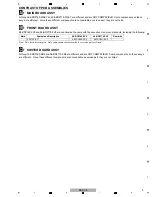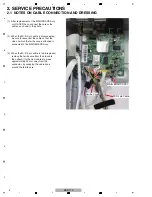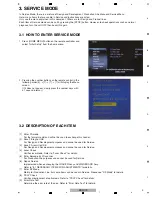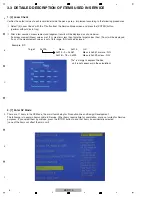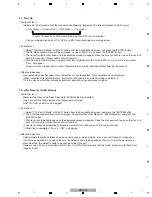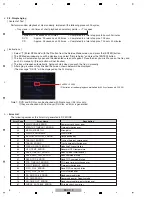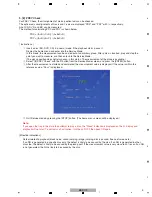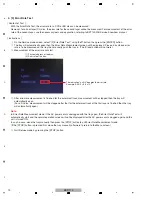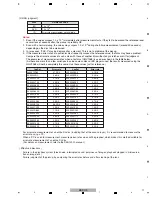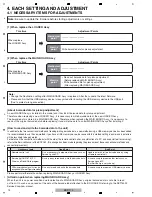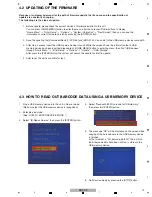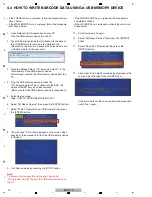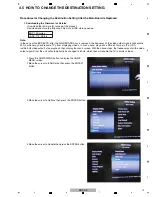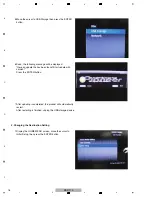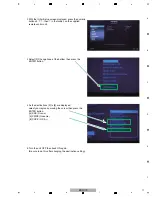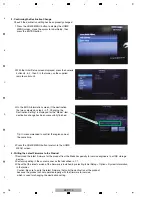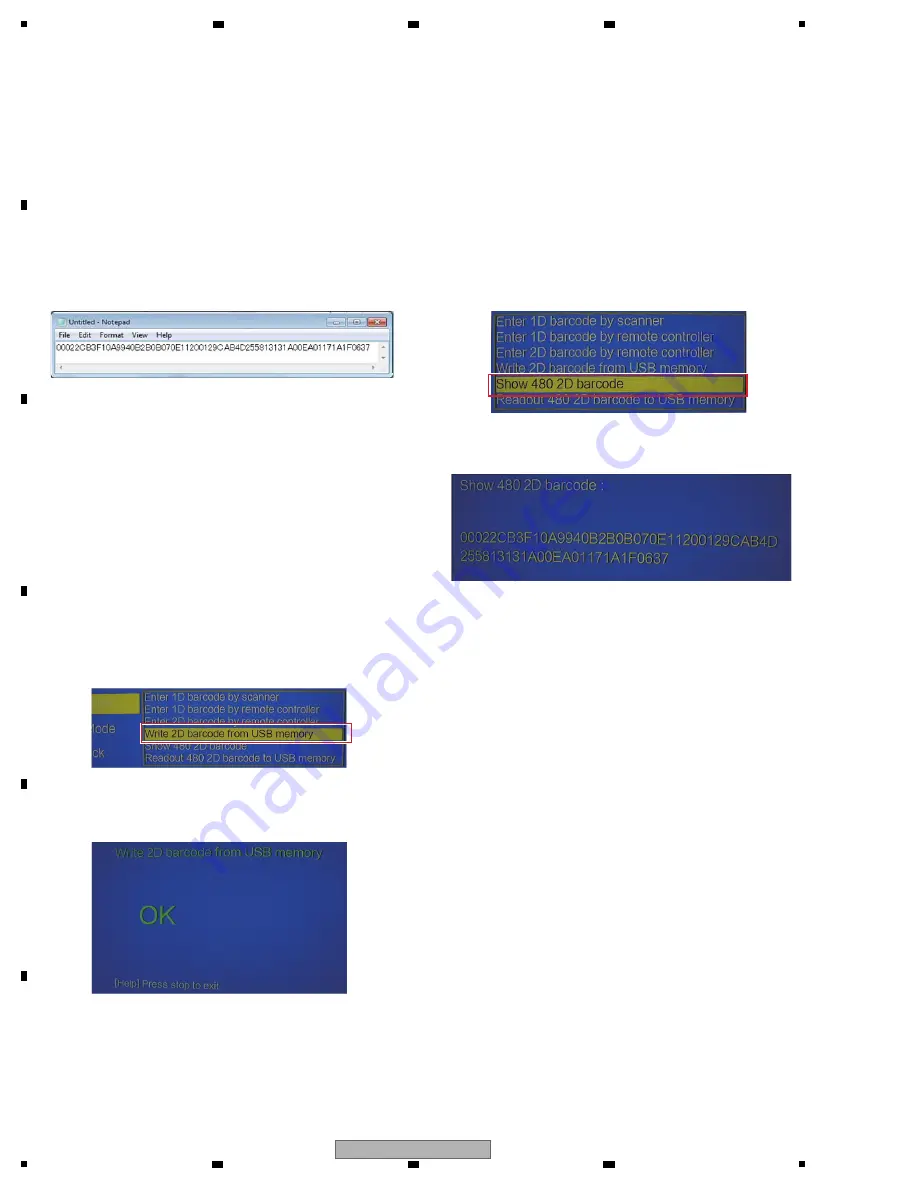
14
BDP-170
1
2
3
4
A
B
C
D
E
F
1
2
3
4
4.4 HOW TO WRITE BARCODE DATA USING A USB MEMORY DEVICE
• If the LOADER Assy is replaced, follow the procedure from
Step 1 below.
• If the MAIN BOARD Assy is replaced, follow the procedure
from Step 5 below.
1. Open Notepad from Accessories on your PC.
Plug the USB memory device into the PC.
2. Type the 64-digit barcode that is attached to the back of
the LOADER Assy for service into a Notepad file.
(Be careful of input errors, because the barcode data are
adjustment data for the new part.)
3. Store the Notepad file as "2D_barcode_data.txt " in the
root directory of the USB memory device.
After storage, remove the USB memory device from the
PC.
4. Plug the USB memory device in which the
"2D_barcode_data.txt" file is stored into the BDP unit
whose LOADER Assy has been replaced.
(Make sure that the USB memory device is recognized.)
5. Enter Service mode.
(See "HOW TO ENTER SERVICE MODE.")
6. Select "[6] Repair Service" then press the [ENTER] button.
7. Select "Write 2D barcode from USB memory" then press
the [ENTER] button.
8. The message "OK" will be displayed on the screen when
copying of the barcode data from the USB memory device
is
finished.
9. Quit Service mode by pressing the [STOP] button.
Note:
To prevent a future possible writing error, delete the
"2D_barcode_data.txt" file from the USB memory device on
the PC.
• If the MAIN BOARD Assy is replaced, the procedure is
completed at Step 9.
• If the LOADER Assy is replaced, continue the remaining
Steps below.
10. Enter Service mode again.
11. Select "[6] Repair Service" then press the [ENTER]
button.
12. Select "Show 480 2D barcode" then press the
[ENTER]
button.
13. Check that the 64-digit barcode being displayed is the
same as that attached to the LOADER Assy.
If the barcode is not the same, perform the procedure
from Step 1 again.