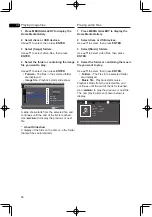04
20
A-B
During playback, Press
A-B
.
•
Press
A-B
to set the start-point.
The point is A
(start-point).
•
Press
A-B
again to set the end-point
.
The point is B (end-point).
Start A-B repeat.
* Cancel A-B repeat
•
Press
A-B
the third time to cancel
.
•
During playback, press
.
Note:
• During below thing, cancel A-B repeat.
- During begin other repeat or random
repeat.
Repeat
During playback, Press
REPEAT
.
• Press
REPEAT
repeatedly to select
different repeat modes.
as the BD/DVD following looped
sequences: CH, TT and All.
as the CD/JPEG/MP3 following looped
sequences: Only repeat normal or ALL.
Notes:
CH-Chapter
TT-Title
All-All
Zoom
During playback, press
ZOOM
.
•
Press
ZOOM
button repeatedly to Zoom in/
out playback in the video (the zoom model
is displayed on the TV screen).
Zoom mode: Zoom 2x → Zoom 3x →
Zoom 4x → Zoom 1/2 → Zoom 1/3 →
Zoom 1/4 → normal (not display)
Note:
•
Not all Blu-ray Discs support the Zoom
function.
Playing photos as slideshows
This function plays the photos, switching them
automatically.
During playback, press
INDEX
.
• Display the thumbnail of image files. The
maximum number is 12 at once.
•
If you select one of the image and press
ENTER
, slideshow will start from the image
you selected.
* Rotating/inverting photos
When a slideshow is playing or paused, the
display switches as shown below when the
a/b/c/
buttons are pressed.
button: Rotates 90° clockwise
c
button: Rotates 90° counterclockwise
a
button: Flips horizontally
b
button: Flips vertically
Switching the camera angles
For BD-ROM and DVD-Video discs on which
multiple angles are recorded, the angles can
be switched during playback.
During playback, select Angle from the
FUNCTION
menu.
• The current angle and total number of
recorded angles are displayed on the TV
screen and on the player’s front panel
display.
Switching the subtitles
For discs or files on which multiple subtitles
are recorded, the subtitles can be switched
during playback.
Note
• The subtitles cannot be switched for discs
recorded on a DVD or BD recorder. Also
refer to the operating instructions of the
device used for recording.
During playback, press
SUBTITLE.
• The current subtitle and total number
of recorded subtitles are displayed on
the TV screen and on the player’s front
panel display.To switch the subtitle, press
SUBTITLE
again.
• If the subtitles are not switched when
SUBTITLE
is pressed, switch them from
the menu screen.
Summary of Contents for BDP-3130
Page 1: ...BDP 3130 Blu ray Disc PLAYER Operating Instructions ...
Page 46: ...06 46 ...
Page 47: ...06 47 ...