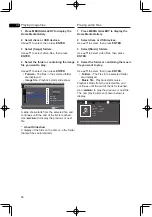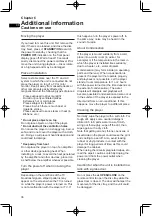04
21
* Turning the subtitles off
Press
FUNCTION
to select
Subtitle
Language
, and then select
OFF.
* About displaying external subtitle files
while playing DivX media files
In addition to the subtitles recorded in DivX
media files, this player also supports the
display of external subtitle files. If a file has the
same name as a DivX media file aside from
the file extension and the extension is one of
the extensions listed below, the file is treated
as an external subtitle file. Note that DivX
media files and external subtitle files must be
located in the same folder.Only one external
subtitle file can be displayed on this player.
Use a computer, etc., to delete any external
subtitle files you do not want to display from
the disc.
Text files with the extensions “.smi”, “.srt”, “.
sub” and “.txt”are supported.
Note
• Depending on the file, the external subtitles
may not be displayed properly.
Moving subtitles
The position of the subtitles displayed while
playing BD-ROMs or DVDs can be moved.
1 Play the BD-ROM or DVD video and
display the subtitles on the TV screen.
2 Press and hold the SUBTITLE for at
least 2 seconds.
•
The Subtitle shift mode is set.
• [Subtitle shift mode] is displayed on the TV
screen.
3 Use the
a/b
to move the position of the
subtitles.
• Use the ▲/▼ to move the position of the
subtitles.
•
Once the setting is complete,
press
ENTER
.
Switching the audio
For discs or files on which multiple audio
streams/channels are recorded, audio
streams/channels can be switched during
playback.
During playback, press
AUDIO
.
•
The current audio and total number of
recorded audio streams are displayed on
the TV screen. To switch the audio, press
AUDIO
again.
• The audio can also be switched by
selecting Audio from the
FUNCTION
menu.
• If the audio is not switched when
AUDIO
is
pressed, switch it from the disc menu
screen.
Displaying the disc information
Press
DISPLAY.
The disc information appears on the TV
screen. To switch off the information display,
press
DISPLAY
again. The information
display differs during playback and when
playback is stopped.
Continuing playback from a specified
position (Continued Viewing Playback)
This function allows you to continue playback
from a position you specify to be played next
time, even after turning the power off.
* Setting
During playback, press
CONTINUED
at
the position from which you want to start
continued viewing playback.
The elapsed playing time at the specified
position is displayed on the TV screen.
Notes:
• In the cases below, the continued viewing
playback confirmation screen is displayed.
For BD videos
- The screen is displayed after the main
featured has been played.
For recorded discs
- The screen is displayed after the folder
is selected and the title set for continued
viewing playback has been played.
* Playing
1 Press
to play the title for which you
have set continued viewing playback.
The continued viewing playback confirmation
screen appears.
2 Use
c/
to select Yes, then press
ENTER.
Playback starts from the specified position.
Notes:
• The continued viewing playback setting is
canceled when
OPEN/CLOSE
is
pressed.
• Continued viewing playback may not work
properly with some discs.
Summary of Contents for BDP-3130
Page 1: ...BDP 3130 Blu ray Disc PLAYER Operating Instructions ...
Page 46: ...06 46 ...
Page 47: ...06 47 ...