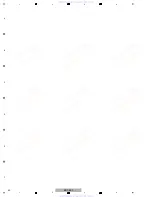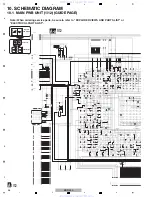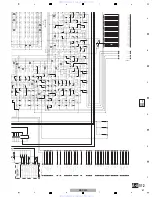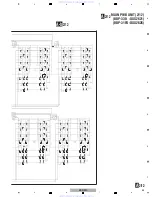39
BDP-330
5
6
7
8
5
6
7
8
A
B
C
D
E
F
Update Procedure
NOTE
: Be sure to update the firmware after the MAIN PWB unit is replaced.
(Updating can also be performed using the User menu. For details, refer to the operating instructions of the unit.)
1. Press [STANDBY/ON] button to turn the switch on, then w
a
it till the BD/DVD/CD disc indic
a
tor ch
a
nges from blinking to lit.
2. Press [OPEN/CLOSE] button to open the Tr
a
y, put the upd
a
te disc on the tr
a
y
a
nd close the tr
a
y.
3
. The power
a
utom
a
tic
a
lly turns off. Then it turns on
a
g
a
in
a
nd the upd
a
ting with the disc will st
a
rt.
4. During the upd
a
ting, “NOW UPDATING DO NOT UNPLUG AC CORD”
a
ppe
a
rs on the monitor screen. And the version
upd
a
ting progress is expressed in %.
5. When upd
a
ting with the disc is completed, the Tr
a
y
a
utom
a
tic
a
lly opens.
* If the front-end softw
a
re w
a
s upd
a
ted, go to step
8
.
6. When the upd
a
ting is completed, the following
a
ppe
a
rs on the monitor screen. : "SOFTWARE UPDATE IS COMPLETE"
If
the
version
upd
a
ting f
a
ils, "FAILED TO COMPLETE UPDATE RETRY SOFTWARE UPDATE" is displ
a
yed. T
a
ke out the
disc, turn off the power
a
nd t
a
ke the procedure
a
g
a
in st
a
rting from [1]
a
bove.
7. Remove the disc from the Tr
a
y
a
nd press
a
ny other button of the M
a
in Unit th
a
n [STANDBY/ON], then the Tr
a
y will close
a
nd
the power will
a
utom
a
tic
a
lly turn off. (Confirm the power-off by stop of the Cooling F
a
n.)
* If [STANDBY/ON] button is pressed, the power will turn off with the Tr
a
y open.
8
. Press [STANDBY/ON] button to turn the power on, then w
a
it till the STANDBY/ON indic
a
tor ch
a
nges from blinking to lit.
9. Press the [HOME MENU] button on the remote controller,
a
nd the menu screen shows up (if the w
a
llp
a
per screen is used).
* There is no need to t
a
ke this step, bec
a
use just
a
fter the power is turned on, the menu screen shows up.
10. Select [SETTINGS] first
a
nd then [VERSION]. (Press the ENTER button.)
11. The version of the currently inst
a
lled softw
a
re
a
ppe
a
rs on the monitor screen. Comp
a
re with the version of this upd
a
ted
softw
a
re, m
a
ke sure the version is just the s
a
me. If the version is not upd
a
ted, t
a
ke the procedure
a
g
a
in from Step [2].
12. Press [STANDBY/ON] button to turn the power off. (Confirm the power-off by stop of the cooling f
a
n.)
NOTE
: Do not unplug the AC cord during version updating.
*The version upd
a
ting c
a
nnot be m
a
de on the menu screen. M
a
ke the w
a
llp
a
per onscreen.
Monitor: "CANNOT UPDATE. FINISH PLAYBACK OR EDIT AND SET A DISC"
St
a
rt
Turn the power on.
20%
Upd
a
ting
completed
No
Yes
End
Rest
a
rt
Upd
a
ting successful.
Upd
a
ting unsuccessful.
The power
a
utom
a
tic
a
lly
turns off. Then, the power
turns on
tic
a
lly
a
nd
rts.
Monitor:
"FAILED TO COMPLETE
UPDATE RETRY
SOFTWARE UPDATE"
a
utom
a
tic
a
lly.
Monitor:
"NOW UPDATING DO
NOT UNPLUG AC CORD"
ex.
Open the tr
a
y, put the
upd
a
te disc
a
nd close the
tr
a
y.
Monitor:
"SOFTWARE UPDATE IS
COMPLETE"
Remove the disc
a
nd turn
the power off.
Turn the power on
a
nd
confirm the version.
Remove the disc
a
nd turn
the power off.
www. xiaoyu163. com
QQ 376315150
9
9
2
8
9
4
2
9
8
TEL 13942296513
9
9
2
8
9
4
2
9
8
0
5
1
5
1
3
6
7
3
Q
Q
TEL 13942296513 QQ 376315150 892498299
TEL 13942296513 QQ 376315150 892498299