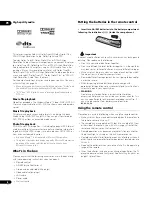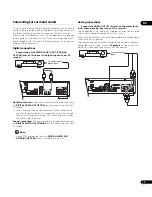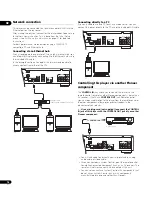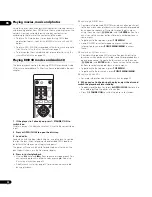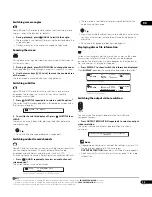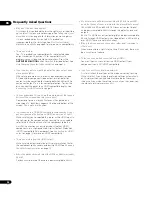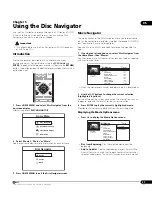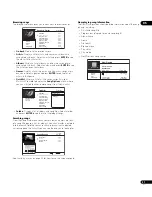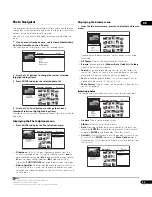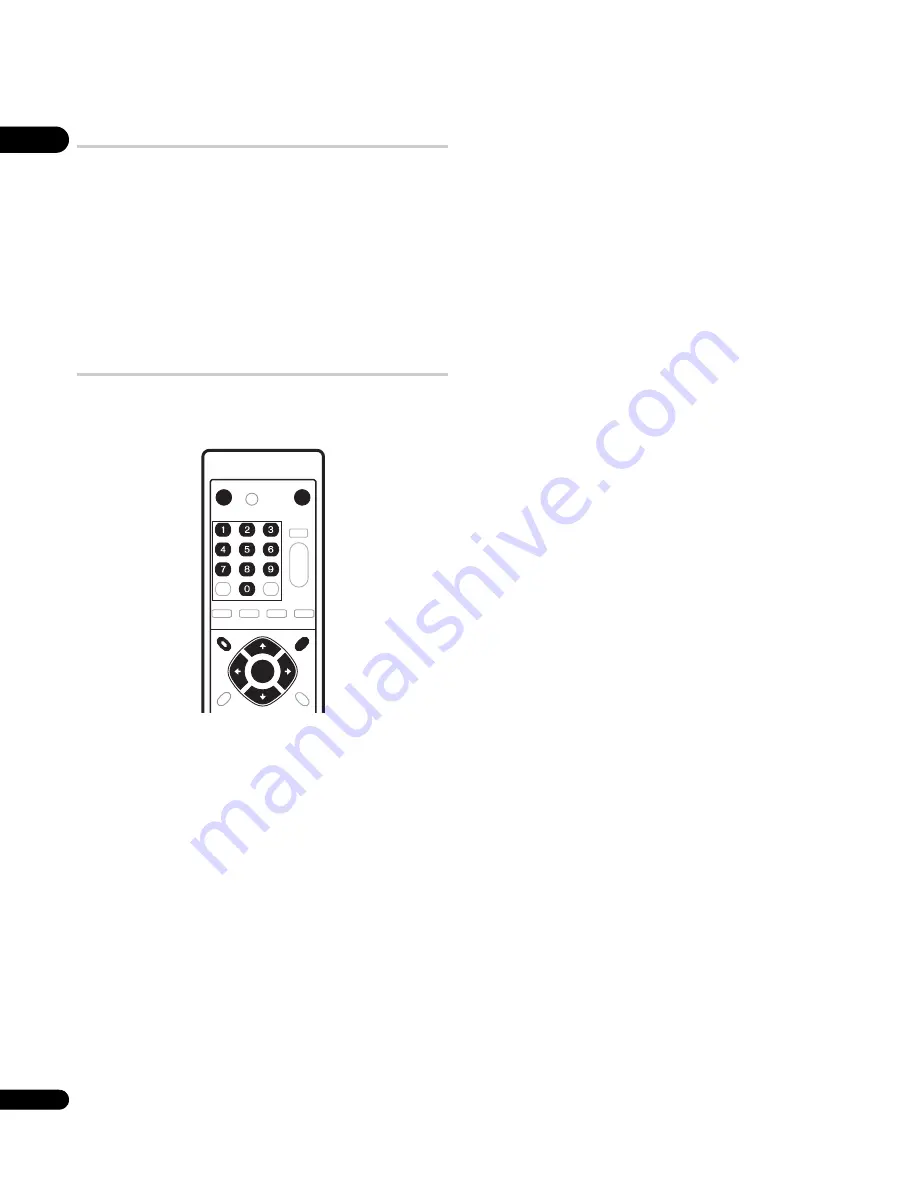
04
22
En
Playing movies, music and photos
Using this player, you can enjoy watching movies, listening to music
and browsing photos, from DVD discs or from a media server on the
network. How you navigate, browse and play content varies
according to the format of the content and the media:
• To play a DVD movie disc (i.e., one containing DVD-Video
application format), see
Playing BD/DVD movies and Audio CD
below.
• To play a DVD-R/-RW disc recorded with movie, music or photo
files, turn to
Using the Disc Navigator
on page 27.
• To play content from a media server, please refer to
Using the
Home Media Gallery
on page 32.
Playing BD/DVD movies and Audio CD
The basic playback controls for playing BD/DVD movies and Audio
CD discs are covered here. Further functions are detailed in the next
chapter.
1
If the player isn’t already on, press
STANDBY/ON to
switch it on.
Also turn on your TV and make sure that it is set to the correct video
input.
2
Press
OPEN/CLOSE to open the disc tray.
3
Load a disc.
Load a disc with the label side facing up, using the disc tray guide
to align the disc (if you’re loading a double-sided DVD-Video disc,
load it with the side you want to play face down).
The player will take a short while to read the disc, after which the
disc type will show up in the front panel display.
4
Press
to start playback.
• Use the
(pause) and
buttons to pause or stop playback. You
can resume playback in either case by pressing
. See also
Resuming playback
on page 23.
• See
Playback controls
on page 23 for other controls available
during playback.
When playing BD-ROM discs:
• Commercially produced BD-ROM movie discs often go straight
to the disc menu when playback is started (sometimes preceded
by an opening sequence). Navigate through the disc menu
using the cursor keys (
///
) and the
ENTER
button. You
can also use the number buttons to select numbered items in
some menus.
• To get back to the top menu, press
TOP MENU
.
• Some BD-ROM discs feature pop-up menus that do not
interrupt playback; press
POPUP MENU/MENU
to access
these.
When playing DVD-Video discs:
• Commercially produced DVD movies often go straight to the
disc menu when playback is started (sometimes preceded by an
opening sequence). Navigate the disc menu using the cursor
(
///
) and
ENTER
buttons. You can also use the number
buttons to select numbered items in some menus.
• To get back to the top menu, press
TOP MENU
.
• To get back to the disc menu, press
POPUP MENU/MENU
.
When playing Audio CDs:
• For more information see
Playback controls
on page 23.
5
When you’ve finished using the player, eject the disc and
switch the player back into standby.
• To open/close the disc tray, press
OPEN/CLOSE
. Remove the
disc before putting the player into standby.
• Press
STANDBY/ON
to switch the player into standby.
MENU
STANDBY/ON
OPEN/CLOSE
TOP MENU
POPUP MENU
ENTER