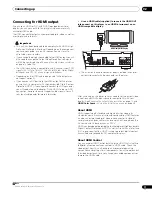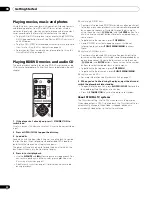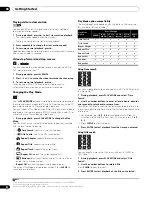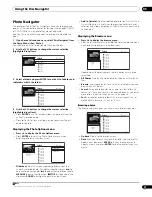Connecting up
02
12
En
Connecting using the component
video output
You can use the component video output instead of the standard
video out jack to connect this player to your TV (or other equipment).
•
Use a component video cable (not supplied) to connect the
COMPONENT VIDEO OUT jacks to a component video input on
your TV, monitor or AV receiver.
Be careful to match up the colours of the three jacks for correct
connection.
Changing the output video resolution
Use the
OUTPUT RESOLUTION
button located on both the front
panel and the remote control to switch the output video resolution
for the HDMI and component video outputs.
The table below shows the output settings.
*1
Video output is 480i during copy protected DVD-Video playback.
*2
Video output during BD-ROM playback is 576i/480i depending on the disc.
*3
Refer to 24p output below for conditions.
*4
The frame frequency for 1080/24p is still 60 Hz.
*5
The video output will be interrupted when switching the video output.
*6
For resolutions that cannot be output by component output, video is output in the
following resolutions:
PAL: 576/50i
NTSC: 480/60i
Note
• Depending on your display, some of the settings may result in
the picture disappearing. In this case, press
OUTPUT
RESOLUTION
repeatedly until the picture re-appears.
• 720/50p, 1080/50i, 1080/50p, 1080/60p and 1080/24p output is
only compatible with HDMI displays. They are not compatible
with the component video output.
• When
Output Video Resolution
is set to
720p
,
1080i
or
1080p
,
video is output in 16:9 format even if
TV Aspect Ratio
is set to
4:3
(Standard)
. See
TV Aspect Ratio
on page 39.
• If the contours of the displayed subjects look jagged or blurred,
try setting the Output Video Resolution to 576i/480i. (If you
connected this player to your TV with the HDMI connection and
the picture disappears when you switch the Output Video
Resolution to 576i/480i, use the component connection with the
576i/480i Output Video Resolution or S-Video, the standard
composite connection instead.)
• Note that when using a Component Video connection with a TV
or other AV component (
not
using HDMI), 480/60i video may be
output in 480/60p, and 576/50i video may be output in 576/50p.
24p output
For smooth presentation of 1080/24p or 720/24p video with an
HDMI-equipped display compatible with 1080/24p input, set
24p
Direct Out
on this player to
On
(see page 39).
This player will output 1080/24p video over HDMI in the following
cases:
• 1080/24p video: When the Output Video Resolution is set to
Auto
or
Source Direct
.
• 720/24p video: When the Output Video Resolution is set to
Auto
.
Note
• Even when
24p Direct Out
is set to
On
, if a TV not compatible with
1080/24p video is connected, the actual frame frequency of the
video output will be 60 Hz.
• The video output will be interrupted when switching the video
output from 1080/24p or 720/24p to other output video
resolutions, or when switching to 1080/24p or 720/24p from
other output video resolutions.
Setting
TV
system
HDMI output
Component
output
Video/S-Video
output
AUTO
PAL
NTSC
TV’s preferred
resolution
*3,5
TV’s preferred
resolution
*6
576/50i
480/60i
576i or
480i
PAL
NTSC
576/50i
480/60i
576/50i
480/60i
576/50i
480/60i
576p or
480p
PAL
NTSC
576/50p
480/60p
576/50p
480/60p
576/50i
480/60i
720p
PAL
NTSC
720/50p
720/60p
576/50i
720/60p
*1,2
576/50i
480/60i
1080i
PAL
NTSC
1080/50i
1080/60i
576/50i
1080/60i
*1,2
576/50i
480/60i
1080p
PAL
NTSC
1080/50p
1080/60p
576/50i
480/60i
576/50i
480/60i
Source
Direct
PAL
NTSC
Dependent on
source
*3,5
Dependent on
source
*2,4,5
576/50i
480/60i
AUDIO OUT
(5.1ch)
DIGITAL AUDIO OUT
AUDIO OUT
(2ch)
CENTER
SUB WOOFER
FRONT
SURROUND
L
L
R
R
COAXIAL
OPTICAL
COMPONENT
VIDEO OUT
VIDEO OUT
LAN(10/100)
HDMI OUT
Y
S
P
B
P
R
SETTING 2
SETTING 1
IR RECEIVER
IR
CONTROL
IN
IN
COMPONENT
VIDEO IN
Y
P
B
P
R
TV