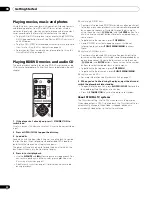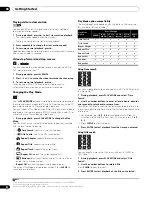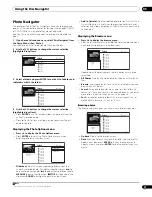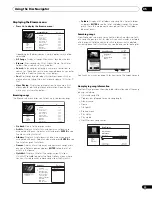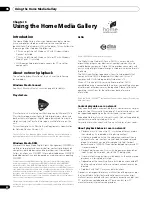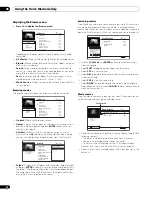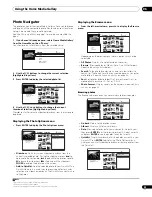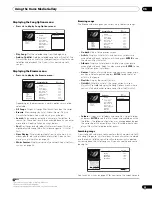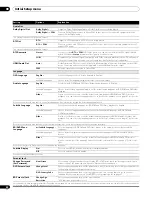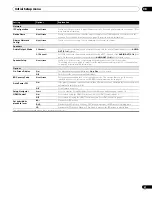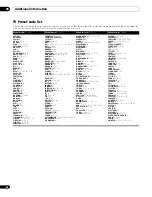Using the Home Media Gallery
06
31
En
About the network settings
This unit uses DHCP and Auto IP functionality to make all the
network settings automatically.
If you are using a broadband router or a broadband modem with a
DHCP server function, setup should be completely automatic with
no manual settings required.
Using the Home Media Gallery
Before using the Home Media Gallery, make sure that you have
connected the player to the network and made the necessary
settings. See
Network connection
on page 14 and
Setting up for
network use
on page 19 for more information.
1
Press HOME MENU and select ‘Home Media Gallery’ from
the on-screen display.
• Alternatively, press
HOME MEDIA GALLERY
.
• The Home Media Gallery is only available when the network or
server contains movies, photos or music files.
2
Select ‘Movies’, ‘Photos’ or ‘Music’.
• On selecting an option, a list of movies, photos or music files
that the player finds on the selected server is displayed. From
here you can browse, play and sort network files.
• See the sections below for more information on each part of the
Home Media Gallery.
3
Press HOME MENU to exit the Home Media Gallery screen.
Movie Navigator
From the movie section of the Home Media Gallery you can browse
and play all the compatible movie files found on your local area
network (non-movie files are not displayed).
See also
File compatibility
on page 7 for more on compatible file
types.
1
If you haven’t already done so, select ‘Home Media Gallery’
from the Home Menu, then ‘Movies’.
You should see a list of all the movie files found on the selected
server, together with their playing times.
• When the movie length cannot be determined, it is displayed as
“-:--”.
2
Use the
/
buttons to change the current selection
(highlighted in yellow).
On the left side of the screen you can see file information, such as
the genre, date and file format, for the current selection.
3
Press ENTER to play the currently highlighted movie.
Press
to start or resume playback from the last title played.
Displaying the Movie Options menu
•
Press
to display the Movie Options menu:
•
Play from Beginning
: Play the selected movie from the
beginning.
•
Add to Quicklist
: Add the selected movie to your Quicklist. The
Quicklist feature is a useful way to organize movie files for handy
selection and playback. The Quicklist can contain up to 25
movies.
1
ENTER
RETURN
HOME
MENU
HOME MEDIA
GALLERY
Home Menu
Disc Navigator
Home Media Gallery
Video/Audio Adjust
Initial Setup
Home Media Gallery
Movies
Photos
Music
Note
1 Quicklists are lost in the following instances:
• When you exit Movie Navigator.
• When you change the server to which you are connected.
All Movies
1:31
1:02
1:31
1:25
1:33
1:26
1:57
1:36
1:18
1:18
Date: 12/01/2006
Genre: Adventure
Format: WMV
1214 items
Scallop-man 3
Closer
Discount store
School of legend
Advance in the future part-2
The EEL
World Baseball
Dream on the way
Finding a southpaw
Dear Customer
Movie Options
S
callop-man 3
Closer
Discount store
S
chool of legend
Advance in the future part-2
The EEL
World Baseball
Dream on the way
Finding a southpaw
Dear Customer
All Movies
1
2
1
4 items
Date:
1
2/0
1
/200
6
Genre: Adventure
Format: WMV
Play from Beginning
Add to Quicklist