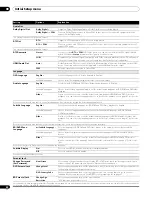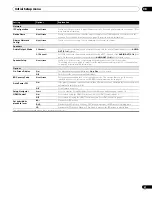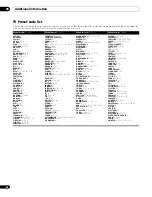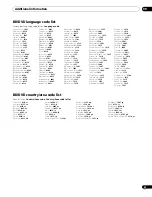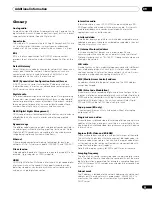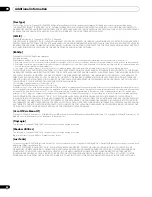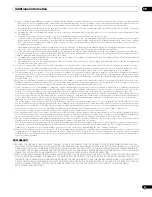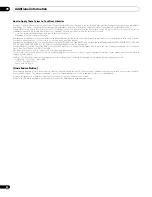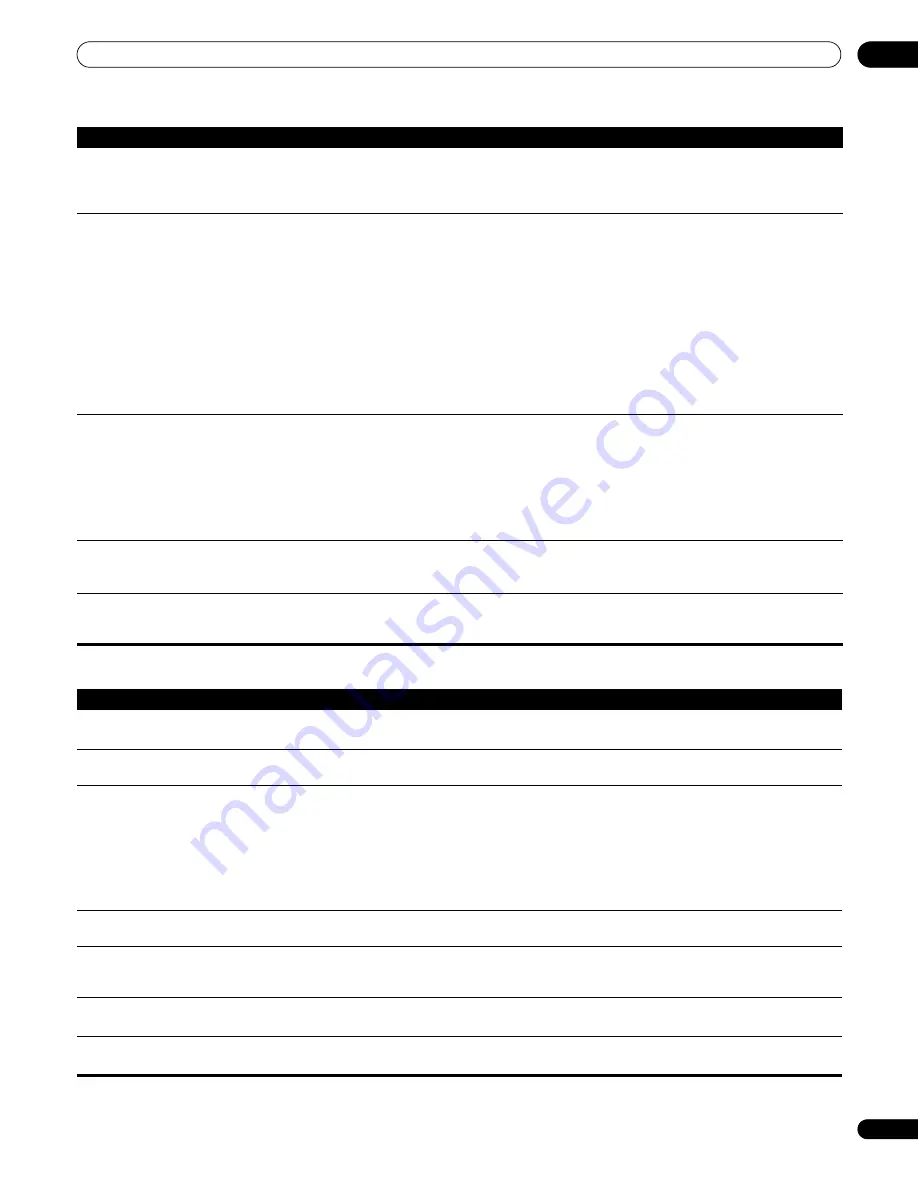
Additional information
09
51
En
Miscellaneous troubleshooting
Content different from last time appears
on the network (missing items, etc.).
• If the player cannot connect to the same server as last time (because it is switched off, for example),
the player will connect to another server on the network. To see content on a particular server, make
sure it is running and then select it as the source in the Home Media Gallery (see
Movie sources
on
page 32).
Cannot play or display.
• Check the physical connections (hub, 100BASE-TX/10BASE-T, or crossed cable and other cable
quality when cabled directly to a PC).
• Check if the file complies to the supported format, bit rate or profile (see page 7). Also check if the file
is damaged.
• If the message
Cannot play this format
is displayed when you try to play PC files, check the file
formats.
• It takes time to capture and display a large-sized image; during this time you may have to wait to
operate the player.
• This player cannot play DRM-protected content stored on a DLNA server (not Windows Media
Connect server).
• Some files that comply with one of the supported formats may not play or be displayed.
• Check if there are too many files on the server.
• Check if the PC is operating properly. Reboot the PC after confirming its specification and setup.
Image or sound is interrupted or distorted
(block noise appears).
• Check the physical connections (hub, 100BASE-TX/10BASE-T, or crossed cable and other cable
quality when cabled directly to a PC). It is strongly recommended to use 100BASE-TX for playback
quality and display speed.
• When connected by a wireless LAN, check if the bit rate is sufficient.
• Check that the file complies with the supported format, bit rate or profile (see
File compatibility
on
page 7). Also check if the file is damaged.
• Some files that comply with one of the supported formats may not play or be displayed.
• Check if the PC is operating properly. Reboot the PC after confirming its specification and setup.
Genre (movie), Playlist (music), Album
(photo) or folder configuration differs from
one server to another.
• The configuration may change depending on server type. This is not a malfunction.
An available server is selected but cannot
be navigated.
• Check if the server is correctly set up for file sharing, if the target folder has been deleted, or if one or
more folders have been corrupted on the server.
• Check if there are too many files on the server.
Problem
Remedy
Problem
Remedy
It is taking a long time for the unit to start
up.
• It can take up to one minute for the system to start up once you press the
STANDBY/ON
button.
This does not mean that the player is experiencing problems.
The power automatically switches off.
• The Auto Power Off function switches the player into standby if no operation is performed for
30 minutes while the player is stopped or paused. See
Auto Power Off
on page 41.
The remote control doesn’t seem to work.
• The
CONTROL IN
jack on the rear panel is connected: Point the remote control at the connected
component to control this player.
• The remote control is too far from the player, or the angle with the remote sensor is too wide: Use the
remote within its operating range (see
Using the remote control
on page 6).
• The batteries are exhausted: Put in new ones (see
Putting the batteries in the remote control
on
page 6).
• If you are using an external IR receiver, you may need to set the
IR RECEIVER
switch (see
Using an
external IR receiver with this player
on page 14).
Settings are cancelled.
• When the power is cut due to power failure or by unplugging the power cord during operation,
settings will be cancelled. See
Moving the player
on page 45 for proper shutdown instructions.
After inserting a disc, a ‘Loading’ message
is displayed but playback does not begin.
• When you have inserted a disc containing PC files, the time necessary to load the files contained on
the disc varies by how many files are present. The process can take anywhere from a few minutes to
upwards of ten minutes.
On hybrid discs with BD and DVD layers,
the DVD layer cannot be played back.
• Change the
Set hybrid disc playback layer
to
DVD
(see page 41).
On hybrid discs with BD and CD layers,
the CD layer cannot be played back.
• Change the
Set hybrid disc playback layer
to
CD
(see page 41).