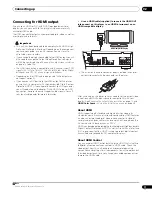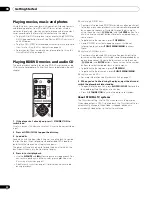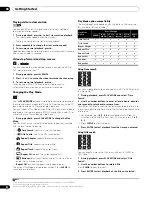Connecting up
02
9
En
Chapter 2
Connecting up
Rear panel
1
AC IN
Connect the supplied power cord here, then plug into a power
outlet.
2
CONTROL IN
Use to control this player from the remote sensor of another Pioneer
component with a
CONTROL OUT
terminal and bearing the
mark. Connect the
CONTROL OUT
of the other component to the
CONTROL IN
of this player using a mini-plug cord (page 14).
3
HDMI OUT
HDMI output providing a high quality interface for digital audio and
video (page 11).
4
LAN (10/100)
Ethernet port for 10BASE-T (10 Mbps) or 100BASE-TX (100 Mbps)
network connection (page 14).
5
VIDEO OUT and S-VIDEO OUT
Video output (composite) that you can connect to your TV or AV
receiver using the supplied video cable (page 10).
S-Video output that you can use instead of the
VIDEO OUT
jacks
(page 13).
6
COMPONENT VIDEO OUT
High quality video output for connection to a TV, monitor or AV
receiver that has component video inputs.
Connect using a commercially available three-way component video
cable (page 12).
7
DIGITAL AUDIO OUT – COAXIAL/OPTICAL
Digital audio outputs for connection to a PCM, Dolby Digital, and/or
DTS-compatible AV receiver (page 13).
8
AUDIO OUT (5.1ch)
Multi-channel (5.1ch) analog audio outputs for connection to an AV
receiver with multi-channel analog audio inputs (page 13).
9
AUDIO OUT (2ch)
Stereo analog audio outputs for connection to your TV, AV receiver
or stereo system (page 10).
10 IR IN
Jack for an external IR (infrared) remote control receiver (page 14).
11 IR RECEIVER switch
Switch to the setting compatible with your external IR remote
control receiver (page 14).
Tip
• When connecting this player to your TV, AV receiver or other
equipment, make sure that all components are
switched off
and
unplugged
.
• You may find it useful to have the manuals supplied with your
other components handy when connecting this player.
AUDIO OUT
(5.1ch)
DIGITAL AUDIO OUT
AUDIO OUT
(2ch)
CENTER
SUB WOOFER
FRONT
SURROUND
L
L
R
R
COAXIAL
OPTICAL
COMPONENT
VIDEO OUT
VIDEO OUT
LAN(10/100)
HDMI OUT
Y
S
P
B
P
R
SETTING 2
SETTING 1
IR RECEIVER
IR
CONTROL
IN
IN
AC IN
1
10
2
11
3
4
5
6
7
8
9