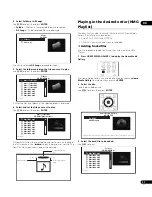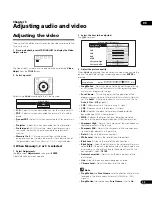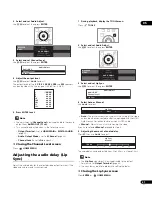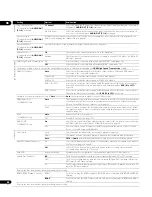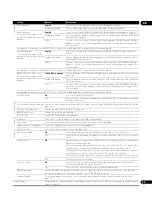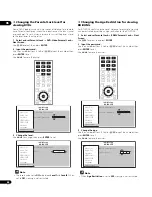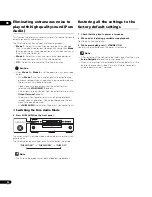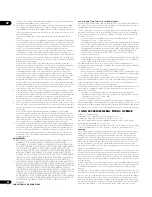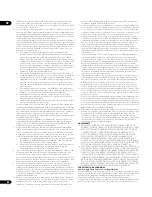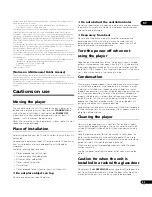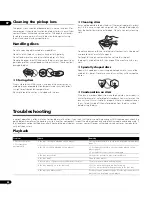49
En
06
Changing the Country/Area code
1
Select and set Parental Lock
Country Code
Next
Screen.
Use
/
to select, then press
ENTER
.
2
Input the password.
Use the number buttons (0 to 9) or
/
to input the number, then
press
ENTER
to set.
Use
/
to move the cursor.
3
Change the country/area code.
Use
/
to change, then press
ENTER
to set.
• The the country/area code can also be changed using the
number buttons. Use
/
to move the cursor to
Number
, use
the number buttons (0 to 9) to input the number, then press
ENTER
. Refer to
Language Code Table and Country/Area Code
Table
on page 54.
Setting the IP address
1
Select and set Network
IP Configuration
Next Screen.
Use
/
to select, then press
ENTER
.
2
Set IP address.
Use
/
/
/
to set the IP address of the player or DNS server,
then press
ENTER
.
•
Auto Set IP Address
On
– The player’s IP address is obtained automatically. Select
this when using a broadband router or broadband modem that
has a DHCP (Dynamic Host Configuration Protocol) server
function. This player’s IP address will automatically be allocated
from the DHCP server.
Off
– The player’s IP address must be set manually. Use the
number buttons (0 to 9) to input the IP address, subnet mask
and default gateway.
•
Auto Set DNS Server Address
On
– The DNS server’s IP address is obtained automatically.
Off
– The DNS server’s IP address must be set manually. Use
the number buttons (0 to 9) to input the DNS server's IP address
stipulated by your Internet service provider.
Note
• When
Auto Set IP Address
is set to
Off
,
Auto Set DNS Server
Address
is also set to
Off
.
• For information on DHCP server function, refer to the network
device’s operating instructions.
• You may need to contact your Internet service provider or
network administrator when inputting the IP address manually.
Setting the proxy server
Only set the proxy server if so instructed by your Internet service
provider.
1
Select and set Network
Proxy Server
Next Screen.
Use
/
to select, then press
ENTER
.
2
Select and set Use or Not use at Proxy Server.
Use
/
to change, then press
.
•
Use
– Select this when using a proxy server.
•
Not use
– Select this when not using a proxy server.
If you have selected
Use
, proceed to step 3.
VIDEO SELECT PLAY MODE
HOME MEDIA
GALLERY
MENU
DISPLAY
POPUP MENU
TOP MENU
TOOLS
HOME
MENU
RETURN
AUDIO
VIDEO
SECONDARY
OUTPUT
RESOLUTION
CLEAR
ENTER
ENTER
Count
r
y Code
Initial Setup
BD PLAYER
Ente
r
the
p
asswo
r
d
Video Out
Audio Out
S
p
eake
r
s
HDMI MAIN
HDMI SUB
Playback
Language
Pa
r
ental Lock
Numbe
r
Count
r
y Code
Initial Setup
BD PLAYER
Code
Video Out
Audio Out
S
p
eake
r
s
HDMI MAIN
HDMI SUB
Playback
Language
Pa
r
ental Lock
IP Add
r
ess
Auto Set IP Add
r
ess
IP Add
r
ess
Subnet Mask
Default Gateway
Auto Set DNS Se
r
ve
r
Add
r
ess
DNS Se
r
ve
r
(P
r
ima
r
y)
DNS Se
r
ve
r
(Seconda
r
y)
Off
Network
BD PLAYER
Off
Use
P
r
oxy Se
r
ve
r
P
r
oxy Se
r
ve
r
Se
r
ve
r
Select Method
Se
r
ve
r
Name
Po
r
t Numbe
r
Se
r
ve
r
Name
Network
BD PLAYER