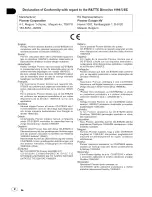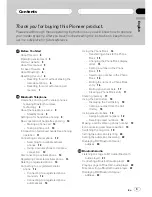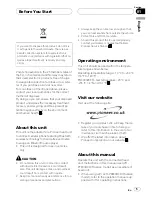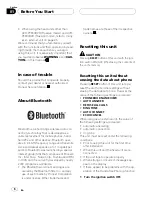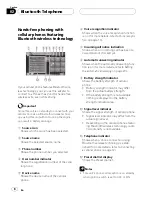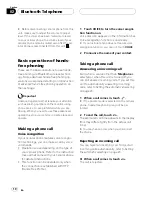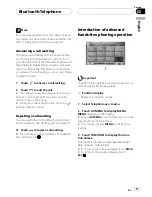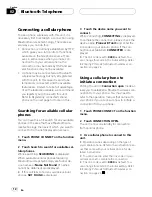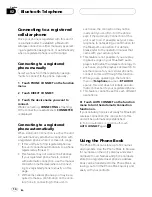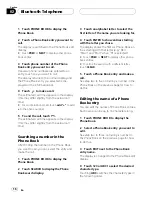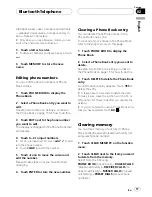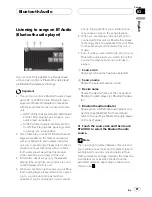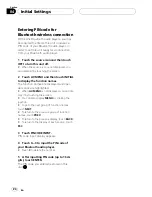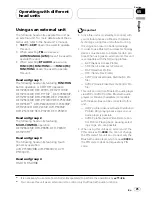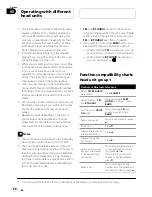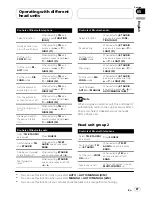Connecting to a registered
cellular phone
Once your phone is registered with this unit it
is a simple matter to establish a Bluetooth
wireless connection, either manually by select-
ing a registration assignment, or automatically
when a registered phone is within range.
Connecting to a registered
phone manually
Select a phone from the registration assign-
ments to connect to the phone manually.
1
Touch PHONE CONNECT on the function
menu.
2
Touch DIRECT CONNECT.
3
Touch the device name you want to
connect.
While connecting,
CONNECTING
is flashing.
If the connection is established,
CONNECTED
is displayed.
Connecting to a registered
phone automatically
When Automatic Connection is active the unit
will automatically establish a connection with
a registered phone when it comes into range.
!
If this unit fails to find registered phones,
this unit connects automatically to a phone
registered as
1
(user 1).
!
This feature may not work with all phones.
If your registered phone fails to connect
with automatic connection, use the manual
connection method explained in
Connect-
ing to a registered phone manually
on this
page.
!
With some cellular phones, you may be re-
quired to make a confirmation on the cellu-
lar phone in connecting to this unit. In
such case, the connection may not be
made until you confirm it on the phone
even if the Automatic Connection of this
unit is set to on. If possible, set your cellu-
lar phone to not seeking a confirmation for
the Bluetooth connection. For details,
please refer to the operation manual that
came with your cellular phone.
!
This feature is not possible if you are play-
ing back songs on your Bluetooth audio
player via Bluetooth wireless technology. In
such case, stop the playback and switch to
another source for your cellular phone to
connect to this unit through this function.
!
While you are operating in the function
menu of
Telephone
source or
BT AUDIO
source, this unit does not initiate an auto-
matic connection to your registered phone.
!
This feature cannot be set for each different
user phone.
%
Touch AUTO CONNECT on the function
menu to turn the Automatic Connection
function on.
If your cellular phone is set ready for Bluetooth
wireless connection, the connection to this
unit will be automatically established.
#
To turn automatic connection off, touch
AUTO CONNECT
again.
Using the Phone Book
The Phone Book can store up to 500 names
and numbers. Use the Phone Book to browse
for numbers on the unit
’
s display and select
numbers to call. Names and phone numbers
stored in a registered user phone
’
s address
book can be transferred to the Phone Book, al-
lowing you to fill the Phone Book quickly and
easily with your contacts.
Bluetooth Telephone
En
14
Section
02