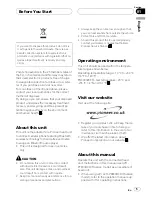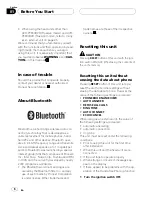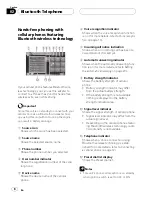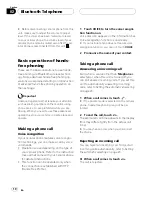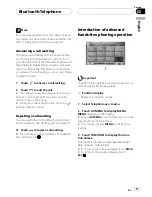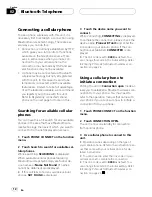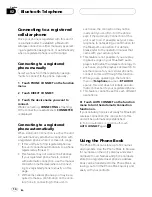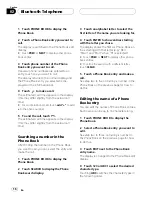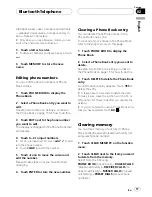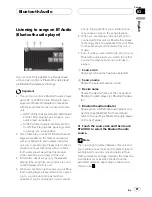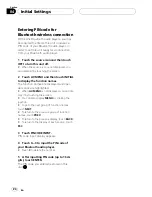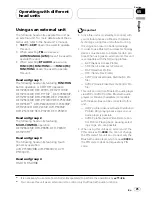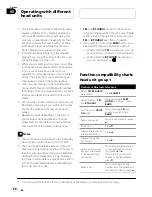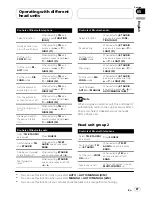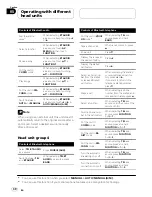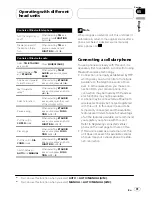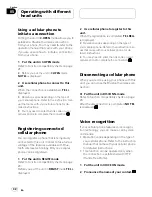After selecting a desired item, a confirmation
display appears. Touch
OK
to delete the mem-
ory.
#
If you want to clear all the Phone Book,
dialled/received/missed call history list and pre-
set phone number, touch
CLEAR ALL
.
#
It takes about 10 seconds to delete the data.
To make it sure, leave the ignition switch ACC or
ON position for 10 seconds after you operate the
deletion.
#
If you do not want to clear memory that you
have selected, touch
CANCEL
.
Using the Call History
The 12 most recent calls made (dialled), re-
ceived and missed, are stored in the Call His-
tory. You can browse the Call History and call
numbers from it.
Displaying the Call History
The Call History is divided into three groups:
Missed calls, Dialled calls, and Received calls.
You can see the number (and name if the
number is in the Phone Book).
%
Touch LOG to display the Call History.
Touching
LOG
repeatedly switches between
the following call histories:
Missed call
—
Dialled call
—
Received call
#
If no phone numbers have been stored in the
selected list, nothing is displayed.
#
You can switch between phone number and
name (if entered) by touching
ABC/123
.
Calling a number from the Call
History
1
Display the list and select a phone num-
ber.
Display the phone number you want to make a
call.
2
Touch a phone number or name (if en-
tered) you want to call.
The display returns to the normal display and
the phone number you selected is displayed
on the information bar.
#
Touch
PREV
or
NEXT
to display other phone
number or name (if entered).
3
Touch
to make a call.
The estimated call time appears in the display
(this may differ slightly from the actual call
time).
#
For an international call, touch
add "+"
to add
+
to the phone number.
4
To end the call, touch
.
Using preset numbers
Assigning preset numbers
Numbers that you dial frequently can be as-
signed to presets for quick recall.
You can assign up to six frequently called
phone numbers to number presets (
P 1-P 6
).
1
Select a desired phone number from
the Phone Book or the Call History.
See the instructions explained in previous
pages for how to select a desired phone num-
ber from the Phone Book or the Call History.
The display should now be the normal display
and the selected phone number is displayed
on the information bar.
Bluetooth Telephone
En
18
Section
02