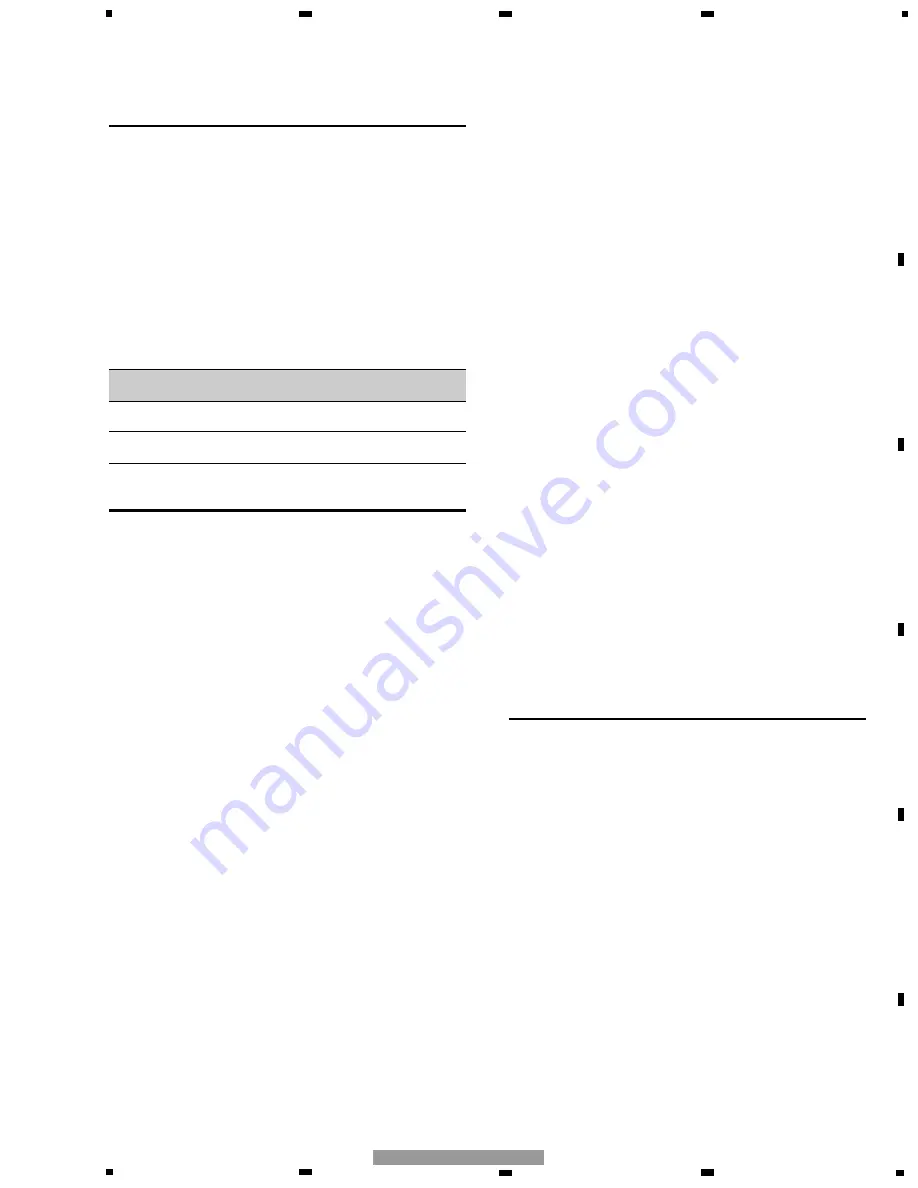
5
5
6
7
8
F
E
D
C
B
A
5
6
7
8
CD-R10/UC
Specifications
Power source ............................................................. 3 V DC
(Alkaline battery: UM-4, LR03 1.5 V) (2 pcs.)
Dimensions (W
×
H
×
D) .......................... 38
×
146
×
30 mm
(1-1/2
×
5-3/4
×
1/8 in.)
Weight .............................................. 80 g (including battery)
(0.2 lbs)
Wavelength .................................................. 940 nm ±50 nm
Output ................ typ; 12 mw/sr per Infrared (2 LEDs used)
Note:
• Specifications and the design are subject to possible modification without notice
due to improvements.
About Operation mode switch (Fig. 3)
Using the Remote Control, you can switch to operate either the Navigation System,
the DVD/CD, or Pioneer Head Unit (including AV master unit and AV receiver). If
switching the operation mode, the function of each button on the Remote Control is
also switched. For details concerning function changes for each button, refer to the
pertinent Keyfinder for your settings.
When the Operation Mode switch is ...
“NAVI”
“AUDIO”
“DVD”
Setting A
Keyfinder 1
Keyfinder 2
Keyfinder 2
Setting B
Setting C
Keyfinder 1
Keyfinder 3
Keyfinder 2
Setting D
NAVIGATION Operation (Keyfinder 1) (Fig. 1, Fig. 2)
1
Transmitter
Signals of the Remote Control are transmitted from here.
2
NEXT/PREV control
You use the scale control to enlarge or reduce the displayed map. When you move
the scale control downwards, the scale of the displayed map is enlarged and a more
detailed map is displayed. Conversely, moving it upwards reduces the displayed
map, and a wider area is displayed. In menus, when a list is longer than one screen,
this control is used for indicating the next screen or previous screen.
3
Control stick and PLAY/PAUSE button (TALK button)
You use the TALK button to start voice recognition, allowing you to command the
Navigation System by speech. When a voice command is given, you can cycle
through possible matches by clicking down this button.
4
Joystick/OK button
Use the joystick to select items in the display and to scroll the map. The joystick is
also the OK button; simply press it to select a location on the map or an option dis-
played on the screen.
Used as the joystick:
Directions of movements indicated by arrows are possible.
Used as the OK button:
Press straight down.
5
BACK button
While using a menu, pressing this button cancels the present operation and returns
you to the previously displayed menu or list.
6
Operation mode switch
Changes the remote control’s mode.
7
VOL dial
When you turn the dial downwards, the volume decreases. Turning it upwards
increases the volume.
When the Dipswitch 4 is OFF, the volume of the voice guidance of the Navigation
System is adjusted.
When the Dipswitch 4 is ON, the volume of Pioneer Head Unit is adjusted. If the
dial is pressed, the volume is reduced to around 1/10th of the volume (ATT func-
tion). When pressed again, the volume returns to its previous level.
8
MENU (NAVI) button
You press this button to view the map or return to guidance. Also, when the map is
scrolled, pressing this button returns to the display of the map of your surroundings.
9
TOP MENU (MENU) button
Pressing this button displays a menu of options.
0
7
(DETOUR) button
Press this button to restart route calculation, such as calculating a detour. If this but-
ton is pressed for more than two seconds, you can see the information (passing roads
and driving distance, and so on) of the route down which you are currently being
guided.
!
e
(CANCEL ROUTE) button
Press this button to cancel the route guidance. When pressed for more than two sec-
onds, the next via point is recognised as already being passed, and a new route cal-
culation starts.
@
E
(GUIDE) button
Press this button if you want to hear the voice guidance again. If this button is
pressed for more than two seconds, you can listen to traffic information on your
route (where available).
#
Numeric keypad
You use this pad for entering characters or numbers.
$
AUDIO [
¶
] button
Not used.
%
SUB.T (DELETE) button
Press to delete the character you just entered. If you press this button for more than
two seconds, all the characters entered will be deleted.
^
ANGLE (OK) button
This works in the same way as “OK” on the text palette.
&
PGM (DVD POWER) button
Function is preset for each source as shown below. Sources not shown below do not
feature this function. (Depending on the component, you can change the
Preprogram. For details, refer to the Head Unit’s instructions.)
Not effective with NAVIGATION built-in sources.
CD (one disc only), Multi-CD player, DVD player (one disc only), Multi-DVD play-
er: PAUSE
TUNER: BSM (Press for 2 seconds or more)
TV: BSSM (Press for 2 seconds or more)
External unit: FUNC1
*
V (V.SEL) button
Switches the display to the desired indications. Use to switch between Navigation
map displays and audio component displays.
(
SRC (SOURCE) button
Switches between sources and switches power ON/OFF.
(Depending on the connected units, operation may differ slightly. Refer to
“Switching Sources” in the connected unit’s instructions.)
)
Cross Key
2
,
3
,
5
,
∞
buttons
Use to skip CD tracks, perform preset tuning with the tuner, and select items indicat-
ed in the display.
⁄
AUDIO (A.MENU) button
Displays audio menus.
Setting C: Not used.
¤
FUNC/BACK button
Setting A: Returns you to the previous display.
Settings B and D: Display function menus.
Setting C: Not used.
‹
DISP button
If, for example, you use this product with a Multi-CD player, when playing a CD
TEXT disc you can enjoy display of the CD title and other information.
›
BAND/ESC button
This functions as the BAND button when using different sources. It also cancels the
menu you are viewing, and returns you to the original display.
























