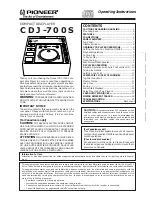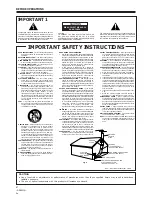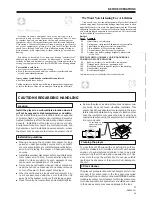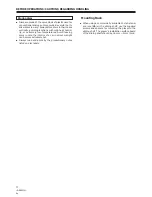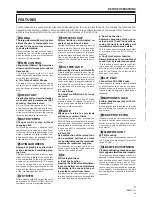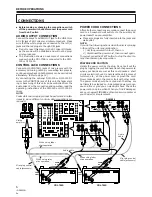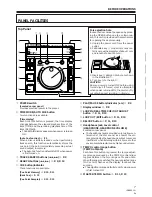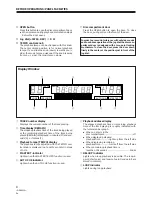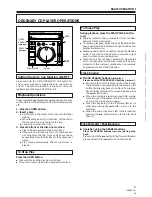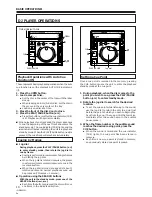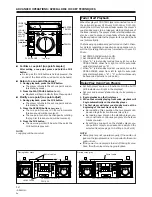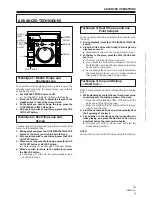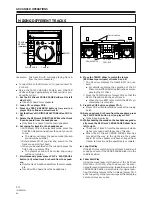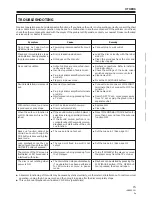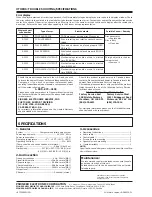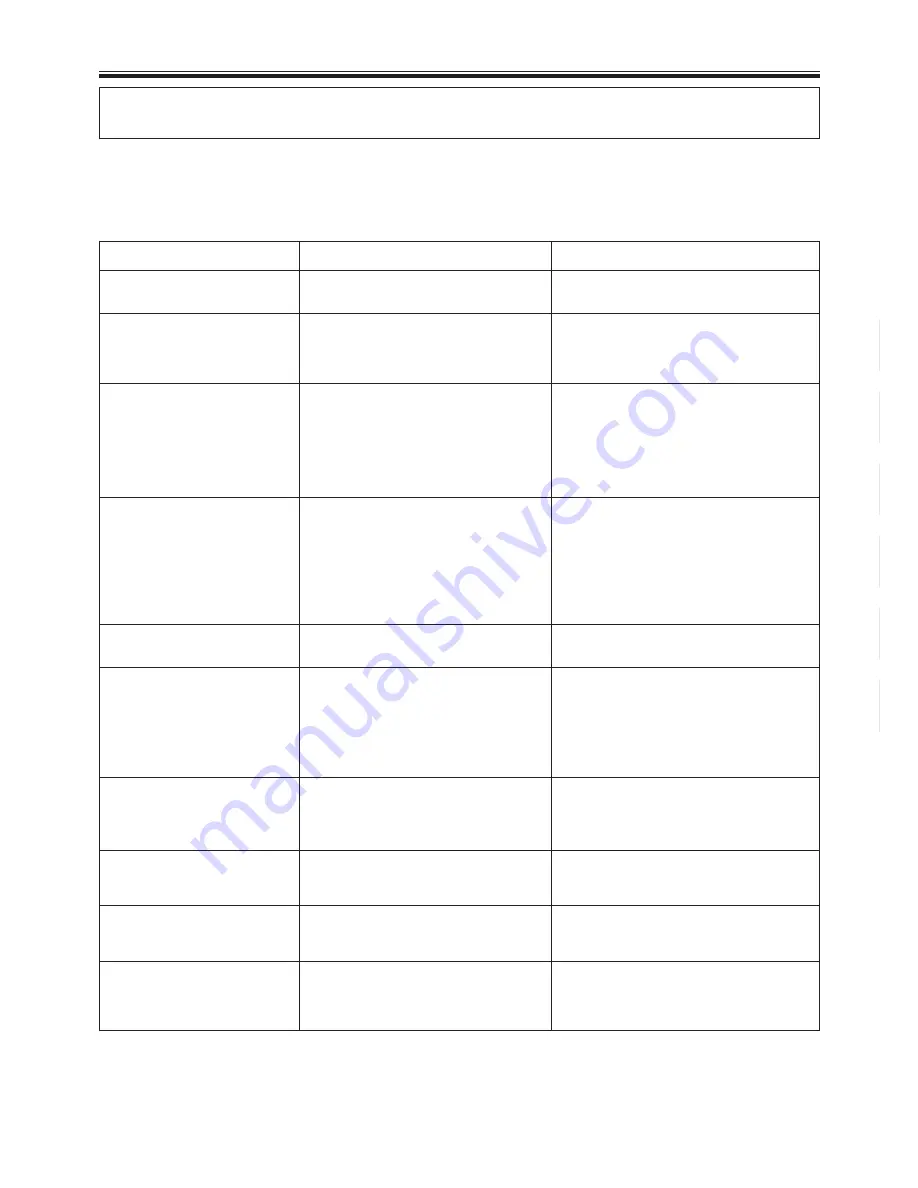
15
<DRB1215>
En
TROUBLESHOOTING
Incorrect operations can be mistaken as malfunctions. If you believe the unit is not operating correctly, consult the chart
below. Sometimes incorrect operation may be due to a malfunction in another component. If the problem is not fixed,
check the other components used with the player. If the problem still persists, contact your nearest Pioneer authorized
service center or dealer for service.
Symptom
Door does not open when
OPEN button is pressed.
Playback immediately stops
when started. During playback,
the player pauses or stops.
No sound is audible.
Sound is distorted, noise is out-
put.
With certain discs, loud noise
is produced or play stops.
When the auto cue function is
set ON, track search is not fin-
ished.
Back cue function cannot be
carried out even though the
CUE button is pressed in play-
back mode.
Loop playback cannot be car-
ried out even though the LOOP
OUT/EXIT button is pressed.
The picture of the TV screen is
fluctuated or FM broadcast is
interfered with noise.
The disc is not rotating when
power is ON.
Remedy
÷
Connect plug to wall outlet.
÷
Load the disc correctly with the label
side UP.
÷
Clean the smudges from the disc and
then play it again.
÷
Recheck connections. Refer to installa-
tion instructions.
÷
Check the settings of the audio mixer
switches and sound volume controls.
÷
Clean away dirt.
÷
Press the PLAY/PAUSE button.
÷
Connect to audio mixer's LINE INPUT
terminals. (Do not connect to MIC ter-
minals.)
÷
Clean away dirt.
÷
Switch OFF TV set, move player away
from TV set or plug the player into a
separate outlet.
÷
Replace disc.
÷
Clean disc.
÷
Press TIME MODE/AUTO CUE button for
more than 1 second to set the auto cue
function OFF.
÷
Set the cue point. (See page 10.)
÷
Set the cue point. (See page 10)
÷
Turn off POWER of the player, or move
the player away from the TV or tuner.
÷
Playback can be started by pressing the
PLAY/PAUSE button. If the OPEN but-
ton is pressed, the door will open.
Cause
÷
Power plug is disconnected from out-
let.
÷
Disc is loaded upside down.
÷
Smudges on the disc, etc.
÷
Output cables are connected incor-
rectly or are loose.
÷
Incorrect operation of audio mixer.
÷
Pin plugs and/or amplifier terminals
are dirty.
÷
Player is in pause mode.
÷
Incorrect connections.
÷
Pin plugs and/or amplifier terminals
are dirty.
÷
Interference is being picked up from
a TV set.
÷
Disc has a bad scratch or warp.
÷
Disc is extremely dirty.
÷
If the sound muted portion between
selections is long, searching time will
be long.
÷
If the sound muted portion is re-
corded for about 20 seconds or more,
playback will start without the auto
cue function.
÷
The cue point is not set yet.
÷
The cue point (loop in point) is not
set yet.
÷
Interference is being picked up from
the CD player.
÷
The disc rotation stops automatically
if no operation has been performed
for 80 minutes or more in pause
mode.
OTHERS
¶
Abnormal functioning of this unit may be caused by static electricity, or other external interference. To restore normal
operation, unplug the AC power cord and then plug it in again after the disc completely stops.
¶
This unit cannot playback non-finalized CD-R discs (partial discs).