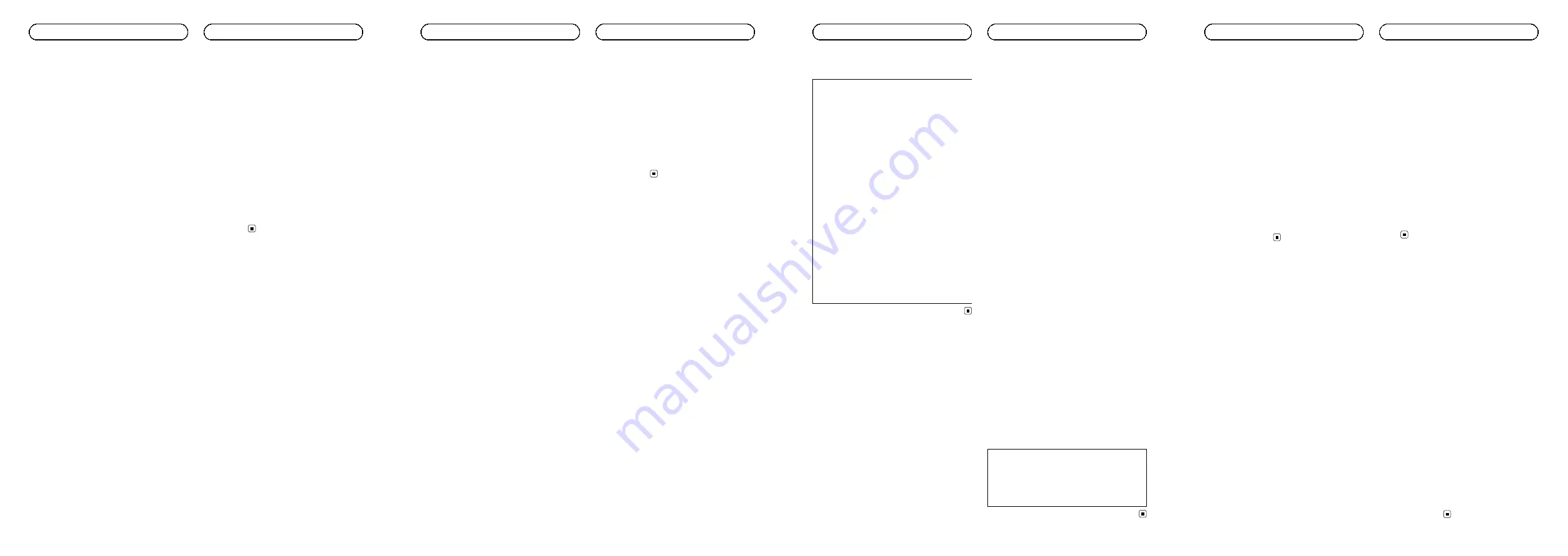
1
Tele Atlas
®
MultiNet
®
North America: As of
the Effective Date, the copyright notice is:
“
©
2006
–
2009 Tele Atlas. All rights re-
served. This material is proprietary and the
subject of copyright protection and other in-
tellectual property rights owned or licensed
to Tele Atlas. Tele Atlas is an authorized dis-
tributor of selected Statistics Canada com-
puter files under Agreement number 6776.
The product includes information copied
with permission from Canadian authorities,
including
©
Canada Post Corporation, Geo-
Base
®
, and Department of Natural Re-
sources Canada, All rights reserved. The
product is sourced in part from Geography
Division, Statistics Canada, 2008 Road Net-
work File (RNF), 92-500-XWE/XWF. The in-
corporation of data sources from Statistics
Canada within this product shall not be
construed as constituting an endorsement
by Statistics Canada of such product. The
use of this material is subject to the terms
of a License Agreement. You will be held li-
able for any unauthorized copying or disclo-
sure of this material.
”
2
Tele Atlas
®
MultiNet
®
Mexico: As of the Ef-
fective Date, the copyright notice is:
“
©
2006
–
2009 Tele Atlas. All rights reserved.
This material is proprietary and the subject
of copyright protection and other intellec-
tual property rights owned or licensed to
Tele Atlas. The use of this material is sub-
ject to the terms of a license agreement.
You will be held liable for any unauthorized
copying of disclosure of this material.
”
12 Miscellaneous.
This is the exclusive and complete Agreement
between the Licensors and you regarding its
subject matter. Nothing in this Agreement
shall create a joint venture, partnership or
principal-agent relationship between the Li-
censors and you. Sections 2, 5 and 7 - 11 shall
survive the expiration or termination of this
Agreement. This Agreement may be amended,
altered, or modified only by PIONEER. You
may not assign any part of this Agreement
without PIONEER
’
prior written consent. You
acknowledge and understand that the Data
may be subject to restrictions on exportation
and agree to comply with any applicable ex-
port laws. In the event that any provision or
part of a provision of this Agreement is deter-
mined to be invalid, illegal, or unenforceable,
such provision or part thereof shall be stricken
from this Agreement and the remainder of this
Agreement shall be valid, legal, and enforce-
able to the maximum extent possible. Any no-
tice under this Agreement shall be delivered
by courier to PIONEER, Attention Legal
Department.
<IRB1021-A>13
License agreement
About the database
About the data for the map
database
!
Modifications related to roads, streets/high-
ways, terrain, construction and other things
before/during the development period may
not be reflected in this database. Inevitably,
those modifications after that period are
not reflected in this database.
!
Regardless of existing and newly-built
things, the data may be different from the
actual condition.
!
For details about the map coverage of this
navigation system, refer to the information
on our website.
!
It is strictly prohibited to reproduce and use
any part or the whole of this map in any
form without permission from the copyright
owner.
!
If the local traffic regulations or conditions
deviate from this data, follow the local traf-
fic regulations (such as signs, indications,
etc.) and conditions (such as construction,
weather, etc.).
!
The traffic regulation data used in the map
database applies only to standard sized
passenger vehicles. Note that regulations
for larger vehicles, motorbikes, and other
non-standard vehicles are not included in
the database.
!
Map Version, Tele Atlas. Rel. 09/2009.
Gracenote
®
Database
!
Part of the data cannot be acquired. The
contents of the data in the Gracenote
®
Da-
tabase included in the hard disk drive are
not 100 % guaranteed.
!
The Gracenote
®
Database included in the
hard disk drive contains the titles for the
300 000 most frequently accessed albums
worldwide as of February 2010.
p
Music recognition technology and related
data are provided by Gracenote
®
.
Icons for XM Satellite Radio
The icon of each broadcast station is con-
tained in the hard disk drive based on the data
provided by XM Satellite Radio as of Septem-
ber 2009.
Any changes made by XM Satellite Radio in
the lineup or icon of the broadcast station in
the future may not be supported by the naviga-
tion system, and may cause the unit to display
incorrect icons.
Failure to operate
!
Should the navigation system fail to oper-
ate properly, contact your dealer or nearest
authorized Pioneer Service Station.
!
Do not lose the supplied Media Number
Card (MEDIA NUMBER CARD). If the
Media Number Card is lost, reissue of the
Media Number (MEDIA NUMBER) is not
possible. Also you must submit the Media
Number Card when repairs are needed.
The card is necessary as proof of authenti-
city if service is required (including recov-
ery).
<IRB1021-A>14
Other precautions
After-sales service for Pioneer products
Please contact the dealer or distributor from
which you purchased the product for after-
sales service (including warranty conditions)
or any other information. In case the necessary
information is not available, please contact the
companies listed below.
Please do not ship your product to the compa-
nies at the addresses listed below for repair
without making advance contact.
!
U.S.A
Pioneer Electronics (USA) Inc.
CUSTOMER SUPPORT DIVISION
P.O. Box 1760 Long Beach, CA 90801-1760
800-421-1404
!
CANADA
Pioneer Electronics of Canada, Inc.
CUSTOMER SATISFACTION DEPARTMENT
300 Allstate Parkway Markham, Ontario
L3R 0P2
1-877-283-5901
905-479-4411
Setting items to be deleted
and initialized
The following settings and items are cleared
or returned to the default settings after up-
grade. (The settings and items not listed below
will be retained.)
Map function
View mode and scale setting on the map, di-
rection of the map
Route setting
Current route and guidance status
[
Destination
] menu
!
The history of
“
Auto fill-in function
”
for ci-
ties and streets
!
Sorting order selected in [
Address Book
]
!
The settings of [
Options
]([
Route Over-
view
])
[
Information
] menu
[
Traffic Settings
], [
My Favorites
]
[
Map
] menu
All settings
[
Settings
] menu
[
Volume
], [
Regional Settings
] (except for
[
Language
])
[
Vehicle Dynamics
]
Right and left gauge type, [
Adjust Look
]
Others
Learnt data used in [
Learning Route
]
The user data stored in the hard disk drive of
the unit may be erased if unexpected error oc-
curs during software installation. Pioneer is
not responsible for any data loss or unavailabil-
ity of user data.
<IRB1021-A>15
Visit our website
Visit us at the following site:
http://www.pioneerelectronics.com
In Canada
http://www.pioneerelectronics.ca
1
Register your product. We will keep the details
of your purchase on file to help you refer to
this information in the event of an insurance
claim such as loss or theft.
2
Receive updates on the latest products and
technologies.
3
Download owner
’
s manuals, order product
catalogs, research new products, and much
more.
4
Receive notices of software upgrades and
software updates.
Checking the current version
You may need the version information to con-
firm completion of upgrade. Check the version
information using the following procedure.
1
Press the MENU button to display the
navigation menu.
2
Touch the key in the following order in
the navigation menu.
[
Settings
]
d
[
Hardware
]
d
[
Service Info
Screen
]
3
Press and hold left upper corner of the
“
Service Information
”
screen for a few sec-
onds.
Checking the device number
First, check your device number
(DEVICE NUMBER, displayed such as
Device# or Device Number) of your navigation
system for later procedures. To display the de-
vice number, do the following.
1
Turn your navigation system on.
2
Press the MENU button to display the
navigation menu.
Navigation menu appears.
3
Touch the key in the following order in
the navigation menu.
[
Settings
]
d
[
Hardware
]
d
[
Service Info
Screen
]
4
Write down your device number
(Device Number) onto the supplied Media
Number Card (MEDIA NUMBER CARD) to
avoid mistakes.
p
Also write down
“
Version
”
information
which would be used to confirm completion
of the update.
<IRB1021-A>16
Preparation for upgrade

























