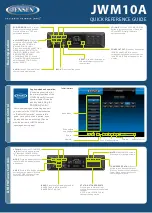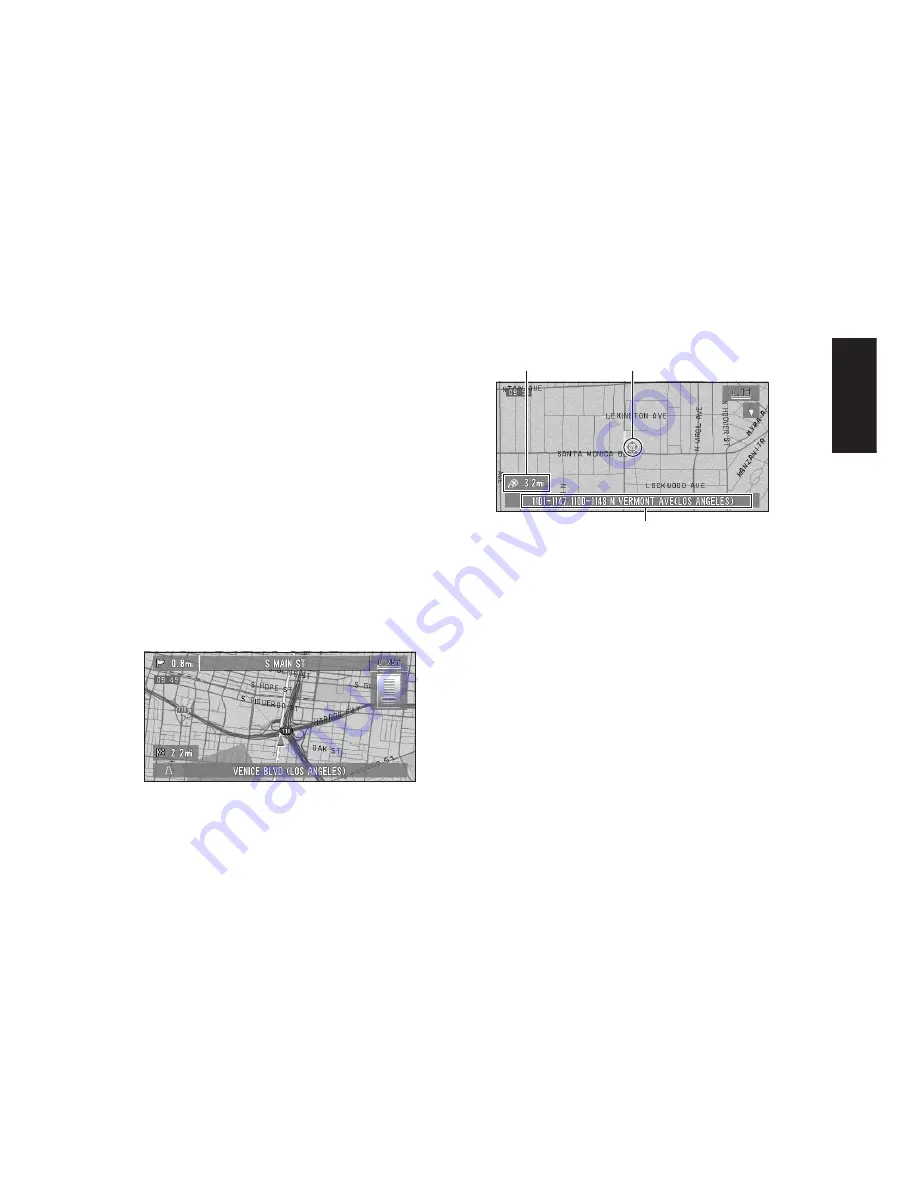
27
Chapter 1
Basic Operation
(10) Tracking mark
The tracking mark shows the route your vehicle
has traveled.
➲
Select the tracking setting
➞
Page 50
(11) Map of your surroundings (Side map)
(12) Distance to an intersection*
Displayed on the enlarged intersection map. The
green bar gets shorter as your vehicle
approaches an intersection.
(13) Next direction of travel*
(14) Area to Avoid*
➲
About detour area
➞
Page 43
(15) Direction line
The direction towards the location set in (4) is
indicated with a straight line.
❒
Information with the mark (*) appears only
when the route is set.
❒
Depending on the conditions and settings,
some items may not be displayed.
Changing the scale of the map
Moving the scale control up or down allows you
to specify the scale in greater detail within a
range of 25 yards - 1000 miles (25 meters - 2000
kilometers).
❒
The icon of a registered location is indicated
when the map scale is 10 miles (20 km) or
lower.
❒
POI icon is indicated when the map scale is
0.75 mile (1 km) or lower.
Moving the map to the location
you want to see
You can scroll the map by moving the joystick
towards the location you want to see. The scroll-
ing stops when you release your finger from the
joystick. At this time, the scroll cursor appears at
the center of the screen. Also a line connecting
between the current location and scroll cursor
appears.
Pressing the
NAVI
button returns you to the
map of your surroundings.
❒
To scroll through quickly, press down the joy-
stick while moving the map.
(1) Scroll location
The position of the scroll cursor shows the loca-
tion selected on the current map.
❒
When the scale is 200 m (0.25 miles) or lower,
the road appears light blue in the vicinity of
the scroll cursor.
(2) Distance from the current location
Shows the distance in a straight line between the
location indicated by the scroll cursor and your
current location.
(3) The street name, city name, area name
and other information for this place
❒
According to the map scale, items displayed
on the map may differ.
➲
Displaying information on the specified loca-
tion
➞
Page 27
Viewing the information of a specified
location
An icon appears at registered places (home loca-
tion, specific place, address book entries) and
places where there is a POI icon. Place the scroll
cursor over the icon to view detailed information.
(3)
(1)
(2)
Summary of Contents for CNDV-40R
Page 18: ...16 ...