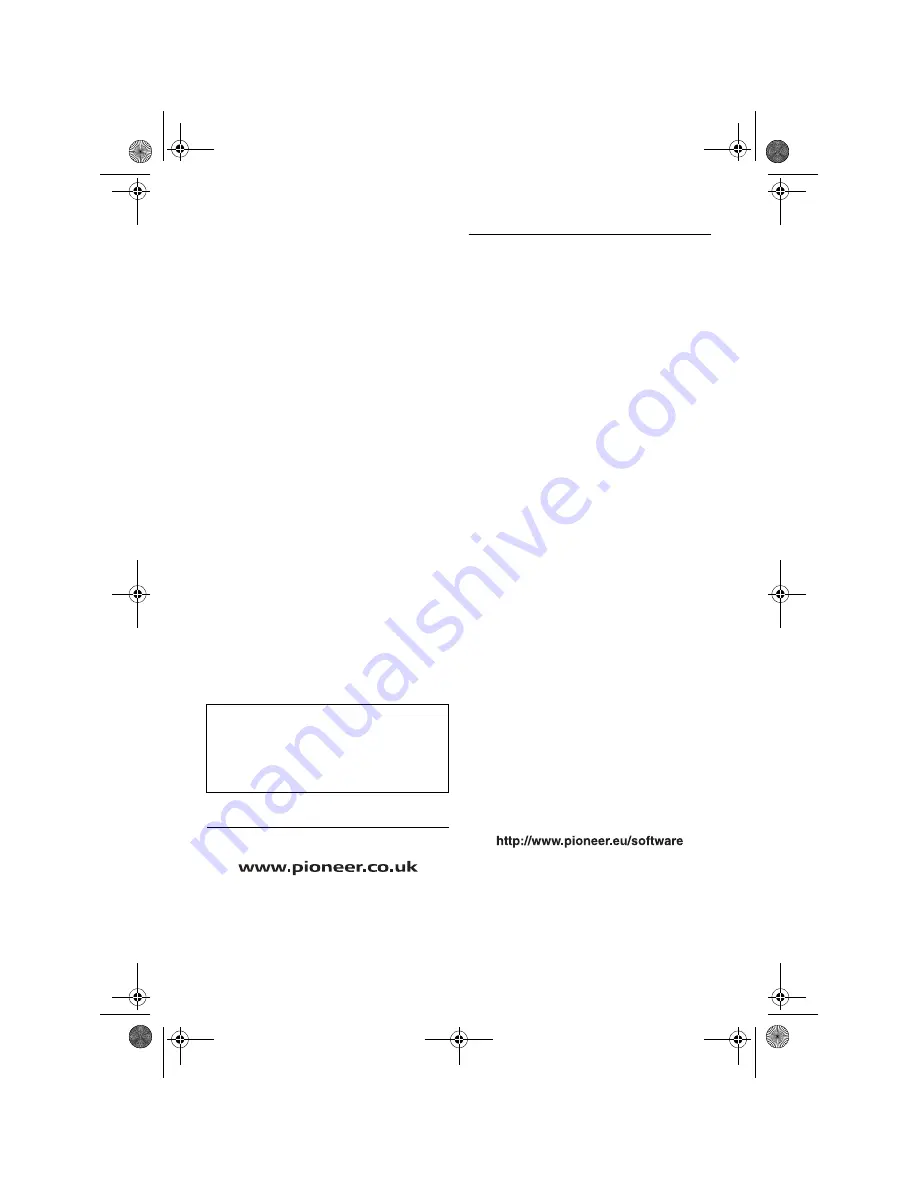
Setting items to be deleted and
initialised
The following settings and items are cleared or
returned to the default after upgrade. (The set-
tings and items are not listed below will be
retained.)
Map function:
View mode and scale setting on the map, direc-
tion of the map
Route Setting:
Current route and guidance status
[Destination] menu:
• The history of “Auto fill-in function” for cities
and streets
• Sorting order selected in [
Address Book
]
• The settings of [
Options
] ([
Route Overview
])
[Info/Phone] menu:
[
Traffic Settings
]
[Map] menu:
All settings
[Settings] menu:
[
Volume
], [
Regional settings
] (except for
[
Language
])
[Vehicle Dynamics]:
Right and left gauge type, [
Adjust Style
]
Others:
Learnt data used in [
Learning Route
]
Visit our website
Visit us at the following site:
• Register your product. We will keep the details
of your purchase on file to help you refer to this
information in the event of an insurance claim
such as loss or theft.
STEP 1; Preparation require-
ment for the upgrade
Checking “Device Number”
First, check “DEVICE NUMBER” (Device Number,
Device#) of your navigation system for later pro-
cedures. To display “Device Number”, operate the
following procedures.
1
Turn your navigation system on.
2
Press the MENU button to display the
navigation menu.
Navigation menu appears.
3
Touch the key in the following order in
the navigation menu.
[Settings]
➞
[Hardware]
➞
[Service Info Screen]
4
Write down your “Device Number” onto
the supplied “MEDIA NUMBER CARD” to
avoid mistakes.
❒
Also write down “Version” information which
would be used to confirm completion of the
update.
Getting the password for authentication
For upgrade, unique password with online issu-
ance is necessary. Access the proprietary web-
site with your PC and get your password.
The following information is required on issuing
process.
– “MEDIA NUMBER” (Media Number) printed on
supplied “MEDIA NUMBER CARD”
– “DEVICE NUMBER” (Device Number) of your
navigation system
1
Prepare both “MEDIA NUMBER” (Media
Number) and “DEVICE NUMBER”
(Device Number).
2
Access on the following website to issue
your password.
For operation of issuing the password, follow
the instruction on the website.
3
Record the password that you received.
You need to input this password accurately on
the subsequent procedure. Keep your pass-
word to avoid later mistakes.
The user data stored in the hard disc drive of
the unit may be erased if unexpected error
occurs during software installation. Pioneer
is not responsible for any data loss or unavail-
ability of user data.
MAN-CNDV-700HD-EN.fm Page 6 Tuesday, April 3, 2007 10:44 AM



































