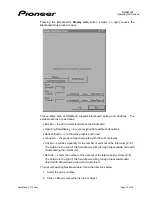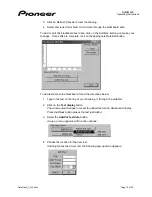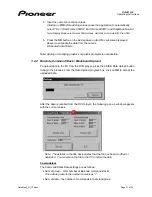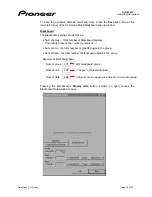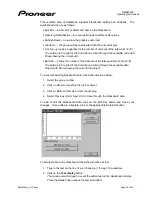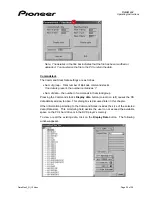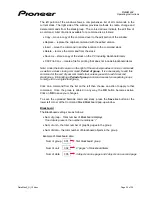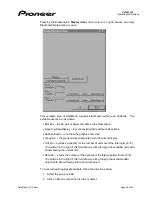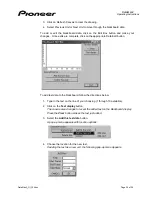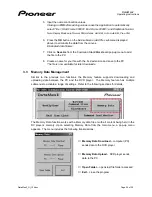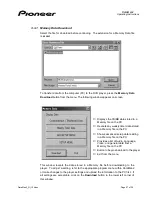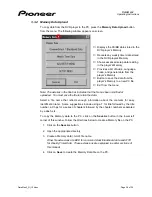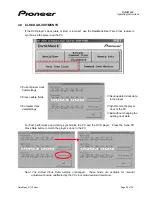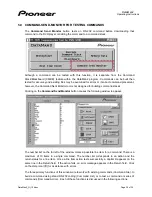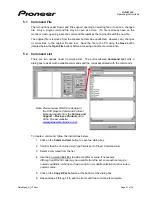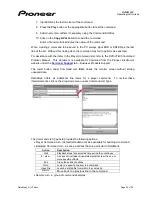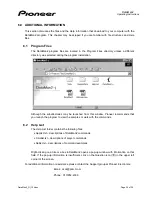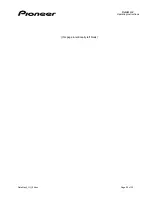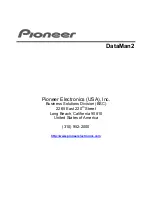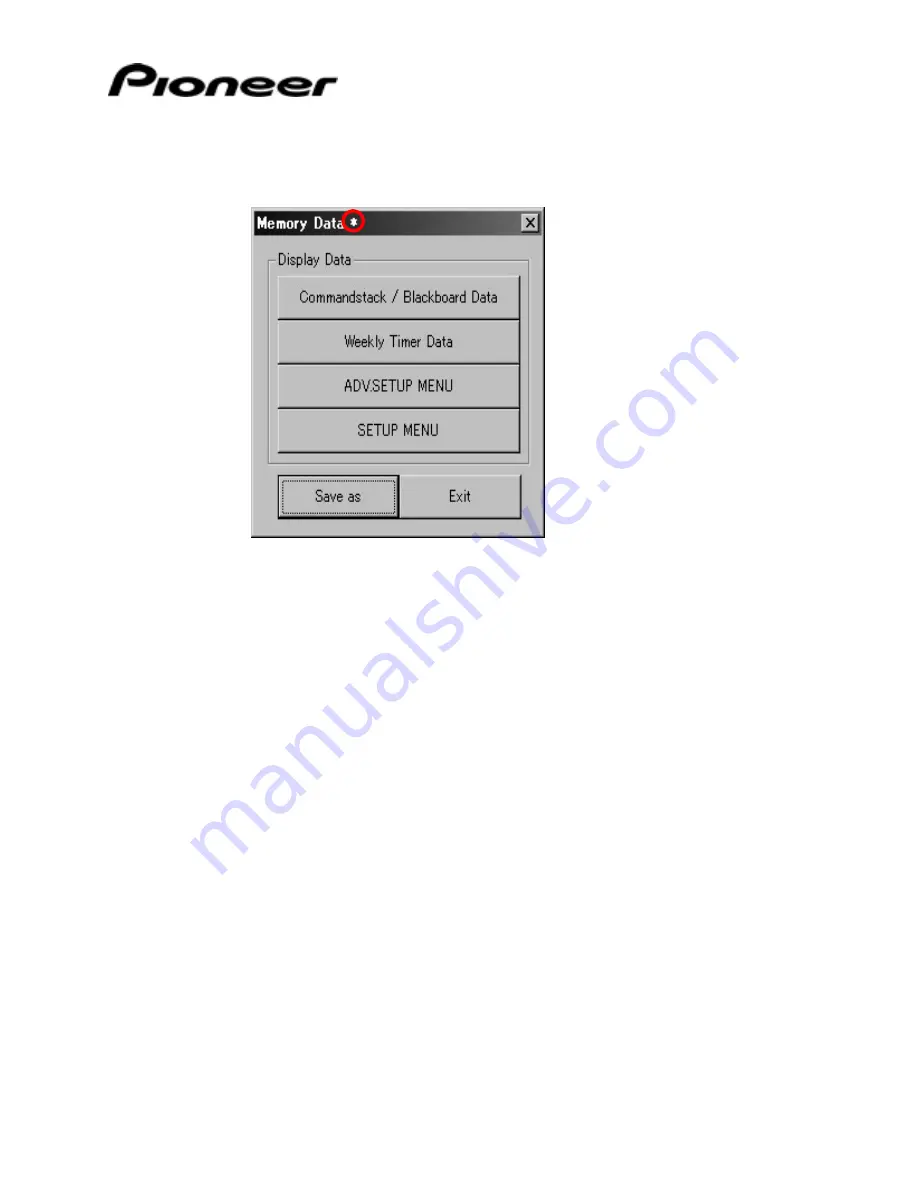
DataMan2
Operating Instructions
DataMan2_OI_104.doc
Page 28 of 35
3.3.2
Memory Data Upload
To copy data from the DVD player to the PC, press the Memory Data Upload button
from the menu. The following window appears on screen.
♦
Displays the CS/BB data stored in the
DVD player’s Memory
♦
Reveals any weekly timer data stored
in the DVD player’s Memory
♦
Shows advanced setup data residing
in the player’s Memory
♦
Provides a list of Audio, Language,
Video, and general data from the
player’s Memory
♦
Button to save the data from the
player’s Memory to a new PC file
♦
Exit from the menu
Note: The asterisk in the title bar indicates that the file has been modified or
uploaded. You must save the file to retain the data.
Select a file name that reflects enough information about the contents for easy
identification later. Some suggestions include using a T for title followed by the title
number, a Chps for a series of chapters followed by the chapter numbers separated
by a dash, etc.
To copy the Memory data to the PC, click on the Save As button in the lower left
corner of this window. Follow the directions below to create a Memory file on the PC.
1. Click on the Save As button.
2. Open the appropriate directory.
3. Create a Memory data (.mmd) file name.
Other file extensions are BCD for command stack/blackboard data and WTD
for Weekly Timer Data. These extensions are explained in earlier sections of
this manual.
4. Click
on
Save to create the Memory Data file on the PC.