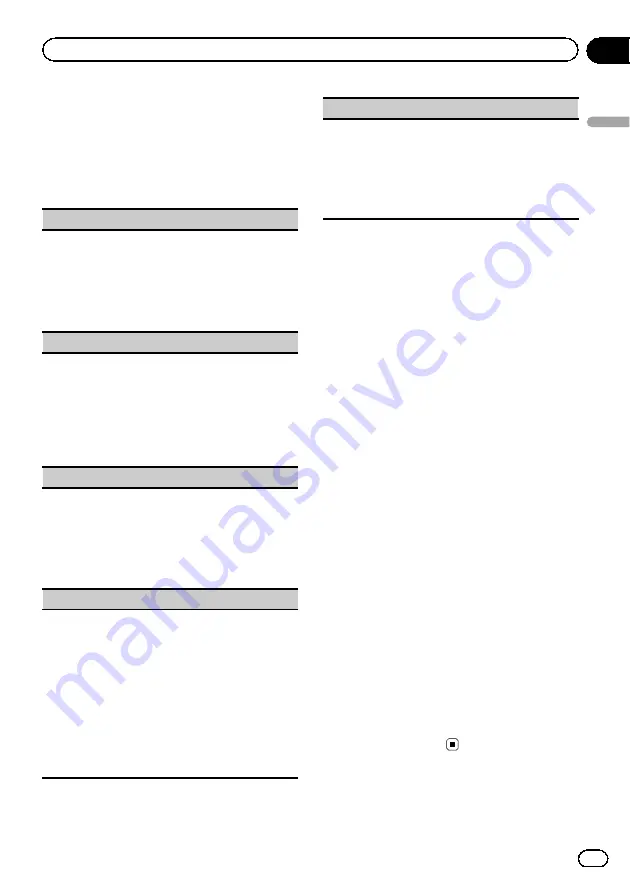
2
Turn M.C. to display ILLUMI and press
to select.
3
Turn M.C. to select the illumination
function.
Once selected, the following audio functions
can be adjusted.
KEY COLOUR
(key section color setting)
You can select desired colors for the keys of this unit.
1
Press
M.C.
to display the setting mode.
2
Turn
M.C.
to select the illumination color.
!
Preset colors (ranging from
WHITE
to
BLUE
)
!
SCAN
(cycle through a variety of colors auto-
matically)
!
CUSTOM
(customized illumination color)
DISP COLOUR
(display section color setting)
You can select the desired colors for the display of
this unit.
1
Press
M.C.
to display the setting mode.
2
Turn
M.C.
to select the illumination color.
!
Preset colors (ranging from
WHITE
to
BLUE
)
!
SCAN
(cycle through a variety of colors auto-
matically)
!
CUSTOM
(customized illumination color)
BOTH COLOUR
(key and display color setting)
You can select the desired colors for the keys and dis-
play of this unit.
1
Press
M.C.
to display the setting mode.
2
Turn
M.C.
to select the illumination color.
!
Preset colors (ranging from
WHITE
to
BLUE
)
!
SCAN
(cycle through a variety of colors auto-
matically)
PHONE COLOUR
(phone color setting)
Selecting the key colors displayed when a call is re-
ceived
1
Press
M.C.
to display the setting mode.
2
Turn
M.C.
to select the illumination color.
!
FLASHING
–
The color selected from
KEY
COLOUR
flashes.
!
FLASH MODE1
to
FLASH MODE6
–
The sys-
tem automatically cycles through all available
key colors for this unit. Select the desired
mode.
!
OFF
–
No change in key color made when in-
coming calls are received.
ILLUMI FX
(illumination effect mode)
In this mode, an illumination effect can be seen on
the display at certain times such as when the ACC
power is turned on/off or a CD is inserted/ejected.
1
Press
M.C.
to turn
ILLUMI FX
on or off.
!
The illumination effect will activate when the ACC
power is turned on/off regardless of whether the
ILLUMI FX
setting is on or off.
Note
When
CUSTOM
is selected, the customized color
saved is selected.
Customizing the illumination color
You can create custom illumination colors for
both
KEY COLOUR
and
DISP COLOUR
.
1
Press M.C. to display the main menu.
2
Turn M.C. to display ILLUMI and press
to select.
3
Turn M.C. to display KEY COLOUR or
DISP COLOUR. Press to select.
4
Press M.C. and hold until the customiz-
ing illumination color setting appears in
the display.
5
Press M.C. to select the primary color.
R
(red)
—
G
(green)
—
B
(blue)
6
Turn M.C. to adjust the brightness level.
Adjustment range:
0
to
60
#
You cannot select a level below
20
for all three
of
R
(red),
G
(green), and
B
(blue) at the same
time.
#
You can also perform the same operation on
other colors.
Note
You cannot create a custom illumination color
while
SCAN
is selected.
About MIXTRAX
Only for DEH-X5600BT
En
21
Section
02
Using
this
unit
Using this unit
Summary of Contents for DEH-4600BT
Page 1: ...Operation Manual CD RDS RECEIVER DEH X5600BT DEH 4600BT English ...
Page 33: ...En 33 ...
Page 34: ...En 34 ...
Page 35: ...En 35 ...
















































