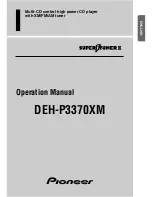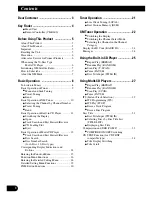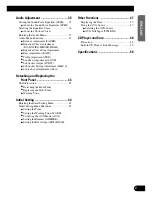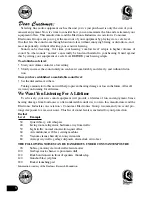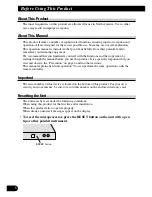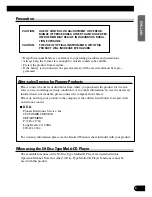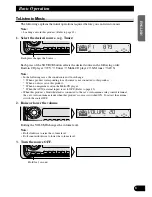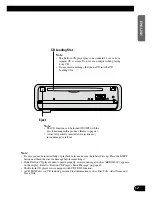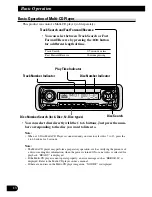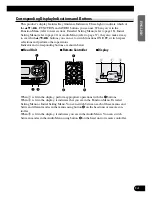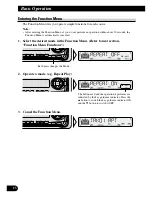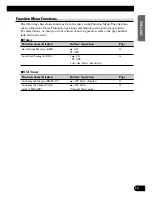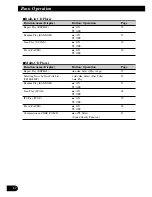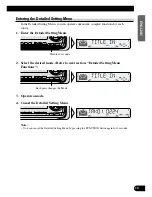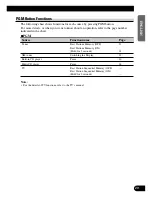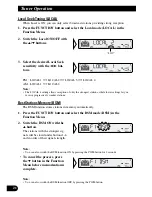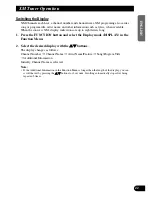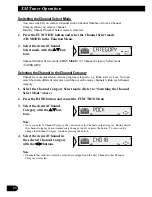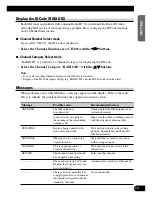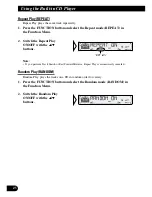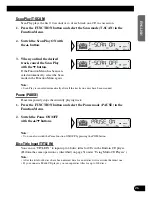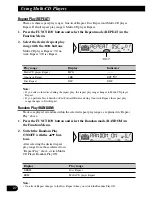12
ENGLISH
ESPA
Ñ
OL
DEUTSCH
FRAN
Ç
AIS
ITALIANO
NEDERLANDS
CD Loading Slot
Note:
• The Built-in CD player plays one standard 12 cm or 8 cm
(single) CD at a time. Do not use an adapter when playing
8 cm CD.
• Do not insert anything other than a CD into the CD
Loading Slot.
Eject
Note:
• The CD function can be turned ON/OFF with the
disc remaining in this product. (Refer to page 8.)
• A disc left partially inserted after ejection may
incur damage or fall out.
Note:
• If a disc cannot be inserted fully or playback fails, make sure the label side is up. Press the EJECT
button and check the disc for damage before reinserting it.
• If the Built-in CD player cannot operate properly, an error message (such as “ERROR-14”) appears
on the display. Refer to “Built-in CD Player’s Error Message” on page 49.
• The Built-in CD player is not equipped with CD TEXT function.
• A CD TEXT disc is a CD featuring recorded text information such as Disc Title, Artist Name and
Track Title.