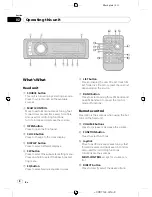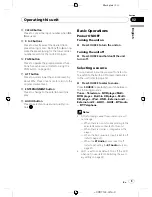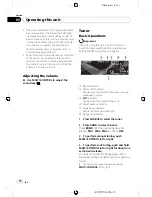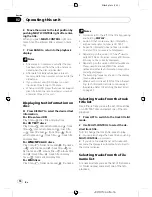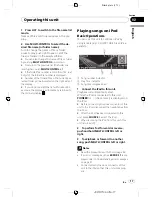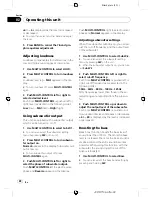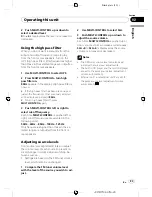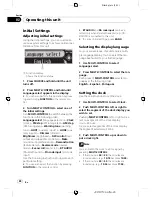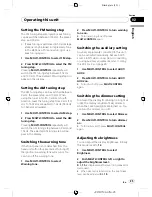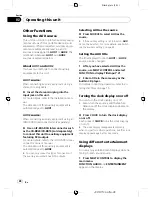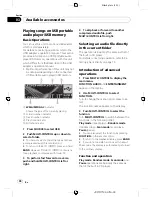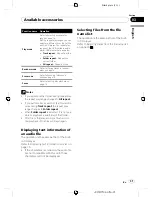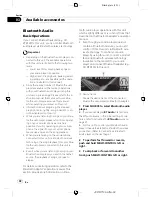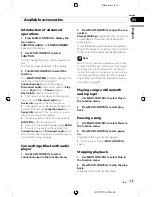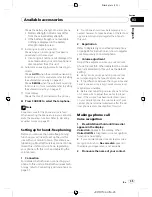Black plate (21,1)
Custom 1
Custom 1
Custom 2
Custom 2
Flat
Flat
Super Bass (S.Bass)
Super bass
!
Custom 1
and
Custom 2
are adjusted
equalizer curves that you create. Adjust-
ments can be made with a 7-band graphic
equalizer.
!
When
Flat
is selected no supplement or
correction is made to the sound. This is
useful to check the effect of the equalizer
curves by switching alternatively between
Flat
and a set equalizer curve.
%
Press EQ to select the equalizer.
Press
EQ
repeatedly to switch between the fol-
lowing equalizers:
Powerful
—
Natural
—
Vocal
—
Custom 1
—
Custom 2
—
Flat
—
Super Bass (S.Bass)
Adjusting equalizer curves
The factory supplied equalizer curves, with the
exception of
Flat
, can be adjusted to a fine de-
gree (nuance control).
1
Use MULTI-CONTROL to select the gra-
phic equalizer adjustment.
Powerful
appears in the display.
If the equalizer curve has been previously se-
lected, the curve of that previously selected
will be displayed instead of
Powerful
.
2
Push MULTI-CONTROL left or right to
select an equalizer curve.
Each time
MULTI-CONTROL
is pushed left or
right, equalizer curves are selected in the fol-
lowing order:
Powerful
—
Natural
—
Vocal
—
Custom 1
—
Custom 2
—
Flat
—
Super Bass (S.Bass)
3
Push MULTI-CONTROL up or down to
adjust the equalizer curve.
Each time
MULTI-CONTROL
is pushed up or
down, the equalizer curve increases or de-
creases respectively.
+6
to
–
4
(or
–
6
) is displayed as the equalizer
curve is increased or decreased.
#
The actual range of the adjustments are differ-
ent depending on which equalizer curve is se-
lected.
#
The equalizer curve with all frequencies set to
0
cannot be adjusted.
Adjusting 7-band graphic equalizer
For
Custom 1
and
Custom 2
equalizer curves,
you can adjust the level of each band.
!
A separate
Custom 1
curve can be created
for each source. (The built-in CD player and
the multi-CD player are set to the same
equalizer adjustment setting automati-
cally.) If you make adjustments when a
curve other than
Custom 2
is selected, the
equalizer curve settings will be memorized
in
Custom 1
.
!
A
Custom 2
curve can be created common
to all sources. If you make adjustments
when the
Custom 2
curve is selected, the
Custom 2
curve will be updated.
1
Recall the equalizer curve you want to
adjust.
See
Recalling equalizer curves
on the previous
page.
2
Use MULTI-CONTROL to select 7-band
graphic equalizer adjustment.
Frequency and the level (e.g.,
50Hz +4
) ap-
pears in the display.
3
Push MULTI-CONTROL left or right to
select the equalizer band to adjust.
Each time
MULTI-CONTROL
is pushed left or
right, equalizer bands are selected in the fol-
lowing order:
50Hz
—
125Hz
—
315Hz
—
800Hz
—
2kHz
—
5kHz
—
12.5kHz
4
Push MULTI-CONTROL up or down to
adjust the level of the equalizer band.
Each time
MULTI-CONTROL
is pushed up or
down, the level of the equalization band in-
creases or decreases.
<XRD7144-A/N>21
Operating this unit
En
21
English
Section
02