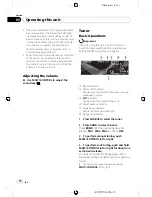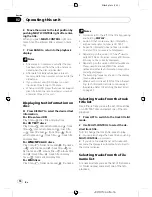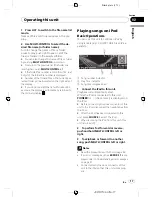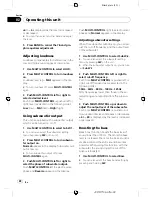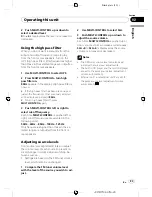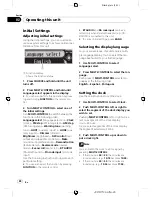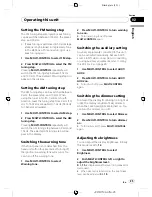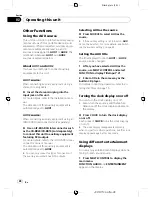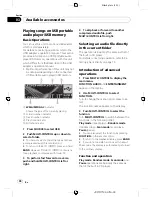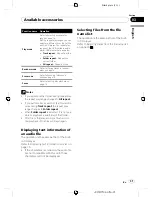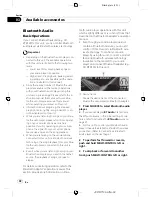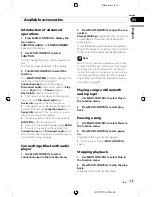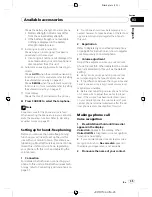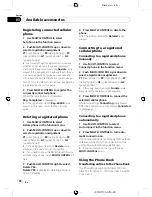Black plate (24,1)
Initial Settings
Adjusting initial settings
Using the initial settings, you can customize
various system settings to achieve optimal per-
formance from this unit.
1
1
1
1
Function display
Shows the function status.
1
Press SOURCE and hold until the unit
turns off.
2
Press MULTI-CONTROL and hold until
Language select appears in the display.
#
You can also perform this operation by press-
ing and holding
FUNCTION
on the remote con-
trol.
3
Turn MULTI-CONTROL to select one of
the initial settings.
Turn
MULTI-CONTROL
to switch between the
functions in the following order:
Language select
(language selection)
—
Clock
(clock)
—
FM step
(FM tuning step)
—
AM step
(AM tuning step)
—
Warning tone
(warning
tone)
—
AUX1
(auxiliary input 1)
—
AUX2
(aux-
iliary input 2)
—
Dimmer
(dimmer)
—
Brightness
(brightness)
—
S/W control
(rear
output and subwoofer controller)
—
Mute
(sound muting/attenuation)
—
Demonstration
(feature demo)
—
Reverse mode
(reverse
mode)
—
Ever-scroll
(ever scroll)
—
BT AUDIO
(Bluetooth audio)
—
Pin code input
(pin code
input)
Use the following instructions to operate each
particular setting.
#
You can also select the function by pressing
FUNCTION
on the remote control.
#
BT AUDIO
and
Pin code input
can be se-
lected only when Bluetooth adapter (e.g., CD-
BTB100) is connected to this unit.
#
To cancel initial settings, press
BAND
.
Selecting the display language
For your convenience, this unit equips multi-
ple language display. You can select the lan-
guage best suited to your first language.
1
Use MULTI-CONTROL to select
Language select.
2
Press MULTI-CONTROL to select the lan-
guage.
Each press of
MULTI-CONTROL
selects lan-
guages in the following order:
English
—
Español
—
Português
Setting the clock
Use these instructions to set the clock.
1
Use MULTI-CONTROL to select Clock.
2
Push MULTI-CONTROL left or right to
select the segment of the clock display you
wish to set.
Pushing
MULTI-CONTROL
left or right will se-
lect one segment of the clock display:
Hour
—
Minute
As you select segments of the clock display
the segment selected will blink.
3
Push MULTI-CONTROL up or down to
put a clock right.
Note
You can match the clock to a time signal by
pressing
MULTI-CONTROL
.
!
If the minute is
00
to
29
, the minutes are
rounded down. (e.g.,
10:18
becomes
10:00
.)
!
If the minute is
30
to
59
, the minutes are
rounded up. (e.g.,
10:36
becomes
11:00
.)
<XRD7144-A/N>24
Operating this unit
En
24
Section
02