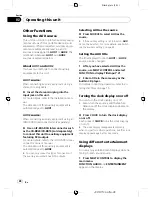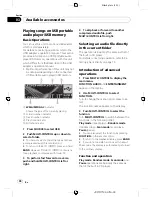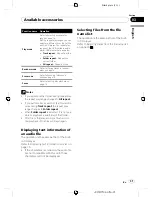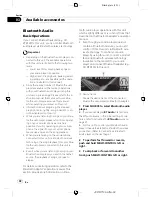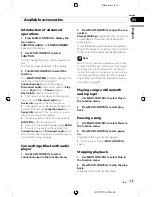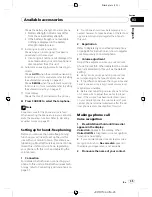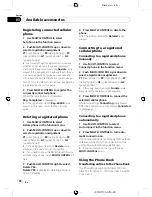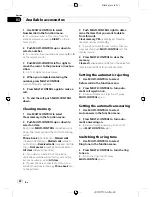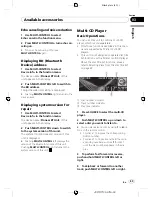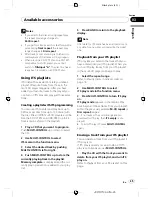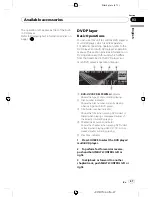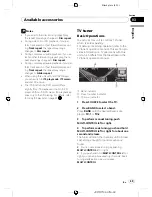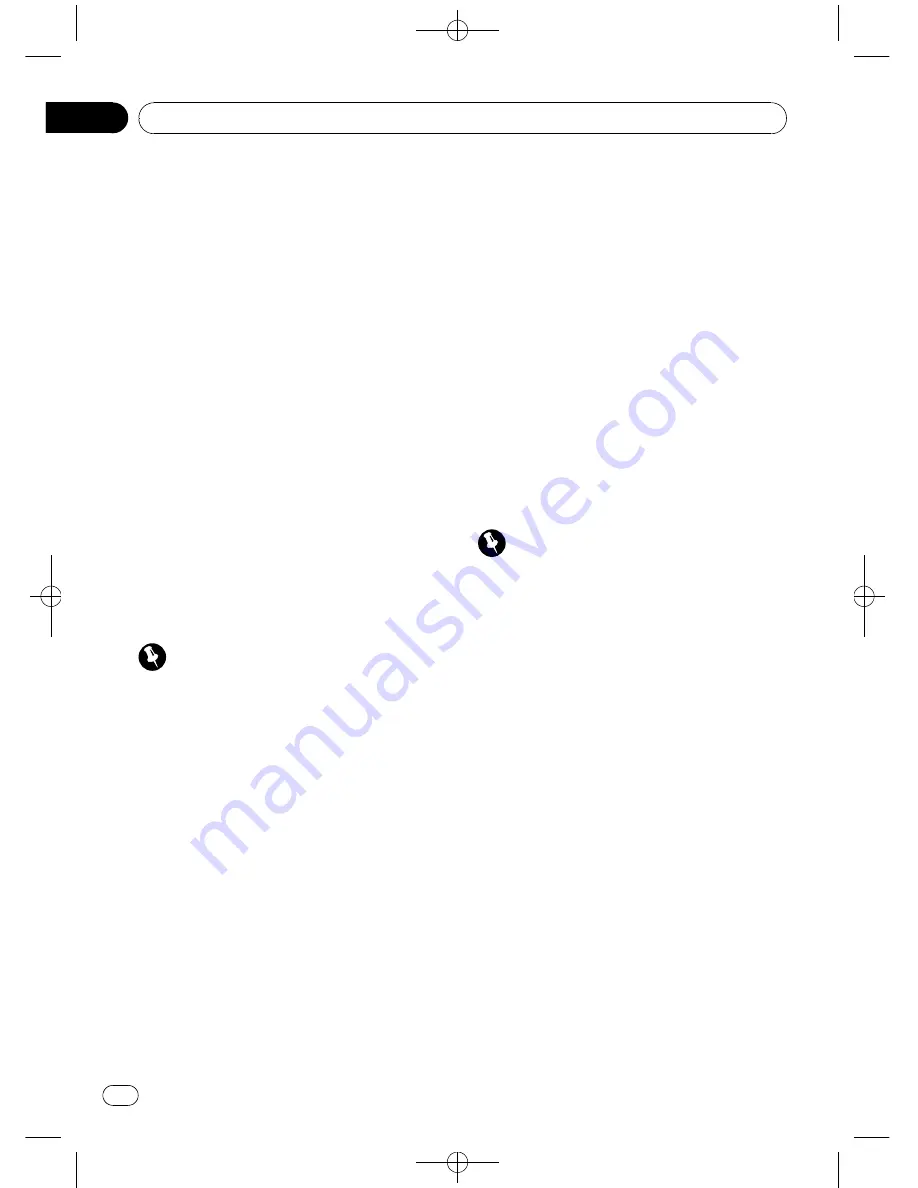
Black plate (40,1)
Alphabet (upper case), numbers and symbols
—
alphabet (lower case)
—
numbers and sym-
bols
—
European characters, such as those
with accents (e.g.,
á
,
à
,
ä
,
ç
) or Russian char-
acters
#
Pressing and holding
DISPLAY
enables you to
switch character set between ISO8859-1 (Eur-
opean characters) and ISO8859-5 (Russian char-
acters) alternately.
#
European characters and Russian characters
can
’
t be mixed.
4
Push MULTI-CONTROL up or down to
select a letter.
#
To delete a character and leave a space, select
“
_
”
(underbar).
5
Push MULTI-CONTROL left or right to
move the cursor to the previous or next
character position.
6
Press MULTI-CONTROL to store the new
name.
Editing phone numbers
Important
You are required to park your vehicle and set the
parking brake in order to perform this operation.
You can edit the numbers of Phone Book en-
tries. Each phone number can be up to 24 di-
gits long.
1
Display the detailed list of your desired
Phone Book entry.
See step 1 to 5 on
Calling a number in the
Phone Book
on the previous page for how to
do this.
2
Press and hold MULTI-CONTROL to dis-
play the name input screen.
Edit name
is displayed.
3
Turn MULTI-CONTROL to switch to the
number input screen.
Edit name
(name input screen)
—
Edit number
(number input screen)
—
Clear memory
(clear memory screen)
4
Push MULTI-CONTROL left or right to
move the cursor to the number you want
to change.
5
Push MULTI-CONTROL up or down to
change numbers.
Repeat these steps until you have finished
changing.
6
Press MULTI-CONTROL to store the new
number.
Clearing a Phone Book entry
Important
You are required to park your vehicle and set the
parking brake in order to perform this operation.
1
Display the detailed list of your desired
Phone Book entry.
See step 1 to 5 on
Calling a number in the
Phone Book
on the previous page for how to
do this.
2
Press and hold MULTI-CONTROL to dis-
play the name input screen.
Edit name
is displayed.
3
Turn MULTI-CONTROL to switch to the
clear memory screen.
Edit name
(name input screen)
—
Edit number
(number input screen)
—
Clear memory
(clear memory screen)
4
Push MULTI-CONTROL right to show a
confirmation display.
Clear memory YES
is displayed.
#
If you do not want to clear memory that you
have selected, push
MULTI-CONTROL
left. The
display reverts.
<XRD7144-A/N>40
Available accessories
En
40
Section
03