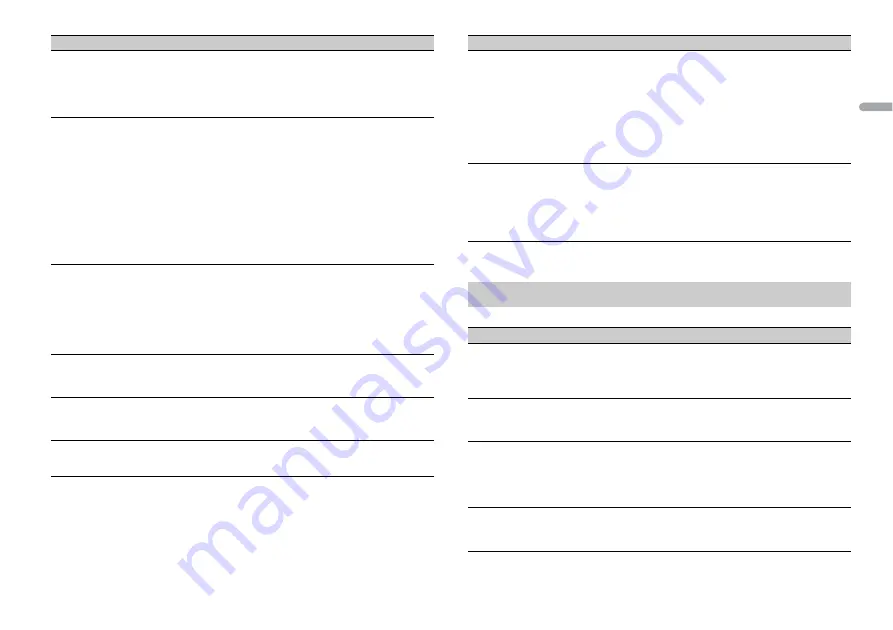
13
En
En
g
lis
h
POSITION
[OFF], [FRONT LEFT] (front seat
left), [FRONT RIGHT] (front seat
right), [FRONT] (front seats), [ALL]
Select a listening position to adjust the speakers'
output levels automatically and add a delay time
that corresponds to the number and locations of
occupied seats.
TIME ALGNMNT
[INITIAL], [OFF], [CUSTOM]
Select a type of speaker and
adjust the speaker distance for
further customizing in [CUSTOM].
Types of speaker:
[FRONT L],
[FRONT R], [REAR L], [REAR R],
[SUBWOOFER]
Speaker distance (cm):
[350] to
[0.0]
Select or customize the time alignment settings
to reflect the distance between the listener’s
position and each speaker.
•
Select [INITIAL] to initialize the setting value.
•
Select [OFF] to reset all setting values to 0.
•
The [CUSTOM] setting is available when
[FRONT LEFT] or [FRONT RIGHT] is selected in
[POSITION] (page 13).
•
The [CUSTOM] setting is not available when
[OFF] is selected in [SUBWOOFER] (page 12).
SAVE SETTINGS
[YES], [NO]
Save to later recall the following sound settings
at their current values: [CROSSOVER], [SPEAKER
LEVEL], [EQ SETTING], [POSITION], [TIME
ALGNMNT], [D.BASS], [SUBWOOFER].
•
The settings that can be saved differ when a
Pioneer Smart Sync connection is made.
LOAD SETTINGS
Load the sound settings, when you have already
performed [SAVE SETTINGS].
D.BASS
[OFF], [LOW], [HI]
Boost the bass level dynamically to offer an
effect as if a subwoofer was added to the system.
LOUDNESS
[OFF], [LOW], [MID], [HI]
Compensate for clear sound at low volume.
Menu Item
Description
*1 Not available when [SUB.W/SUB.W] is selected in [SP-P/O MODE] in the INITIAL settings (page 5).
*2 Not available when [REAR/REAR] is selected in [SP-P/O MODE] in the INITIAL settings (page 5).
You can also access to these menus when the unit is turned off.
SLA
[+4] to [–4]
Adjust the volume level for each source except
FM.
Each of the below combinations are set to the
same setting automatically.
•
When making a USB connection, set USB and
APP.
•
When making a Bluetooth connection, set BT
AUDIO and APP.
S.RTRV
[1] (effective for low compression
rates),
[2] (effective for high
compression rates),
[OFF]
Enhance compressed audio and restore rich
sound.
SYSTEM settings
Menu Item
Description
CLOCK SET
[12H], [24H]
Set the clock (page 5).
•
This setting is not available when a Pioneer
Smart Sync connection is made.
BEEP TONE
[ON], [OFF]
A beep can be heard when any button is pushed.
Select [OFF] to disable this function.
INFO DISPLAY
[SOURCE/SPEANA], [CLOCK/
SPEANA], [SRC/LIVE FX], [CLOCK/
LIVE FX], [SOURCE], [SPEANA],
[OFF]
Display the item on the sub information display.
•
When [SOURCE/SPEANA] or [CLOCK/SPEANA] is
selected, display the antenna instead of the
speana on the radio source.
AUTO PI
[ON], [OFF]
Search for a different station with the same
programming, even if using a preset station.
Menu Item
Description
Summary of Contents for DEH-S3190BT
Page 1: ...English CD RDS RECEIVER DEH S3190BT Owner s Manual ...
Page 21: ...21 En English ...
Page 22: ...22En ...
Page 23: ...23 En English ...
Page 24: ... 2018 PIONEER CORPORATION All rights reserved QRB3801 A ID ...










































