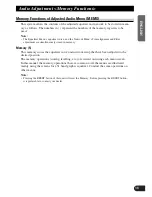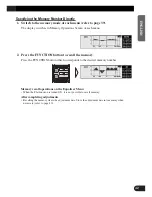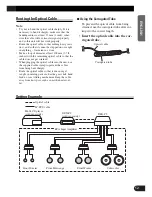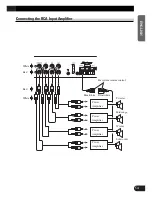51
Connecting the Units
Note:
• This unit is for vehicles with a 12-volt battery and
negative grounding. Before installing it in a recre-
ational vehicle, truck, or bus, check the battery
voltage.
• To avoid shorts in the electrical system, be sure to
disconnect the
≠
battery cable before beginning
installation.
• Refer to the owner’s manual for details on con-
necting the power amp and other units, then make
connections correctly.
• Secure the wiring with cable clamps or adhesive
tape. To protect the wiring, wrap adhesive tape
around them where they lie against metal parts.
• Route and secure all wiring so it cannot touch any
moving parts, such as the gear shift, handbrake,
and seat rails. Do not route wiring in places that
get hot, such as near the heater outlet. If the insula-
tion of the wiring melts or gets torn, there is a dan-
ger of the wiring short-circuiting to the vehicle
body.
• Don’t pass the yellow lead through a hole into the
engine compartment to connect to the battery. This
will damage the lead insulation and cause a very
dangerous short.
• Do not shorten any leads. If you do, the protection
circuit may fail to work when it should.
• Never feed power to other equipment by cutting
the insulation of the power supply lead of the unit
and tapping into the lead. The current capacity of
the lead will be exceeded, causing overheating.
• When replacing a fuse, be sure to use only fuses of
the rating prescribed on the fuse holder.
• The black lead is ground. Please ground this lead
separately from the ground of high-current prod-
ucts such as power amps.
If you ground the products together and the ground
becomes detached, there is a risk of damage to the
products or fire.
• When this product’s source is switched ON, a con-
trol signal is output through the blue/white lead.
Connect to an external power amp’s system
remote control (max. 300 mA 12 V DC).
• When an external power amp is being used with
this system, be sure not to connect the blue/white
lead to the amp’s power terminal.
• To prevent incorrect connection, the input side of
the IP-BUS connector and Optical connector is
blue, and the output side is black. Connect the con-
nectors of the same colors correctly.
• Cords for this product and those for other prod-
ucts may be different colors even if they have
the same function. When connecting this product
to another product, refer to the supplied
Installation manuals of both products and con-
nect cords that have the same function.