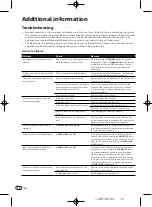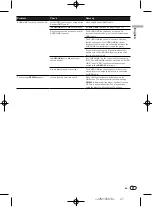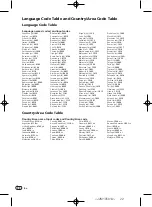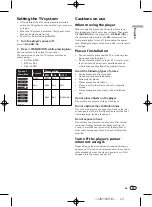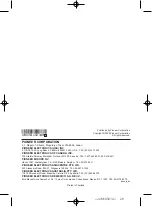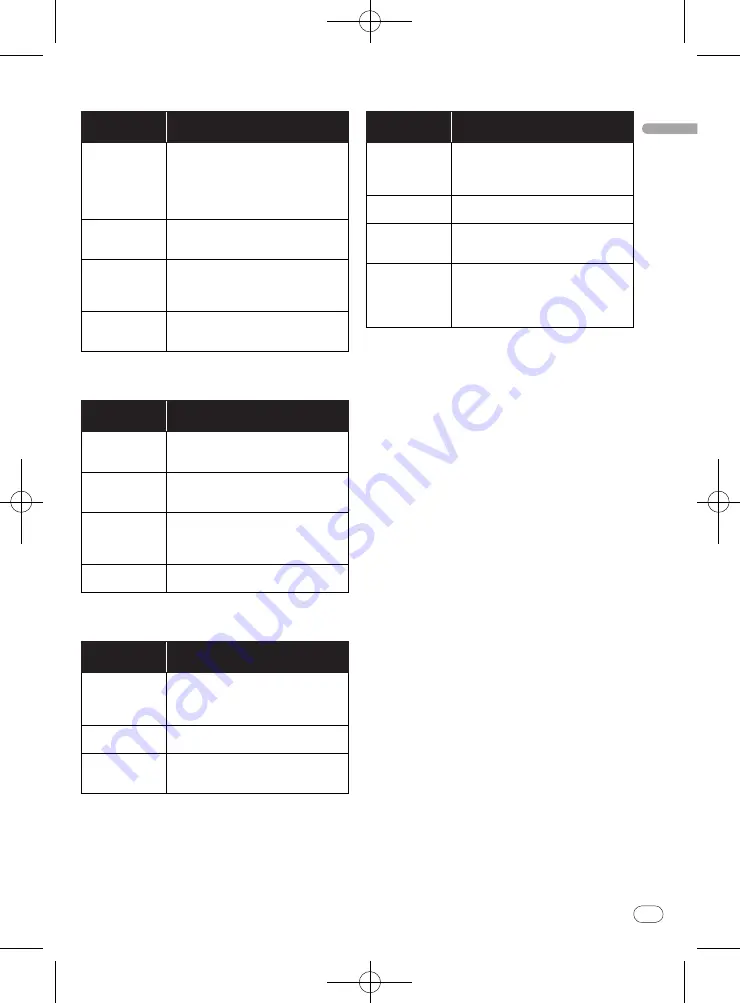
En
English
15
<J2M10501A>
15
14
Video Output
settings
Options
settings
Settings
TV Screen
Change the picture’s display format
(
4:3 (Letter Box)
/
4:3 (Pan & Scan)
/
16:9 (Wide)
/
16:9 (Compressed)
),
according to the connected TV.
16:9 (Compressed)
can only be set on
the DV-220KV-K.
Component Out
Change the output format of the video sig-
nals output from the
COMPONENT VIDEO
OUT
terminals (
Progressive
/
Interlace
).
HDMI Resolution
(DV-220KV-K only)
Change the resolution of the video signals
output from the
HDMI OUT
terminals
(
720x480i/
720x576i
/
720x480p/
720x576p
/
1280x720p
/
1920x1080i
/
1920x1080p
).
HDMI Color
(DV-220KV-K only)
Change the video signals output from the
HDMI OUT
terminal (
Full range RGB
/
RGB
/
Component
).
Language
settings
Options
settings
Settings
Audio Language
Change the language when listening to
the sound of DVD-Video discs (
English
/
available languages/
Other Language
).
Subtitle Lan-
guage
Change the language of the subtitles
displayed for DVD-Video discs (
English
/
available languages/
Other Language
).
DVD Menu Lang.
Change the language used for the menu
displays of DVD-Video discs (
w/
Subtitle
Lang.
/
available languages/
Other Lan-
guage
).
Subtitle Display
Select whether to display subtitles (
On
)
or not (
Off
).
Display
settings
Options
settings
Settings
OSD Language
Change the language of the operation
messages (
Play
,
Stop
, etc.) displayed
on the TV screen (
English
/
available lan-
guages).
Angle Indicator
Select whether to display the angle mark
on the TV screen (
On
) or not (
Off
).
On Screen Dis-
play
Select whether to display operation mes-
sages (
Play
,
Stop
, etc.) on the TV screen
(
On
) or not (
Off
).
Options
settings
Options
settings
Settings
KURO LINK
(DV-220KV-K only)
Select whether to operate the player using
the remote control of the AV component
connected using an HDMI cable (
On
) or
not (
Off
).
Parental Lock
Restrict DVD-Video viewing (
Password
/
Level Change
/
Country Code
).
DivX VOD
Display the registration code required
for playing DivX VOD files (
Activate
/
Deactivate
).
Auto Power Off
Select whether to turn the power off
automatically (
On
) or not (
Off
). When set
to
On
, the power automatically turns off if
no operation is performed for 30 minutes
or more while in the stop mode.
Setting the
Component Out
and
HDMI Resolution
settings back to
their defaults
1 Turn the player’s power off.
Press
STANDBY/ON
.
2 Press
STANDBY/ON while pressing
.
Use the buttons on the player’s front panel. The power
turns on.
Restoring all the settings to the
defaults
1 Turn the player’s power off.
Press
STANDBY/ON
.
2 Press
STANDBY/ON while pressing
.
Use the buttons on the player’s front panel.