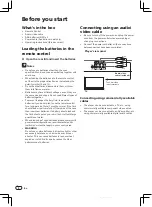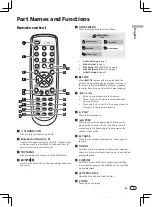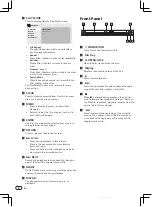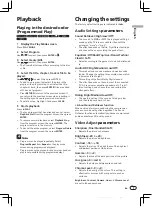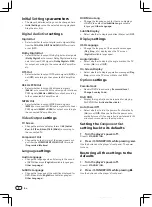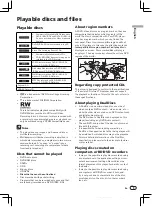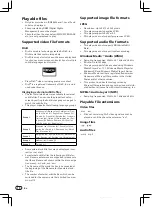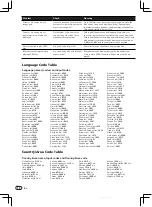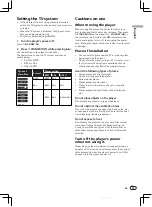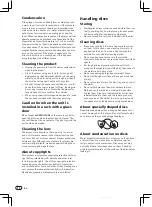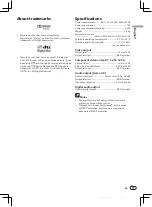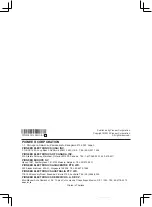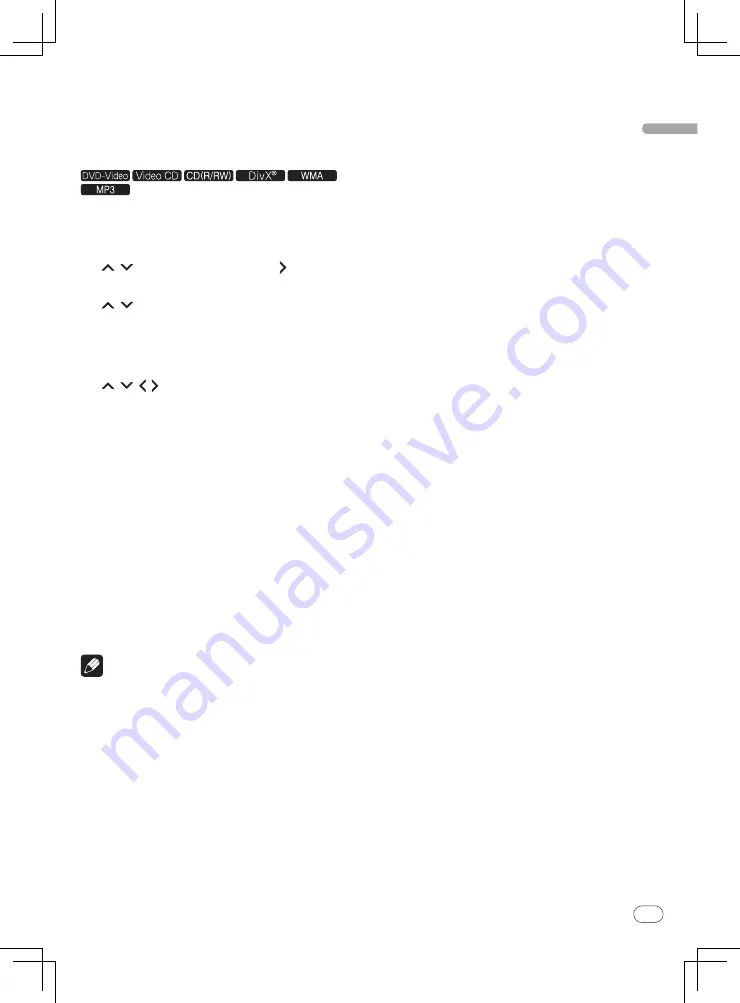
En
English
7
7
<J2N20201A>
Playback
Playing in the desired order
(Programmed Play)
1 Display the Play Mode screen.
Press
PLAY MODE
.
2 Select Program.
Use / to select, then press
ENTER
or .
3 Select Create/Edit.
Use / to select, then press
ENTER
.
The Create/
Edit screen differs according to the disc
or file.
4 Select the title, chapter, track or file to be
played.
Use / / / to select, then press ENTER.
To add to a program, first select the place in the
program (the program step), next select the title,
chapter or track, then press
ENTER
(files are added
at the end of program).
Press
RETURN
to return to the previous screen. If
you return to the previous screen when inputting it,
the settings you have programmed are cleared.
To delete a step, highlight it and press
CLEAR
.
5 Starts playback.
Press
PLAY
.
To play a program that has already been set, select
Playback Start
from the program screen, then press
ENTER
.
To resume normal playback, select
Playback Stop
from the program screen, then press
ENTER
. The
program remains in the memory.
To cancel the entire program, select
Program Delete
from the program screen, then press
ENTER
.
Notes
Programs can be played repeatedly. Select
Program Repeat
from
Repeat
on the play mode
screen during programmed playback.
Programs cannot be played in random order (random
play is not possible during programmed play).
Changing the settings
The factory default settings are indicated in
italic
.
Audio Settings
parameters
Sound Retriever
(
High/Low/
Off
)
The sound of a WMA or MP3 file is played with high
sound quality. This is only valid for files with the
extension “.wma” or “.mp3”.
The effect depends on the file. Try different settings,
and choose the one providing the good effect.
Equalizer
(
Off
/Rock/Pop/Live/Dance/Techno/
Classic/ Soft
)
Select according to the genre of music to be listened
to.
Audio DRC
(
High/Medium/Low/
Off
)
This makes loud sounds weaker and weak sounds
louder. Change the setting for example when watch‑
ing movies late at night.
This setting only affects Dolby Digital sound.
The effect depends on the volume of the connected
TV, AV receiver or amplifier, speakers, etc. Try dif‑
ferent settings, and choose the one providing the
strongest effect.
Dialog
(
High/Medium/Low/
Off
)
Change this setting if the sound of dialogs is low
and the dialogs are hard to hear.
About Sound Retriever function
When audio data is removed during the compression
process, sound quality often degrades. The Sound
Retriever function automatically enhances compressed
audio and restores CD quality sound.
Video Adjust
parameters
Sharpness
(
Fine/
Standard
/Soft
)
Adjusts the picture’s sharpness.
Brightness
(
-20
to
+20
)
Adjusts the picture’s brightness.
Contrast
(
-16
to
+16
)
Adjusts the ratio of the brightness of the brightest
and darkest portions of the picture.
Gamma
(
-3
to
+3
)
Adjusts the look of the dark portions of the picture.
Hue
(
green 9
to
red 9
)
Adjusts the balance between green and red.
Chroma Level
(
-9
to
+9
)
Adjusts the density of the colors. This setting is
effective for sources with many colors, such as
cartoons.
Brightness
,
Contrast
,
Gamma
,
Hue
and
Chroma Level
are set to
0
upon purchase.