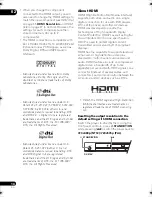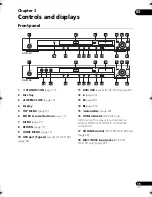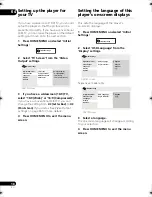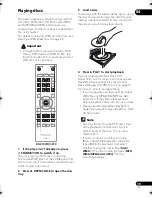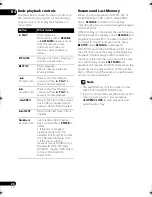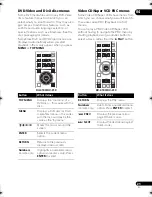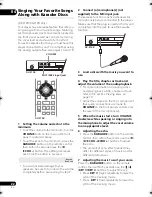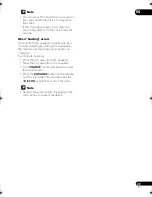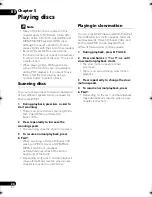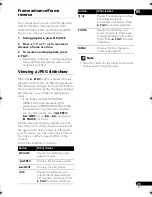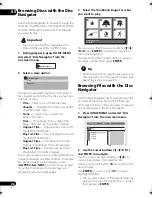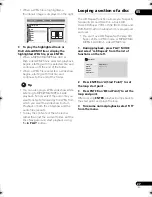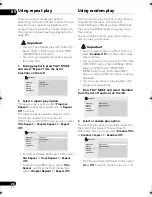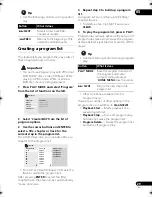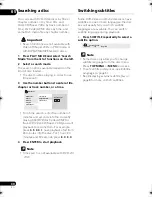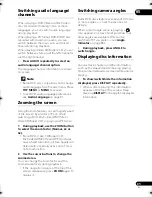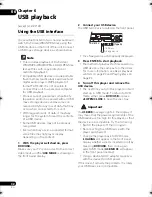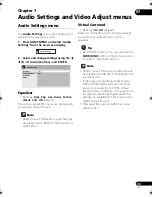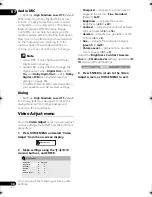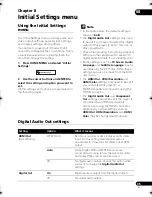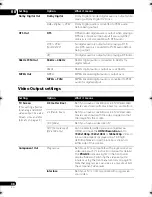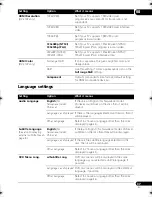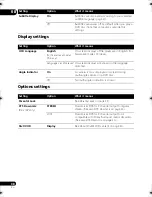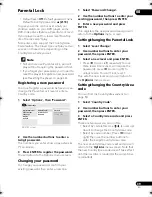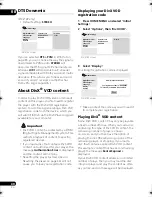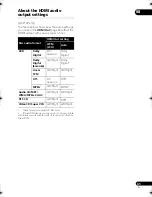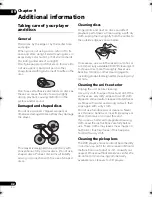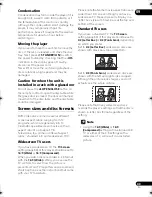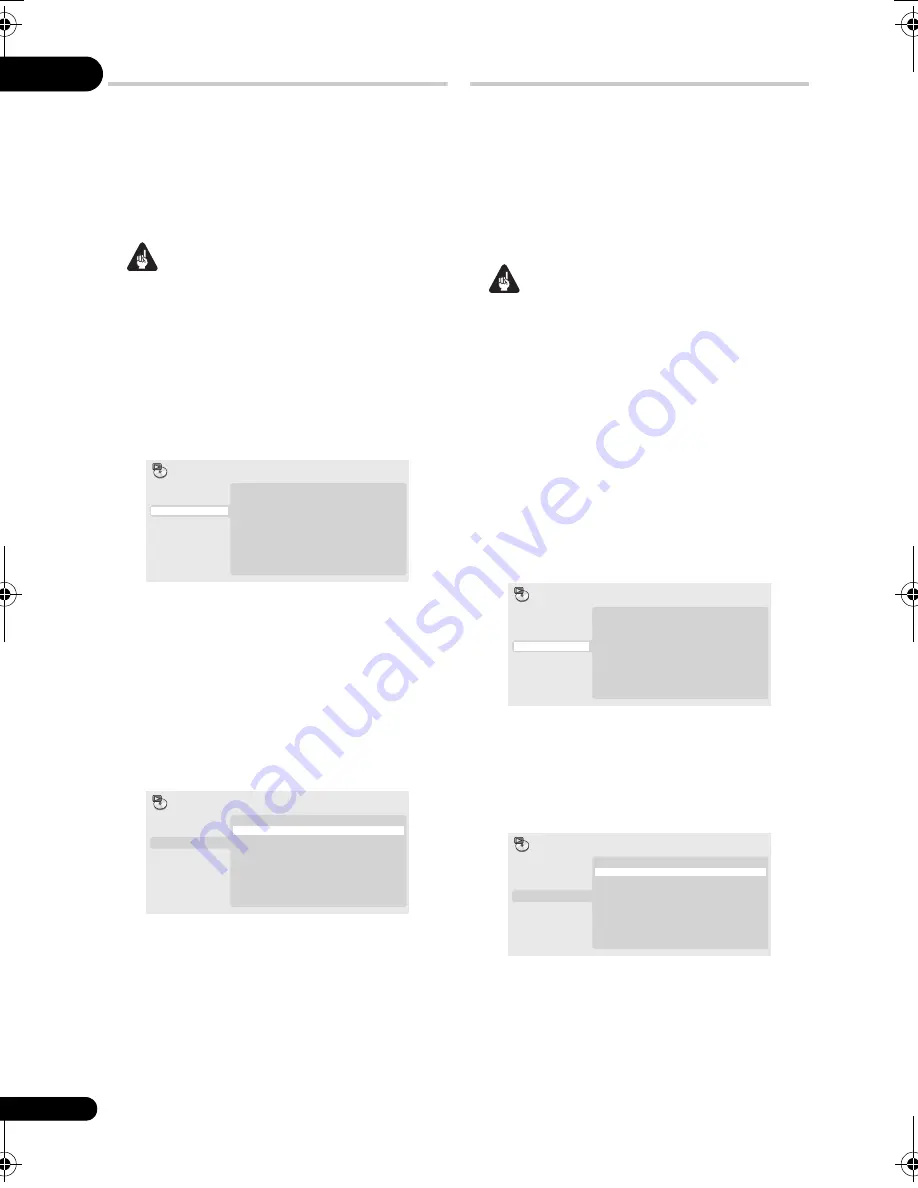
05
28
En
Using repeat play
There are various repeat play options,
depending on the kind of disc loaded. It’s also
possible to use repeat play together with
program play to repeat the tracks/chapters in
the program list (see
Creating a program list
on
page 29).
Important
• You can’t use Repeat play with Video CD/
Super VCDs in PBC mode, or with MP3/
WMA/MPEG-4 AAC discs.
• You can’t use repeat and random play at
the same time.
1
During playback, press PLAY MODE
and select ‘Repeat’ from the list of
functions on the left.
2
Select a repeat play option.
If program play is active, select
Program
Repeat
to repeat the program list, or
Repeat
Off
to cancel.
The repeat options available depend on the
kind of disc loaded. For example, for
DVD-Video and DVD-RW discs, you can select
Title Repeat
or
Chapter Repeat
(or
Repeat
Off
).
• For CDs and Video CD/Super VCDs, select
Disc Repeat
or
Track Repeat
(or
Repeat
Off
).
• For DivX video/WMV discs, select
Title
Repeat
, and for some DivX media files,
select
Chapter Repeat
(or
Repeat Off
).
Using random play
Use the random play function to play titles or
chapters (DVD-Video), or tracks (CD,
Video CD/Super VCD) at random. (Note that
the same track/title/chapter may play more
than once.)
You can set the random play option when a
disc is playing or stopped.
Important
• Random play remains in effect until you
select
Random Off
from the random play
menu options.
• You can’t use random play with VR format
DVD-R/-RW discs, Video CD/Super VCDs
playing in PBC mode, MP3/WMA/
MPEG-4 AAC discs, DivX video/WMV
discs, or while a DVD disc menu is being
displayed.
• You can’t use random play together with
program or repeat play.
1
Press PLAY MODE and select ‘Random’
from the list of functions on the left.
2
Select a random play option.
The random play options available depend on
the kind of disc loaded. For example, for
DVD-Video discs, you can select
Random Title
or
Random Chapter
(or
Random Off
).
• For CDs and Video CD/Super VCDs, select
On
or
Off
to switch random play on or off.
Title Repeat
Chapter Repeat
Repeat Off
A-B Repeat
Repeat
Random
Program
Search Mode
Play Mode
Title Repeat
Chapter Repeat
Repeat Off
A-B Repeat
Repeat
Random
Program
Search Mode
Play Mode
Random Title
Random Chapter
Random Off
A-B Repeat
Repeat
Random
Program
Search Mode
Play Mode
Random Title
Random Chapter
Random Off
A-B Repeat
Repeat
Random
Program
Search Mode
Play Mode
DV510K_IBD_EN.book 28 ページ 2008年3月28日 金曜日 午前11時54分