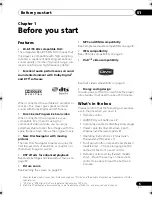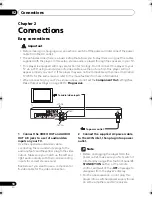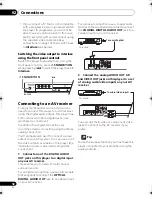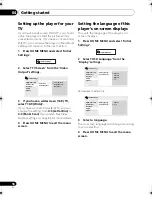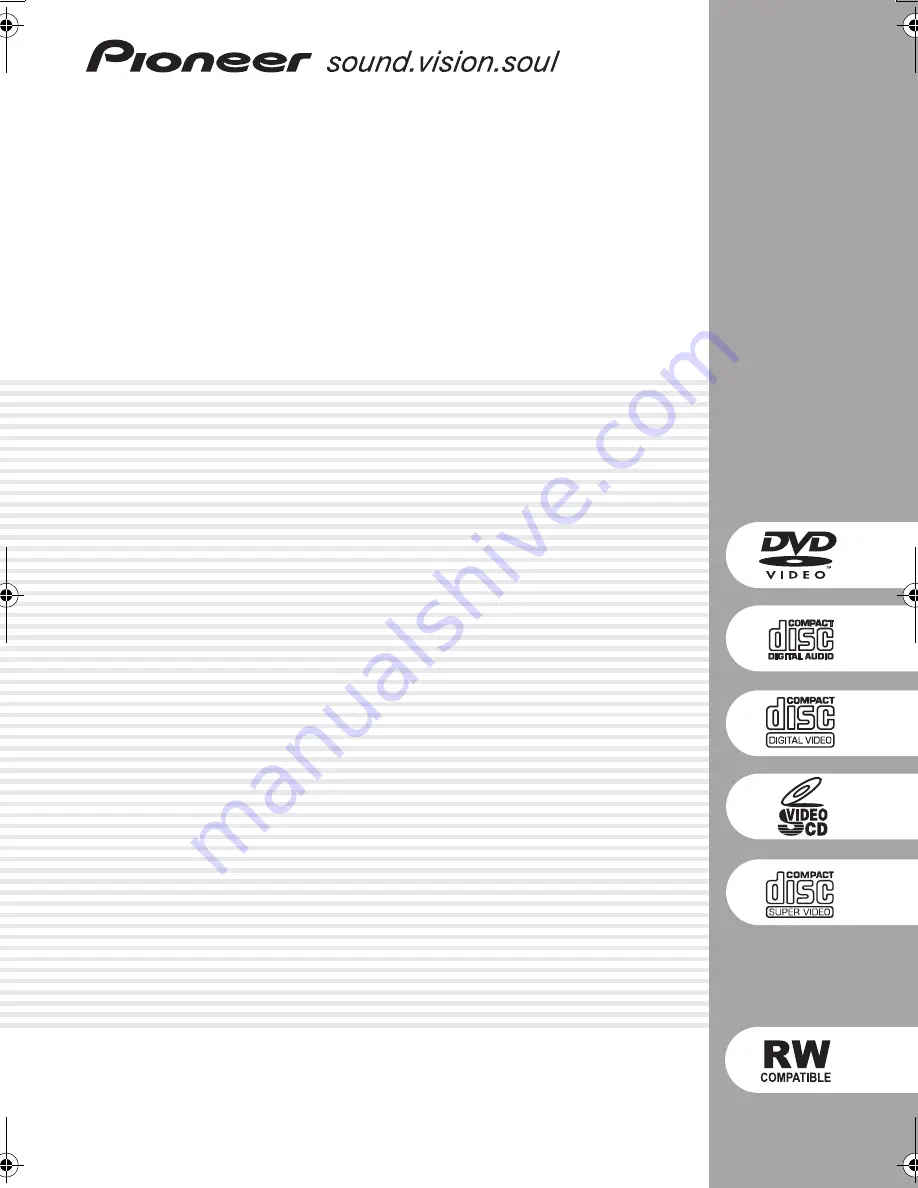Reviews:
No comments
Related manuals for DV-300-S

DMP-200
Brand: Hama Pages: 12

K8095
Brand: Velleman Pages: 12

DCD PRO 250
Brand: American DJ Audio Pages: 18

DVP-9412
Brand: LENCO Pages: 82

ke?
Brand: IceTech Pages: 37

PD-7700
Brand: Olin Pages: 31

ZEN Zen X-Fi 16GB
Brand: Creative Pages: 1

SL-PG490
Brand: Technics Pages: 36

MXM 888 FM MARBLE
Brand: Gogen Pages: 116

L10PDV17
Brand: Linden Pages: 28

Luma 10
Brand: Photosonix Pages: 12

TL8600
Brand: Harman Kardon Pages: 69

B1-M110
Brand: FUNAI Pages: 2

StorageWorks 20/40-GB DAT DDS-4
Brand: HP Pages: 5

D DMP-220 DMP-220
Brand: D-Link Pages: 8

BIPHONIC RC-838W
Brand: JVC Pages: 28

Mohican
Brand: Hegel Pages: 16

RC-EX30B
Brand: JVC Pages: 28