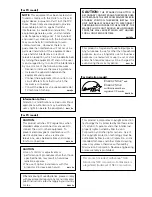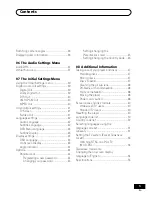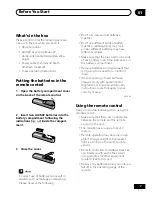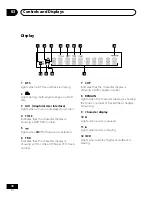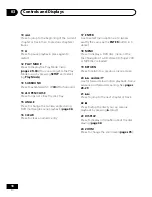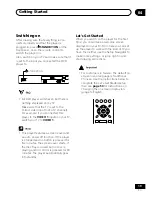4
En
Contents
01 Before You Start
Features ..............................................................6
What’s in the box ............................................... 7
Putting the batteries in the remote control ..... 7
Using the remote control .................................. 7
Disc / Content Format Playback
Compatibility ......................................................8
General Disc Compatibility .......................... 8
CD-R/RW Compatibility ............................... 8
DVD-R/RW Compatibility ............................. 8
PC Created Disc Compatibility .................... 8
Compressed Audio Compatibility ............... 9
Titles, chapters and tracks ........................... 9
DVD-Video regions ........................................ 9
02 Connecting Up
Rear panel connections ................................. 10
Easy connections ............................................ 11
Using other types of video output .................. 12
Connecting using an S-Video output ........ 12
Connecting using the
component video output ............................ 12
Taiwanese model only: Connecting using
the D1 video output ....................................13
Connecting to an AV receiver ........................ 13
03 Controls and Displays
Front panel ........................................................15
Display ............................................................. 16
Remote control ................................................ 17
04 Getting Started
Switching on .................................................... 19
Let’s Get Started .........................................19
Using the on-screen displays ......................... 21
Setting up with the Setup Navigator .............. 21
Playing discs ................................................... 23
Basic playback controls ............................ 25
Front panel controls .................................. 25
DVD-Video disc menus ............................. 25
Video CD/Super VCD PBC menus ........... 26
05 Playing Discs
Introduction ..................................................... 27
Using the Disc Navigator to browse
the contents of a disc ..................................... 27
Scanning discs ................................................ 28
Playing in slow motion ....................................28
Frame advance/frame reverse ....................... 29
Looping a section of a disc ............................ 29
Using repeat play ............................................ 30
Using random play .......................................... 31
Creating a program list ....................................31
Editing a program list ................................. 33
Other functions available
from the program menu ............................ 33
Searching a disc ..............................................34
Switching subtitles ..........................................35
Switching DVD audio language ...................... 35
Switching audio channel when
playing a Video CD/Super VCD ....................... 35
Zooming the screen .........................................35
Thank you for buying this Pioneer product.
Please read through these operating instructions so you will know how to
operate your model properly.
After you have finished reading the instructions, put
them away in a safe place for future reference.