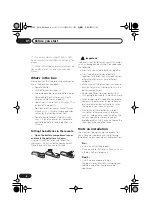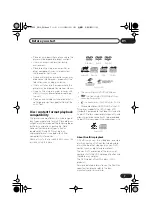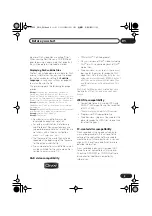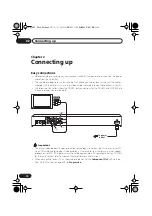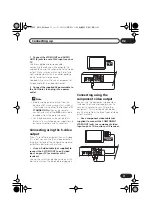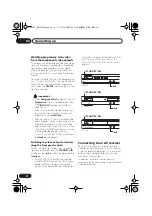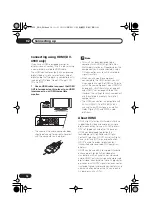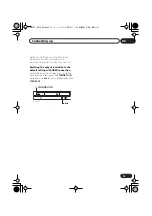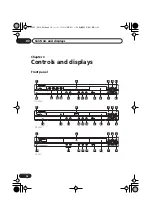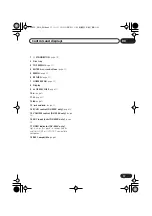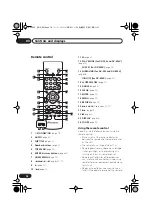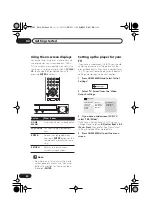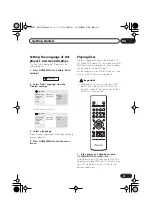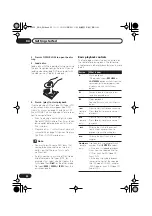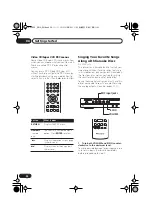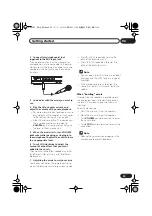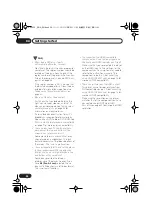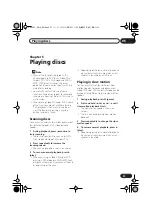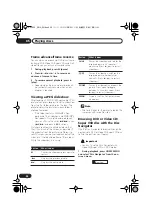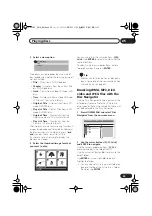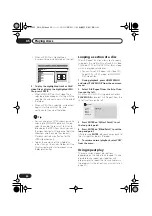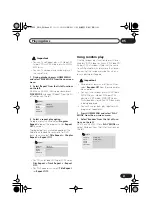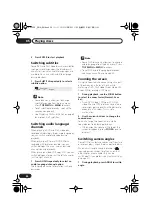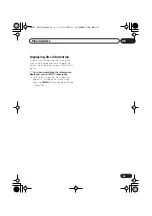Getting started
04
20
En
Using the on-screen displays
For ease of use, this player makes extensive
use of graphical on-screen displays (OSDs).
All the screens are navigated in basically the
same way, using the cursor buttons (
///
) to change the highlighted item and
pressing
ENTER
to select it.
Note
• From here on in this manual, the word
‘select’ generally means use the cursor
buttons to highlight an item on-screen,
then press
ENTER
.
Setting up the player for your
TV
If you have a widescreen (16:9) TV, you should
setup the player so that the picture will be
presented correctly. If you have a conventional
(4:3) TV, you can leave the player on the default
setting and move on to the next section.
1
Press HOME MENU and select ‘Initial
Settings’.
2
Select ‘TV Screen’ from the ‘Video
Output’ settings.
3
If you have a widescreen (16:9) TV,
select ‘16:9 (Wide)’.
If you have a conventional (4:3) TV, you can
change the setting from
4:3 (Letter Box)
to
4:3
(Pan & Scan)
if you prefer. See
Video Output
settings
on page 39 for more details.
4
Press HOME MENU to exit the menu
screen.
Button
What it does
HOME
MENU
Display/exit the on-screen display.
///
Changes the highlighted menu
item.
ENTER
Selects the highlighted menu
item (both
ENTER
buttons on the
remote work in exactly the same
way).
RETURN
Returns to the main menu
without saving changes.
ENTER
GUIDE
RETURN
ENTER
HOME
MENU
RETURN
Initial Settings
Digital Audio Out
Video Output
Language
Display
Options
TV Screen
Component Out
HDMI Resolution
HDMI Color
4:3 (Letter Box)
4:3 (Pan&Scan)
16:9 (Wide)
Initial Settings
DV393S_ASIA_EN.book 20 ページ 2006年5月12日 金曜日 午後7時50分