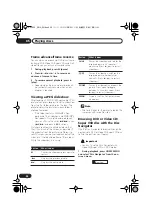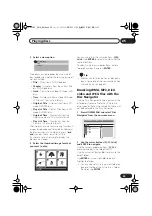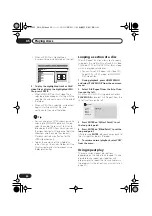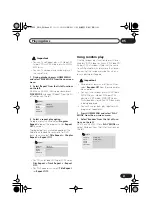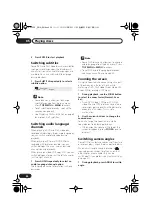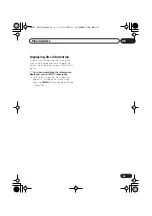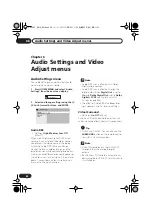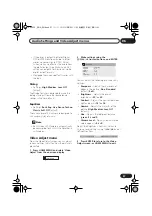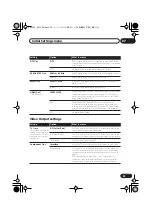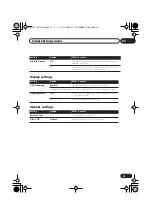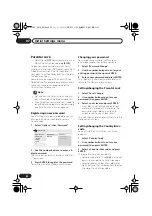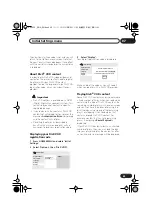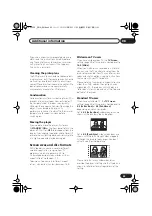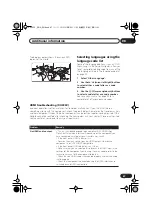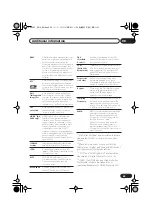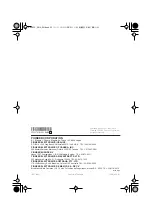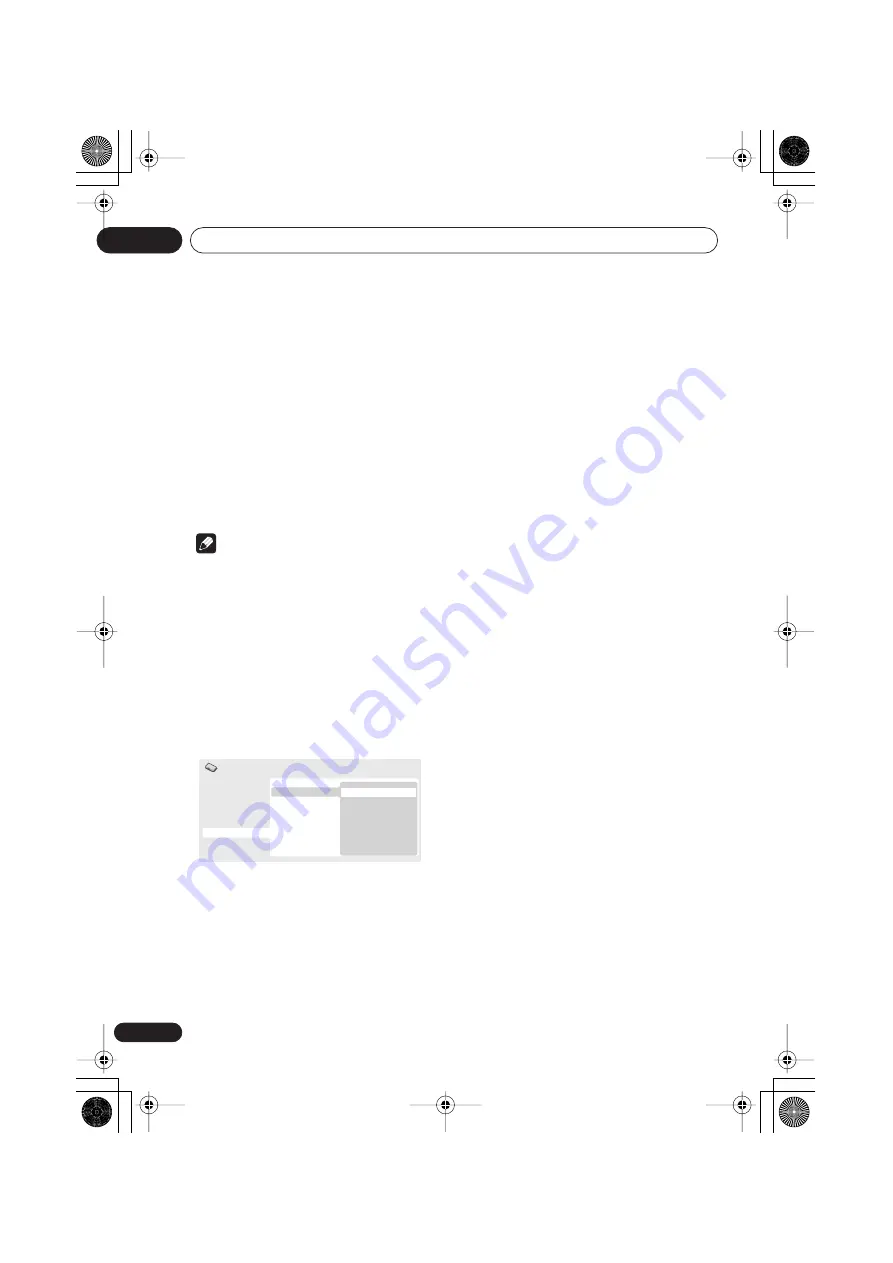
Initial Settings menu
07
42
En
Parental Lock
• Default level:
Off
; Default password:
none
;
Default Country/Area code:
us (2119)
To give you some control over what your
children watch on your DVD player, some DVD-
Video discs feature a Parental Lock level. If
your player is set to a lower level than the disc,
the disc won’t play.
Some discs also support the Country/Area
Code feature. The player does not play certain
scenes on these discs, depending on the
Country/Area Code you set.
Note
• Not all discs use Parental Lock, and will
play without requiring the password first.
• If you forget your password, you’ll need to
reset the player to register a new password
(see
Resetting the player
on page 46).
Registering a new password
You must register a password before you can
change the Parental Lock level or enter a
Country code.
1
Select ‘Options’, then ‘Password’.
2
Use the number buttons to enter a 4-
digit password.
The numbers you enter show up as asterisks
(*) on-screen.
3
Press ENTER to register the password.
You will return to the Options menu screen.
Changing your password
To change your password, confirm your
existing password then enter a new one.
1
Select ‘Password Change’.
2
Use the number buttons to enter your
existing password, then press ENTER.
3
Enter a new password and press ENTER.
This registers the new password and you will
return to the Options menu screen.
Setting/changing the Parental Lock
1
Select ‘Level Change’.
2
Use number buttons to enter your
password, then press ENTER.
3
Select a new level and press ENTER.
• Press
(cursor left) repeatedly to lock
more levels (more discs will require the
password); press
(cursor right) to
unlock levels. You can’t lock level 1.
This sets the new level and you will return to the
Options menu screen.
Setting/changing the Country/Area
code
You can find the
Country/Area code list
on
page 50.
1
Select ‘Country Code’.
2
Use number buttons to enter your
password, then press ENTER.
3
Select a Country/Area code and press
ENTER.
There are two ways you can do this:
• Select by code letter: Use
/
(cursor up/
down) to change the Country/Area code.
• Select by code number: Press
(cursor
right) then use the number buttons to enter
the 4-digit Country/Area code.
Digital Audio Out
Video Output
Language
Display
Options
Parental Lock
DivX VOD
Password
Level Change
Country Code
Initial Settings
DV393S_ASIA_EN.book 42 ページ 2006年5月12日 金曜日 午後7時50分