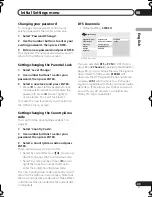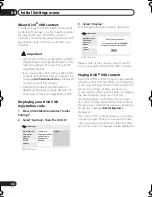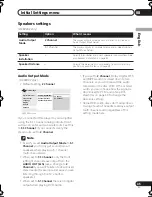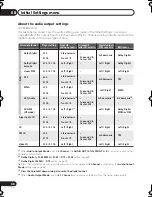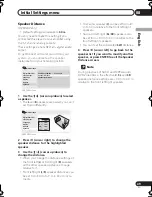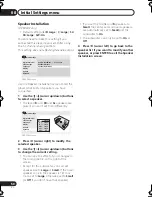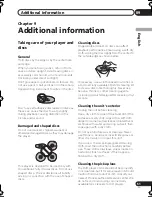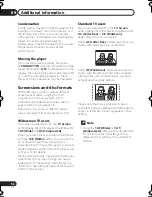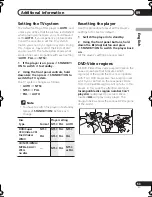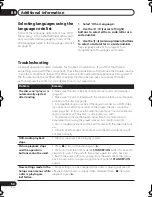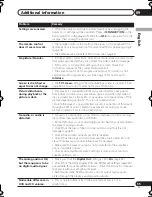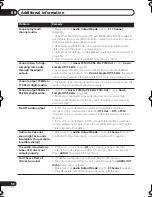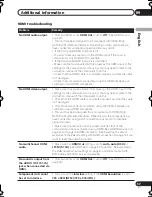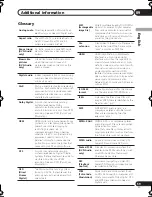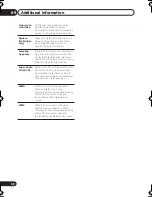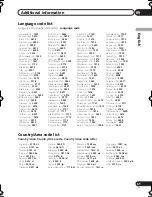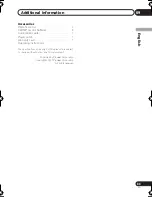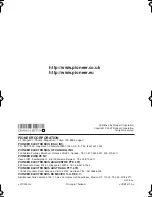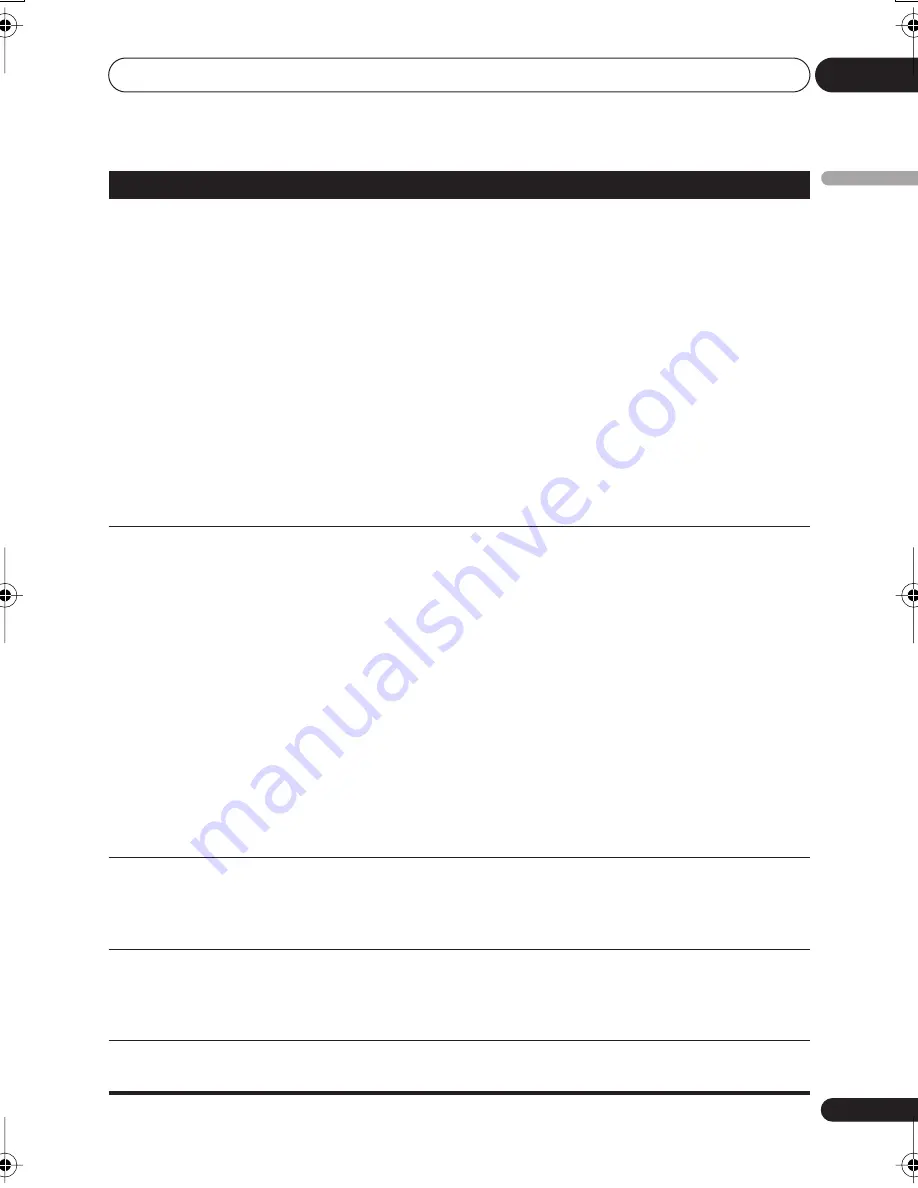
Additional information
09
57
En
English
HDMI troubleshooting
Problem
Remedy
No HDMI audio output.
• Check whether or not
HDMI Out
is set to
Off
. (See
HDMI Out
on
page 39.)
• This unit has been designed to be compliant with HDMI (High
Definition Multimedia Interface). Depending on the component you
have connected, unreliable signal transfers may result.
• If the front panel HDMI indicator is lit:
– You won’t hear any sound from the HDMI output if the source
component is only DVI/HDCP-compatible.
• If the front panel HDMI indicator is unlit then:
– Make sure that you’ve selected this player as the HDMI input in the
settings for the component you’re using. You may need to refer to the
instruction manual of the component to do this.
– Check that the HDMI cable is connected properly and that the cable
isn’t damaged.
– Check that components connected using the HDMI interface are
switched on and HDMI compatible.
No HDMI video output.
• Make sure that you’ve selected this player as the HDMI input in the
settings for the component you’re using. You may need to refer to the
instruction manual of the component to do this.
• Check that the HDMI cable is connected properly and that the cable
isn’t damaged.
• Check that components connected using the HDMI interface are
switched on and HDMI compatible.
• This unit has been designed to be compliant with HDMI (High
Definition Multimedia Interface). Depending on the component you
have connected, using a DVI connection may result in unreliable
signal transfers.
• Make sure the resolution on this player matches that of the
component you have connected using HDMI. See
HDMI Resolution
on
page 40 to change the HDMI resolution. See
Resetting the output
resolution to the default setting with HDMI connection
on page 16 if you
want to reset the output resolution.
No multichannel HDMI
audio.
• Make sure the
HDMI Out
setting is set to
Auto
,
Auto (DSD)
or
LPCM (5.1CH)
(see
HDMI Out
on page 39 to do this). See also
About
the HDMI audio output settings
on page 47 and
HDMI output with
DVD-Audio and SACD sources
on page 48.
No sound is output from
the AUDIO OUT (5.1 ch)
jack when connected via
HDMI.
• Check whether or not
HDMI Out
is set to
Off
. (See
HDMI Out
on
page 39.)
Component Out cannot
be set to Interlace.
• You can use the
Interlace
setting if the
HDMI Resolution
is set to
720 x 480i (NTSC)/720 x 576i (PAL)
.
DV600AV_UK_EN.book 57 ページ 2007年3月15日 木曜日 午後5時20分