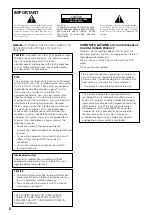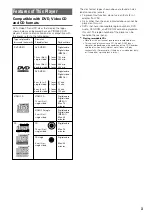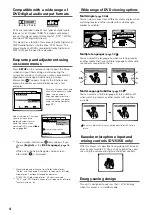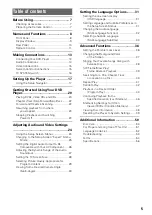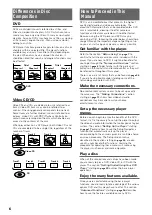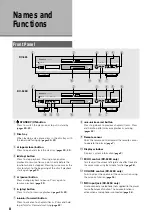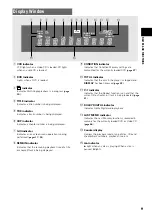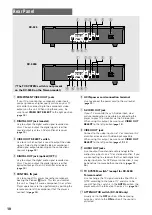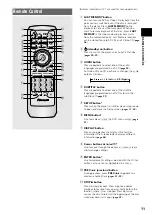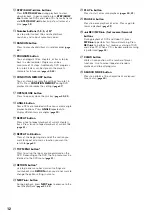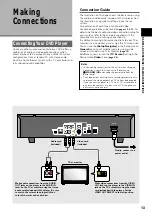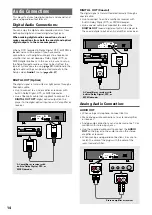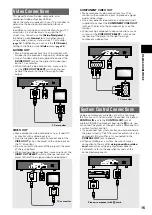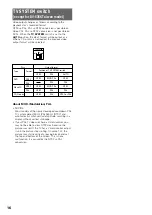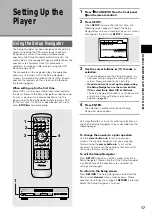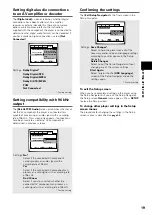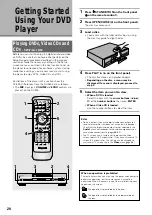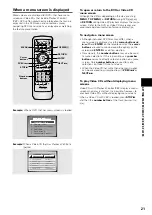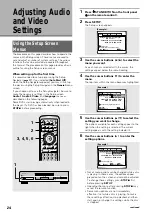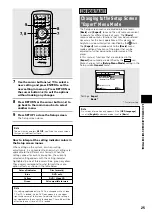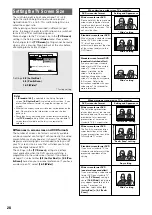13
Making
Connections
Connection Guide
The illustration on this page shows the basic setup using
the audio and video cords included with this player. Use
this illustration as a guide to setting up your home
system.
An explanation of each type of audio and video
connection available can be found on
pages 13
to
15
. To
determine the best audio and video connection setup for
your system, refer to the manuals supplied with the
components you are making connections to.
In addition to making physical connections to your TV or
monitor, it is also necessary to assign the TV screen size.
You can use the
[Setup Navigator]
in the Setup screen
General
menu to set whether you are using a wide
screen or standard size TV or monitor (
page 18
).
Additionally, you can use the
[TV Screen]
setting in the
Setup screen
Video
menu (
page 28
).
Notes
• When making connections to this unit or when changing
connections, check that the unit is off by pressing
STANDBY/ON
and unplug the power cord from the
power outlet.
• The video output on this player uses copy protect circuitry
to prevent the video playback on DVDs from being copied.
If you connect the player to a TV via a VCR, or record and
play back the contents of a disc with a VCR, the playback
picture may not be normal.
Connecting Your DVD Player
Unlike any other audiovisual media format, DVD offers a
wide array of audio and video output options which
allows playback to be enjoyed in any number of system
configurations from a standard TV with stereo audio
input to a home theater system with a TV or monitor and
full surround sound capabilities.
Audio cord
(Included)
Video cord
(Included)
TV or monitor
Make video connections from the VIDEO
OUT jacks on the player to the VIDEO IN
jack on the TV or monitor using the video
cord included with the player. Set the
VIDEO OUT SELECT to the left position.
Make audio connections from the AUDIO
OUT jacks on the player to the AUDIO IN
jacks on the TV or monitor using the stereo
audio cord included with the player. Be sure
to match the color of the plugs with the
color of the jacks (red and white).
Finally, connect to a
power outlet.
R
L
AUDIO IN
S-VIDEO IN
VIDEO IN
COMPONENT VIDEO OUT
DIGITAL OUT
AUDIO OUT
TV SYSTEM
ATTENUATOR
PAL
NTSC
ON
OFF
AUTO
VIDEO
OUT
S-VIDEO
OUT
VIDEO
OUT
SELECT
DIGITAL
OUT
OPT
CONTROL
IN
AC IN
Y
P
B
P
R
L
R
NAMES AND FUNCTIONS / MAKING CONNECTIONS