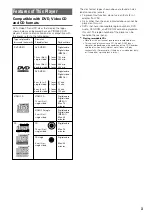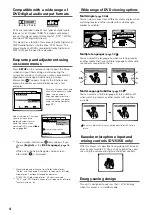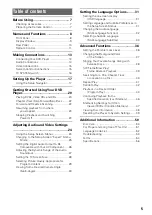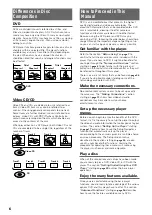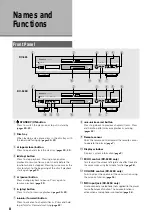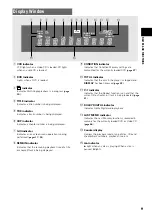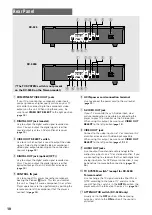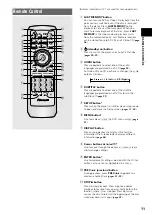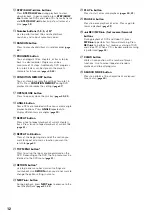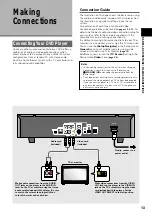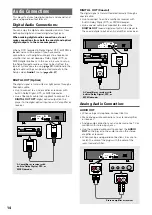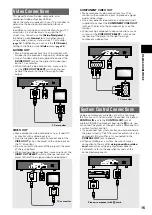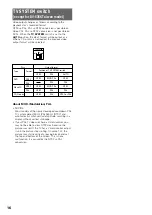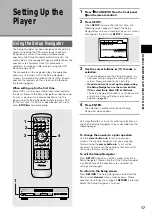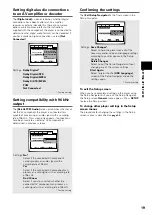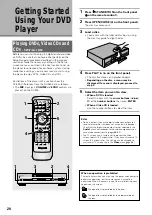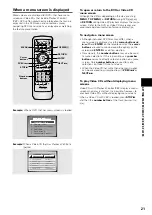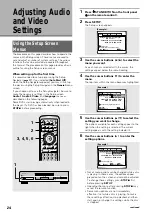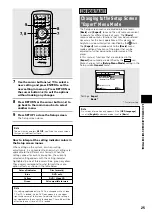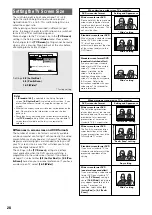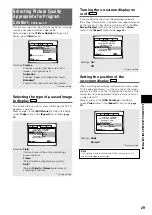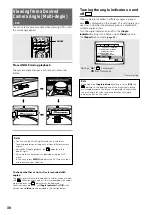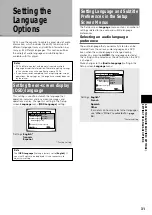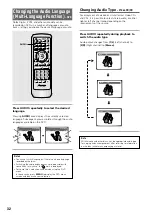17
Setting Up the
Player
1
Press STANDBY/ON on the front panel
( on the remote control).
2
Press SETUP.
When
SETUP
is pressed for the first time, the
following screen appears. Though the Setup
Navigator may be used more than once, this screen
only appears the first time
SETUP
is pressed.
3
Use the cursor buttons (
5
/
∞
) to make a
selection.
• If you are going to use the Setup Navigator, it is
not necessary to change the setting on the first
screen. Please proceed to the next step.
•
If you do not want to set up the player using
the Setup Navigator, use the cursor button
(
∞
) to select [Auto Start Off] at this time.
The Setup Navigator function may still be used at
a later time in manual Setup screen menu
operation (
page 24
).
4
Press ENTER.
The selection is entered and the next Setup
Navigator screen appears.
Use steps
3
and
4
as a basis for entering selections on
the all of the Setup Navigator screens described on the
following pages.
To change the answer to a prior question
Use the
cursor button
(
2
) to return to previous
screens. Please note, however, that you cannot go
forward using the
cursor button
(
3
), so it will be
necessary to answer all the questions that occur after
the screen that was returned to.
To exit the Setup Navigator
Press
SETUP
while on any of the screens to exit the
Setup Navigator. Please note that if the Setup Navigator
is exited before all the questions are answered, no
settings are changed.
To return to the Setup screen
Press
RETURN
.
The Setup Navigator is exited and the
Setup screen
General
menu screen appears. Please
note that no settings are changed if
RETURN
is pressed
before the Setup Navigator is finished.
DVD PLAYER
3
8
7
¡
¢
4
1
0
Î
STANDBY/ON
RANDOM
PROGRAM SEARCH MODE
0
9
8
7
+10
6
5
4
CLEAR
3
2
1
1
REV FWD
¡
PLAY
3
PAUSE
8
STOP
7
e
STEP/SLOW
E
NEXT
¢
PREV
4
RETURN
REPEAT
CONDITION
MEMORY
LAST
MEMORY
ANGLE
SUB TITLE
AUDIO
SETUP
MENU
TOP MENU
DISPLAY
¶
5
∞
3
2
Î
¶
OPEN/
CLOSE
REPEAT
A-B
¶
¶
5
5
5
5
EN
TER
¶
¶
1
2
3
4
1
Using the Setup Navigator
The Setup Navigator has been designed to simplify the
process of getting the DVD player ready to perform.
Designed as a series of on-screen multiple-choice
questions, the Setup Navigator automatically sets the
audio, video, and language settings according to how the
questions are answered. Once this procedure is
complete, it will be possible to begin using the DVD
player to enjoy DVDs.
The procedure on this page describes the operations
necessary to function within the Setup Navigator
screens. A detailed description of the contents of each
question that appears on the screen can be found on
the following pages.
When setting up for the first time
Some DVDs start playing automatically when loaded in
the player. Because the Setup Navigator cannot be used
if a disc is playing, it is recommended to set up the
player using the Setup Navigator before loading a DVD
for the first time. If a DVD has been loaded, be sure to
press
STOP
7
before proceeding.
Audio1 Audio2
General
Language
Video
Setup Navigator
Move
Exit
SETUP
Select
ENTER
Setup Navigator
Auto Start Off
Start
MAKING CONNECTIONS / SETTING UP THE PLA
YER