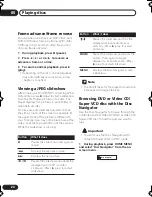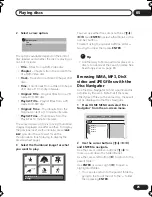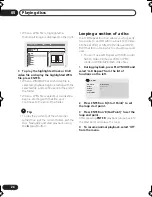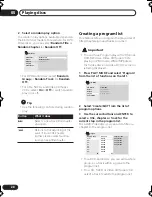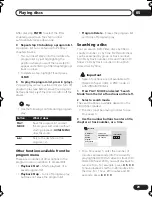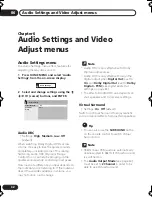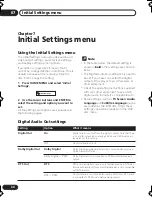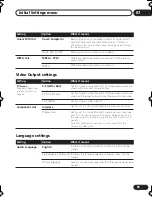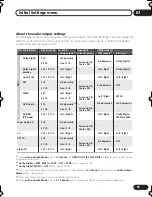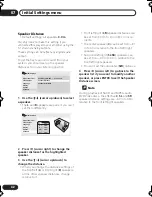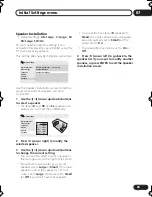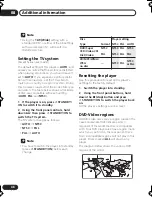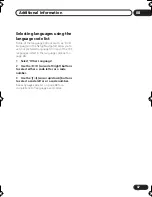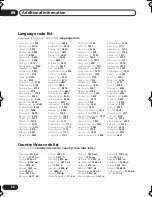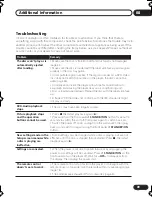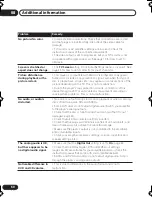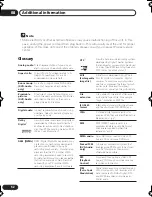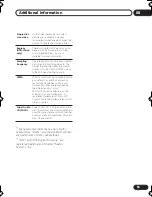Initial Settings menu
07
38
En
Setting/changing the Parental Lock
1
Select ‘Level Change’.
2
Use number buttons to enter your
password, then press ENTER.
3
Select a new level and press ENTER.
• Press
(cursor left) repeatedly to lock
more levels (more discs will require the
password); press
(cursor right) to
unlock levels. You can’t lock level 1.
This sets the new level and you will return to the
Options menu screen.
Setting/changing the Country/Area
code
You can find the
Country/Area code list
on
page 48.
1
Select ‘Country Code’.
2
Use number buttons to enter your
password, then press ENTER.
3
Select a Country/Area code and press
ENTER.
There are two ways you can do this:
• Select by code letter: Use
/
(cursor up/
down) to change the Country/Area code.
• Select by code number: Press
(cursor
right) then use the number buttons to enter
the 4-digit Country/Area code.
The new Country/Area code is set and you will
return to the Options menu screen. Note that
the new Country/Area code doesn’t take effect
until the next disc is loaded (or the current disc
is reloaded).
DTS Downmix
• Default setting:
STEREO
If you’ve selected
DTS > PCM
in
DTS Out
on
page 34 or
2 Channel
in
Audio Output Mode
on
page 40, you can choose the way the signal is
downmixed to PCM audio.
STEREO
will
downmix the DTS signal to 2-channel stereo,
whereas
Lt/Rt
will downmix to a 2-channel
signal compatible with Dolby surround matrix
decoders. (This allows you to hear surround
sound if your AV receiver or amplifier has Dolby
Pro Logic capability.)
About DivX
®
VOD content
In order to play DivX VOD (video on demand)
content on this player, you first need to register
the player with your DivX VOD content
provider. You do this by generating a DivX VOD
registration code, which you submit to your
provider.
Important
• DivX VOD content is protected by a DRM
(Digital Rights Management) system. This
restricts playback of content to specific,
registered devices.
• If you load a disc that contains DivX VOD
content not authorized for your player, the
message
Authorization Error
is displayed
and the content will not play.
Digital Audio Out
Video Output
Language
Display
Options
Speakers
STEREO
Lt/Rt
Initial Settings
Parental Lock
DVD Playback Mode
SACD Playback
DTS Downmix
DivX VOD
DV686A ASIA_Mid.book Page 38 Friday, April 22, 2005 3:18 PM