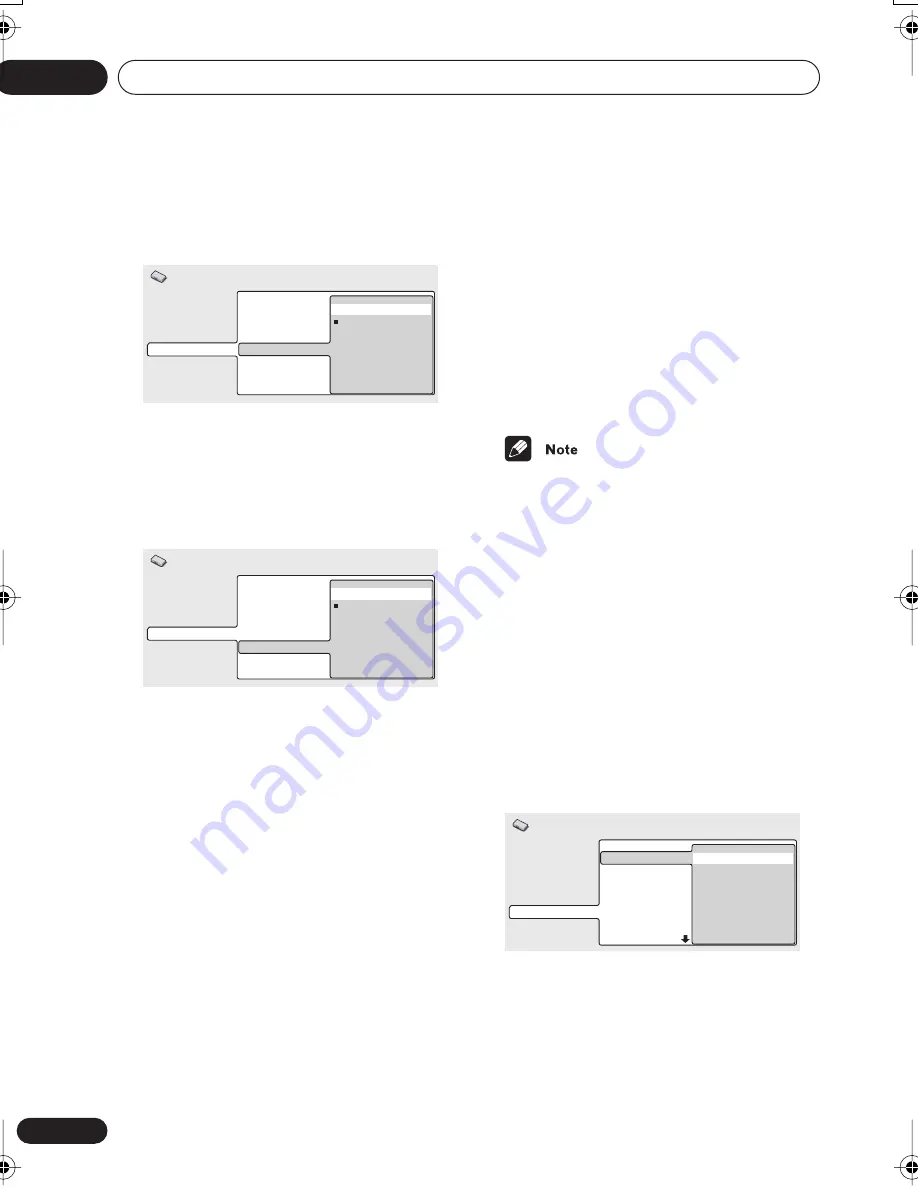
Initial Settings menu
08
64
En
Background
• Default setting:
Black
This specifies what is displayed on-screen
when the player is stopped.
Screen Saver
• Default setting:
Off
If a constant image is displayed on a conven-
tional CRT-type TV, it can ‘burn in’ leaving a
ghost image on the screen. Switch to On to
make sure that a constant image is not
displayed for a dangerously long time.
Options
Parental Lock
• Default level:
Off
• Default password:
none
• Default Country code:
us (2119)
Some DVD-Video discs feature a Parental
Lock level. If your player is set to a lower level
than the disc, the disc won’t play. This gives
you some control about what your children
watch on your DVD player.
Some discs also support the Country code
feature. The player does not play certain
scenes on these discs, depending on the
Country code you set.
Before you can set the Parental Lock level or
the Country code you must register a pass-
word. As the password owner, you can
change the Parental Lock level or Country
code whenever you like. You can also change
the password.
• Not all discs that you may consider inap-
propriate for your children use the
Parental Lock feature. These discs will
always play without requiring the pass-
word first.
• If you forget your password, you’ll need to
reset the player to its factory settings (see
Resetting the player
on page 78), then
register a new password.
Registering a new password
You must register a password before you can
change the Parental Lock level or enter a
Country code.
1
Select ‘Password’.
Digital Audio Out
Video Output
Language
Display
Options
Speakers
i.LINK Setup
OSD Language
On Screen Display
Angle Indicator
Background
Screen Saver
Pioneer Logo
Black
Initial Settings
Digital Audio Out
Video Output
Language
Display
Options
Speakers
i.LINK Setup
OSD Language
On Screen Display
Angle Indicator
Background
Screen Saver
On
Off
Initial Settings
Digital Audio Out
Video Output
Language
Display
Options
Speakers
i.LINK Setup
Parental Lock
Bonus Group
Auto Disc Menu
Group Playback
DVD Playback Mode
SACD Playback
HDMI Settings
Password
Level Change
Country Code
Initial Settings
DV-989AVi _YP.book Page 64 Thursday, August 11, 2005 3:28 PM
















































